- Use your AT&T device as a mobile Wi-Fi hotspot to share your data connection with Wi-Fi-capable devices such as: other smartphones, tablets, netbooks, MP3 players, and more. To set up a mobile hotspot, swipe down from the Notification bar, then select All settings.
Note: Eligible data plan required, learn more.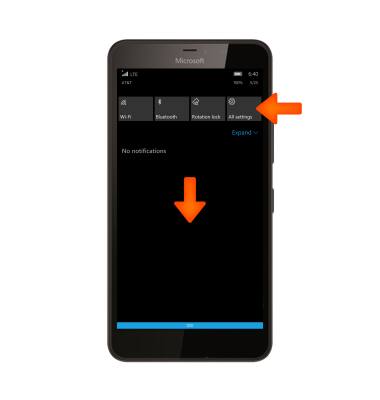
- Select Network & wireless.
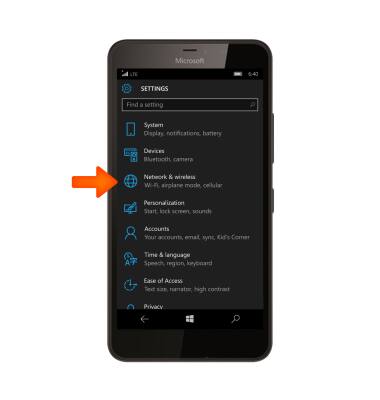
- Select Mobile hotspot.
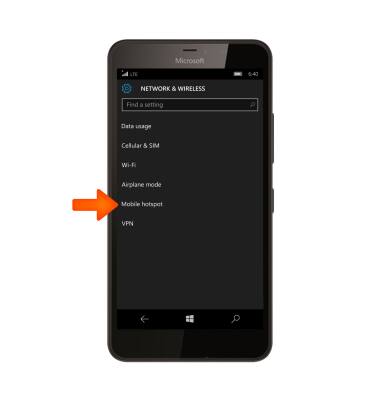
- To enable the Wi-Fi hotspot, select the Sharing toggle.
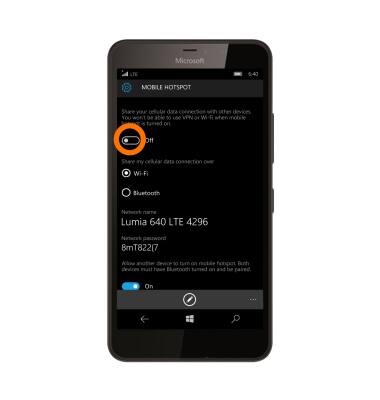
- When the Mobile hotspot is enabled, the Mobile hotspot icon will display in the Notification bar.

- To configure the Mobile hotspot, select the Edit icon.
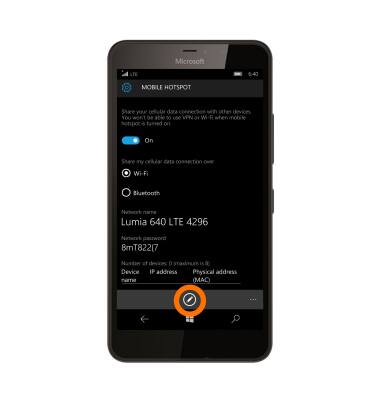
- To change the name of the hotspot, select the Network name field, and enter the Desired name. When finished, select the Checkmark icon to confirm.
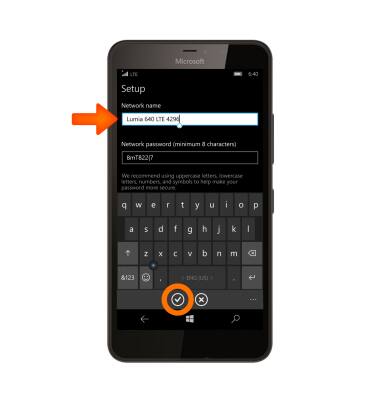
- To change the password to access the hotspot, select the Password field, and enter the desired password. When finished, select the Checkmark icon to confirm.
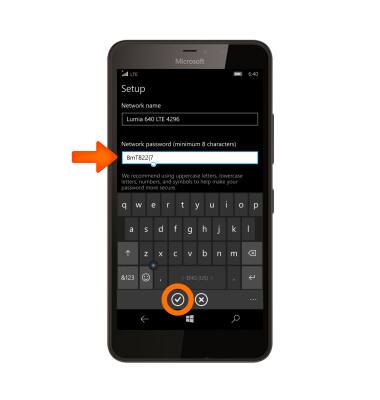
- Select the Checkmark icon.
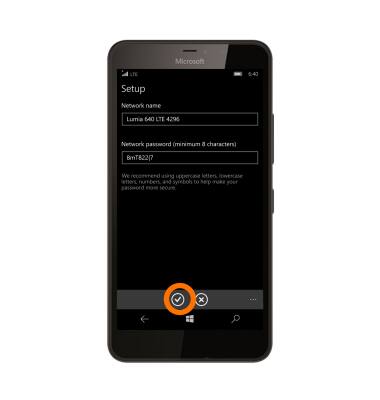
- Scroll down to view connected devices.
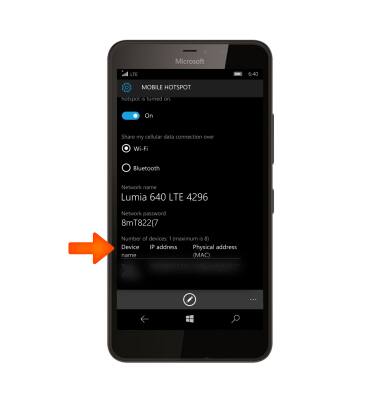
- To disable the Wi-Fi hotspot, select the Sharing toggle.
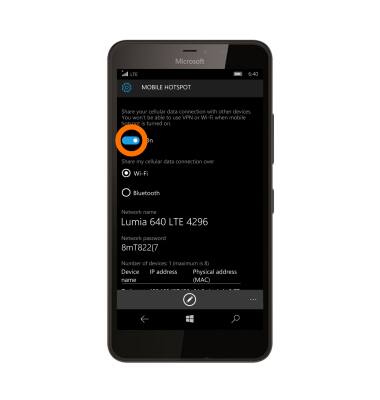
Mobile Hotspot
Microsoft Lumia 640 XL
Mobile Hotspot
Set up your device as a mobile hotspot and share your data connection with Wi-Fi-capable devices.
INSTRUCTIONS & INFO
