- You can use Skype video to make and receive video calls. From the Start screen, select the Skype video tile.

- The first time you use Skype, select Continue.
Note: If you have not signed in with your Microsoft account, you will need to do so now. Select Sign in and follow the prompts.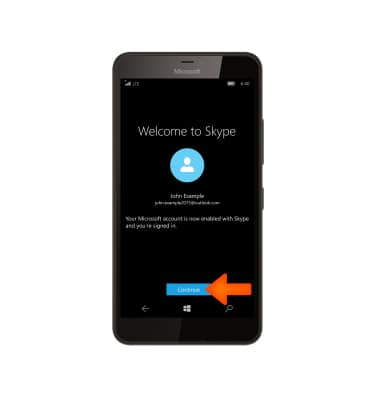
- Select Continue to find friends on Skype or Do this later to finish at a later time.
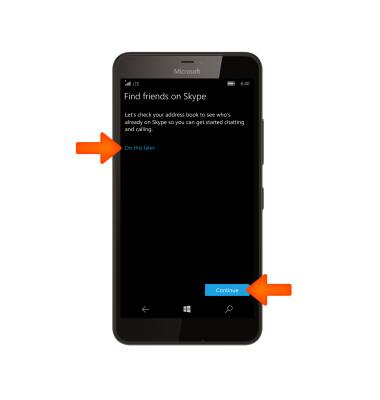
- Enter your phone number then select Next.
Note: For this demo, Do this later was chosen.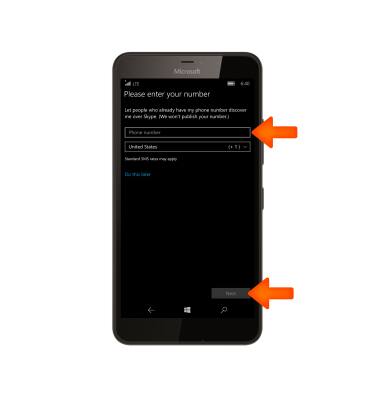
- You are now logged into Skype. To add a contact on Skype, select the Add contacts icon.
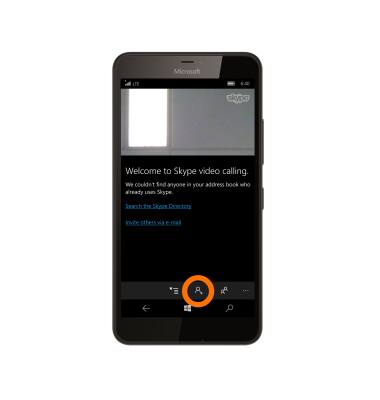
- Enter the Desired username and select the Enter key on the keyboard.
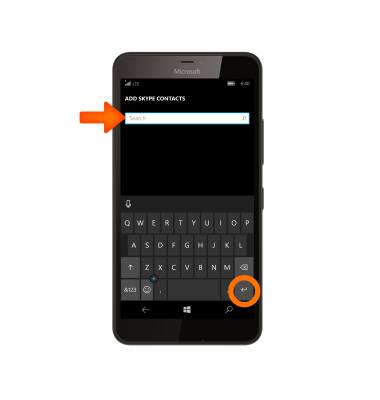
- Select the Desired Skype user to send a request to add them to your contacts.
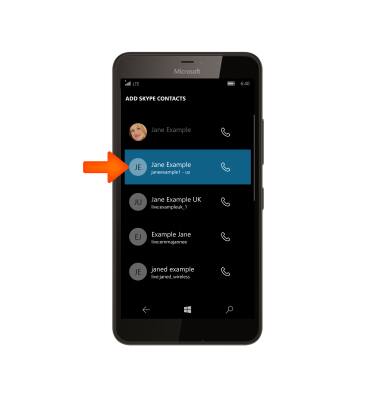
- Select Send. When the user has accepted your request, they will be listed as a contact.
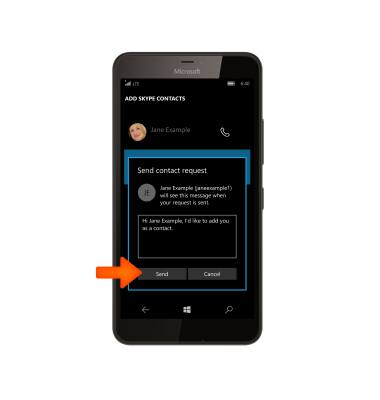
- To make a video call, select the Contacts icon.
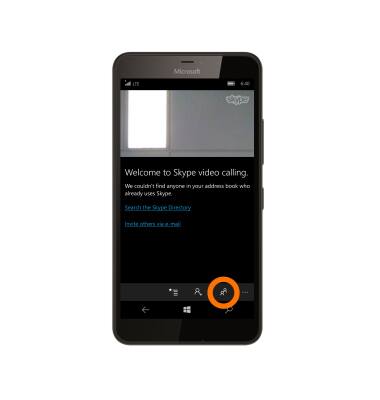
- Select the Desired contact.
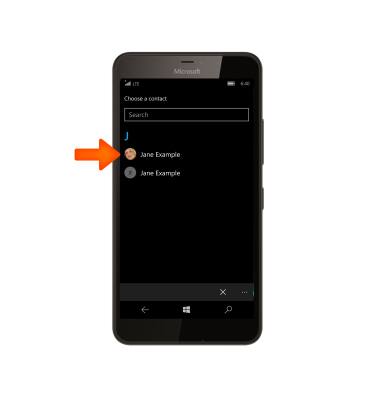
- Select Skype video.
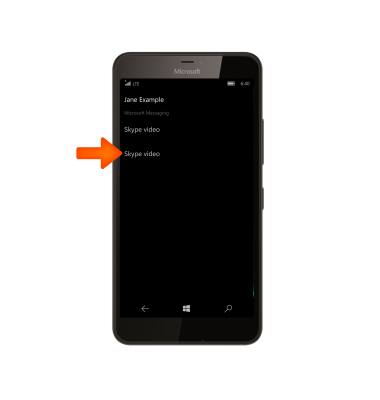
- You will be connected to the video contact.
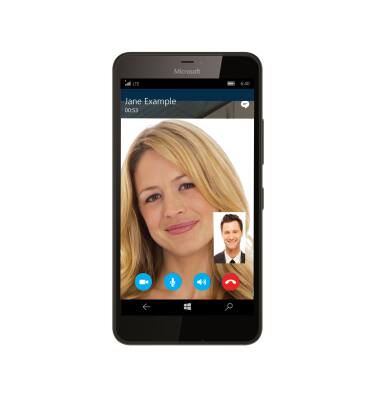
- To turn the front-facing camera On/Off, select the Video icon.
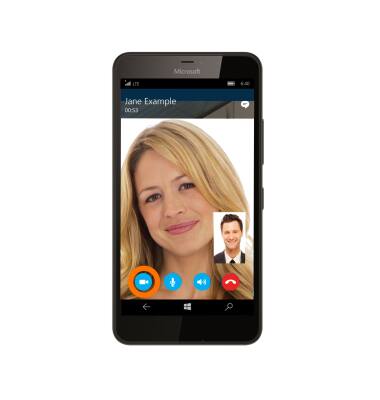
- To mute your microphone on the call, select the Microphone icon.
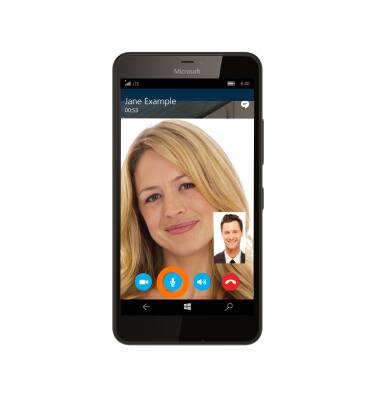
- To silence the call, select the Speaker icon.
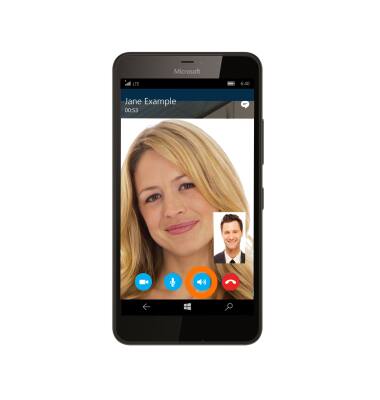
- Select the End call icon to end.
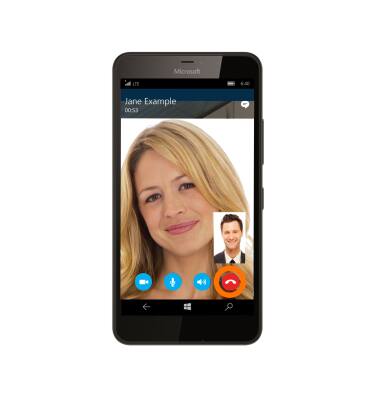
- When receiving a video call, you can select Audio for an audio-only call, Ignore to dismiss the call, or Video to answer the video call.
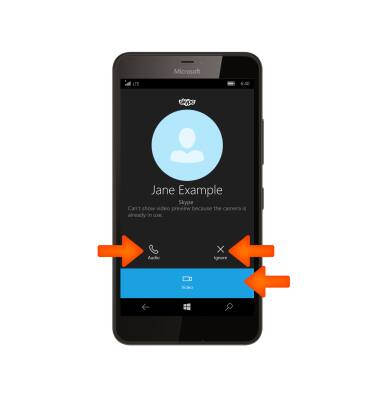
Make & Receive a Video Call Using Skype
Microsoft Lumia 640 XL
Make & Receive a Video Call Using Skype
Make or receive a video call.
INSTRUCTIONS & INFO
