- When a new email is received, the New Email icon will display in the notification bar.

- From the Start screen, select the Email tile.
Note: Upon first access you will be presented with a Welcome screen, select Get started to continue to Outlook mail. You will then be presented with an Accounts screen. To set up an account, select Add account and follow the prompts. If you already have an account configured, select Ready to go to skip these steps.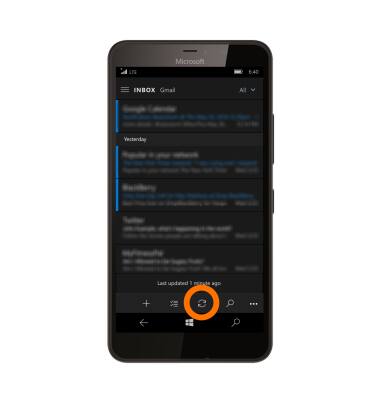
- To choose which inbox you would like to view when multiple email accounts are configured, from the inbox, select the Menu icon.
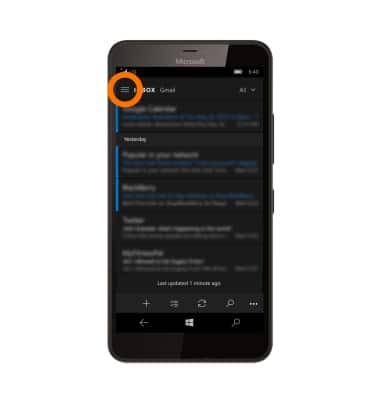
- Select the Desired account.
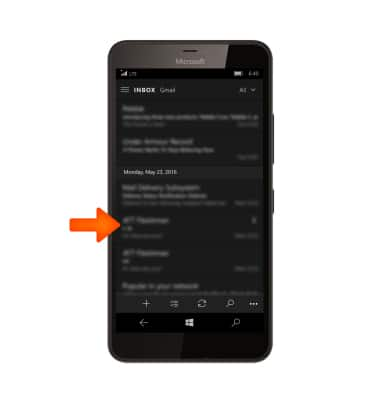
- To check for new email, select the Refresh icon.
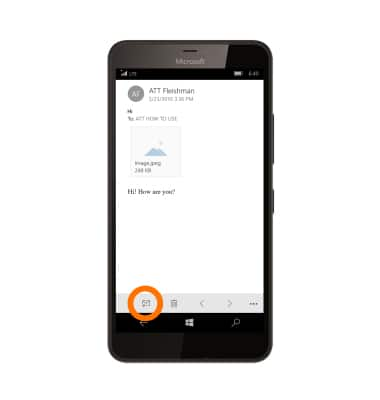
- Select the Desired email.
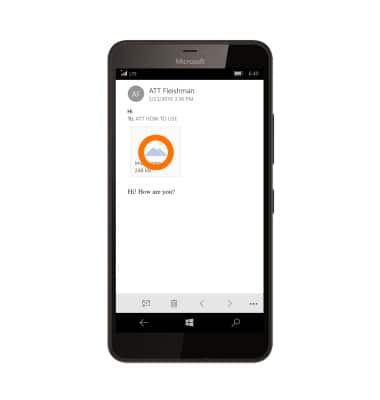
- Select the Respond icon to Reply, Reply All, or Forward the message.

- To view an attachment, select the Attachment.
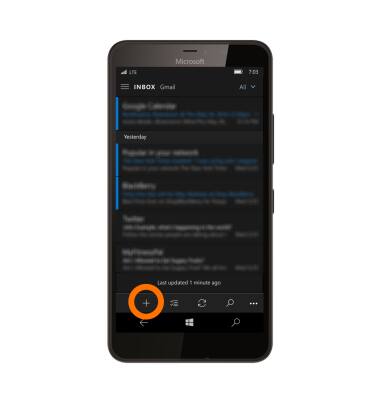
- Select the Save icon to save the attachment.
Note: To view the saved attachment, from the home screen swipe right to the Apps list > File Explorer > navigate to the desired file.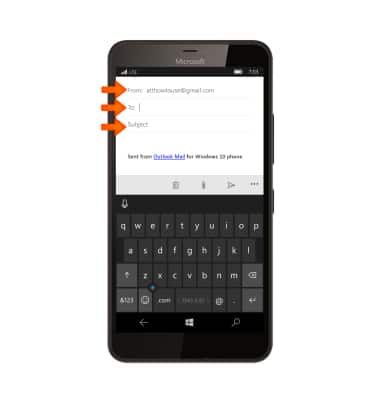
- To compose an email, from the inbox, select the Plus icon.
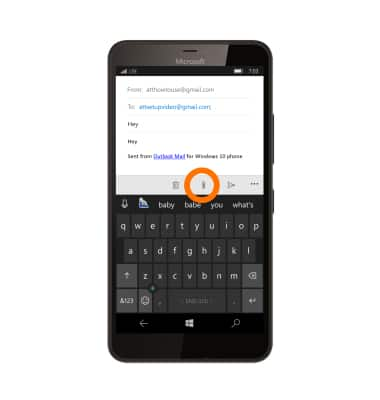
- Enter the Desired recipient(s), subject, and message.
Note: If multiple Inboxes are set up on your device, select From then select the desired email account to send from.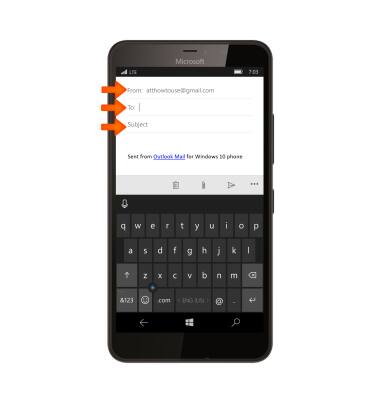
- To add an attachment, select the Attachment icon > choose the Desired location > and then navigate to the Desired file.
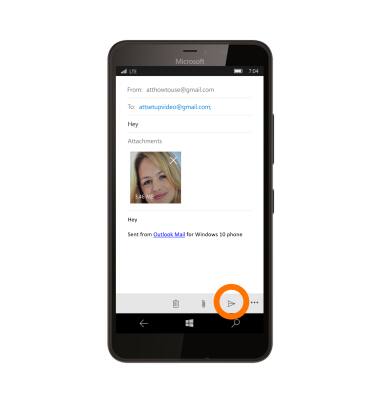
- Select the Send icon to send the message.
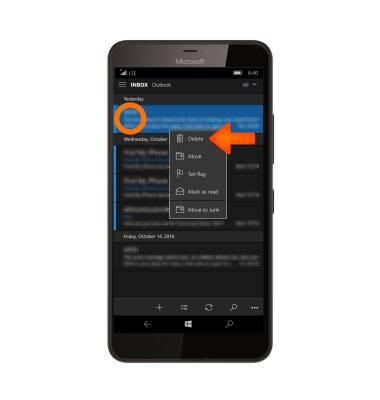
- To delete an email, select and hold the Desired email, then select Delete.
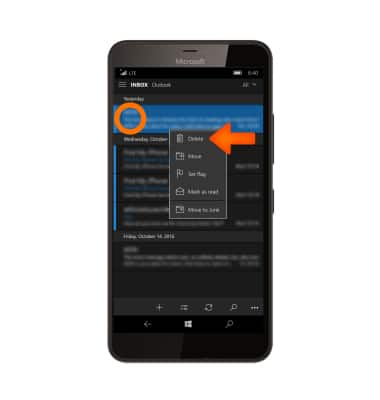
Send & Receive Email
Microsoft Lumia 640 XL
Send & Receive Email
Add and download email attachments, respond to an email and more.

0:00
INSTRUCTIONS & INFO
