- To move an app to the home screen, tap the Apps icon.
Note: To add a widget (a mini app) to the home screen, touch and hold an Empty area of a home screen, then tap Widgets.
- Touch and hold the Desired app.

- Drag app to the Desired location.

- To create a folder touch and hold Desired app.

- Drag app to another app or to the Create Folder icon.

- Enter desired folder name.
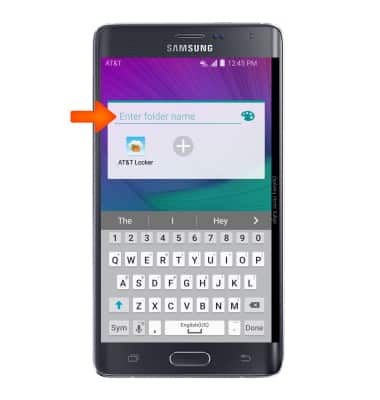
- To move apps to the folder, touch and hold Desired app.

- Drag the app into Desired folder.

- To remove a folder, touch and hold Desired folder.

- Drag up to the Remove icon.

Add apps to home screen
Samsung Galaxy Note Edge (N915A)
Add apps to home screen
Add, move, or delete Apps, shortcuts, & widgets from your home screen
INSTRUCTIONS & INFO
