- From the home screen, swipe down from the Notification bar.
Note: The device will automatically attempt to set the date and time from the network. This tutorial demonstrates how to manually set the date and time on your device.
- Tap the Settings icon.

- Swipe to the GENERAL tab, then tap Date and time.
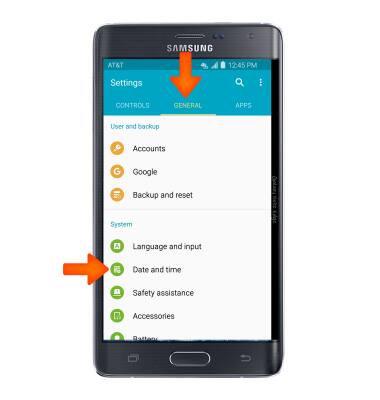
- Tap the Automatic date and time switch to disable.
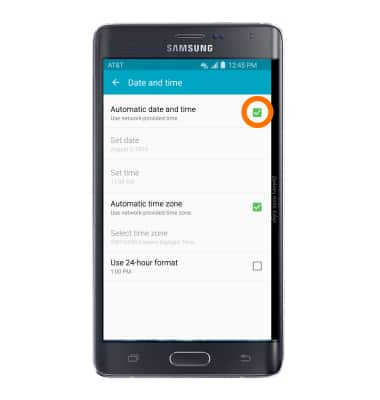
- To change the date, tap Set date.
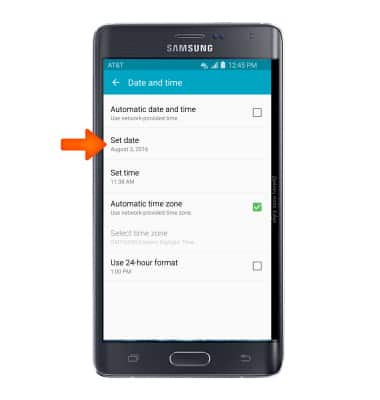
- Swipe to then tap the desired date, and tap OK.
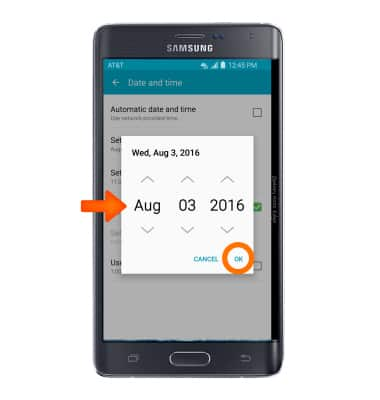
- To change the time, tap Set time.
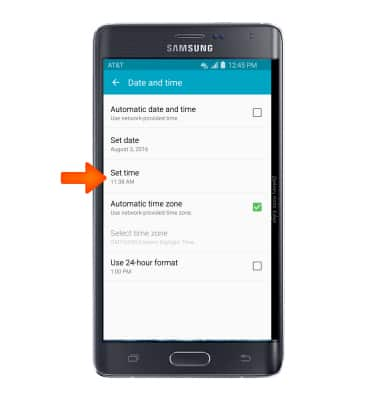
- Tap to set the time as desired and tap OK.
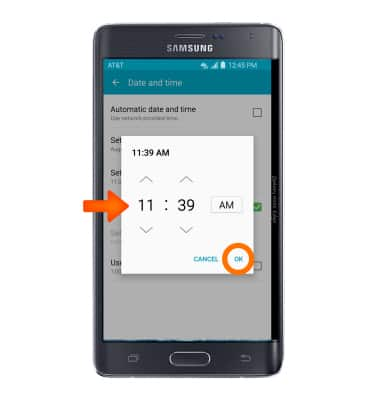
- To set an alarm, from the home screen, tap Apps.

- Tap Clock.

- Tap the Add icon.
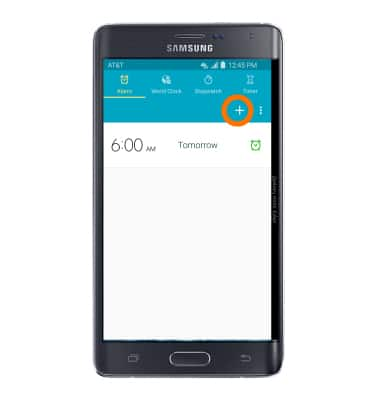
- Adjust to the desired time and settings, then tap DONE.

- To toggle an alarm on or off, tap the Clock icon.

- To set a timer, tap Timer.
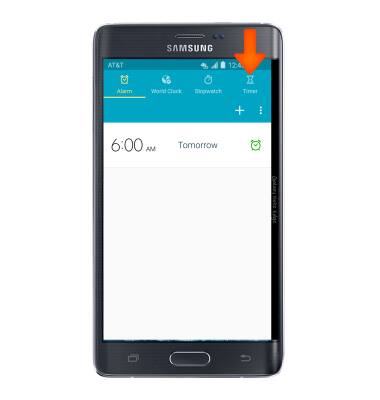
- Enter the Desired time.

- Tap START.

Date & time
Samsung Galaxy Note Edge (N915A)
Date & time
Set the date and time.
INSTRUCTIONS & INFO
