- Use your AT&T device as a mobile Wi-Fi hotspot to share your data connection with Wi-Fi-capable devices such as: smartphones, tablets, netbooks, MP3 players, and more. From the home screen, swipe down from the Notification bar, then select the Settings icon.
Note: Eligible data plan required, learn more.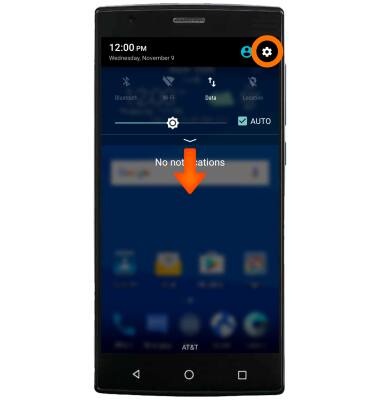
- Scroll to the Wireless & networks section, then select Mobile hotspot.
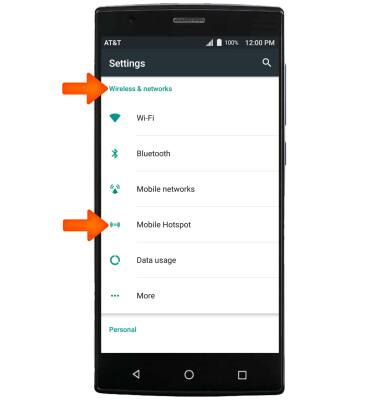
- To edit your Mobile hotspot, select Configure.
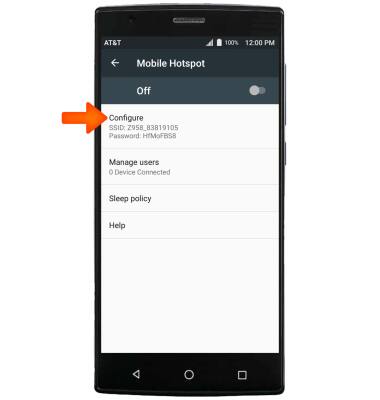
- Enter your Desired network settings, then select SAVE.
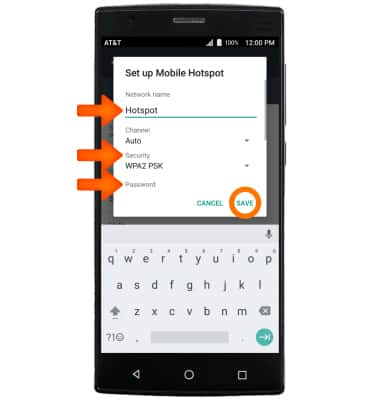
- To enable Mobile hotspot, select the Off switch.
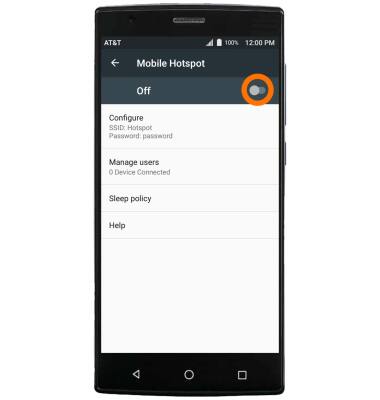
- Select OK.
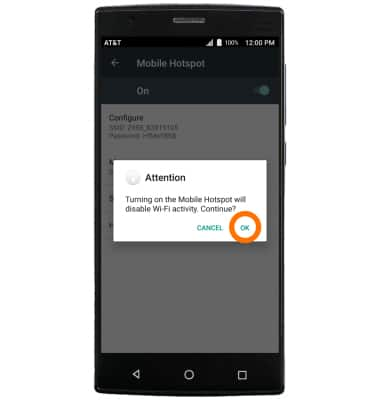
- When Mobile hotspot is on, the Mobile hotspot icon will display in the Notification bar.
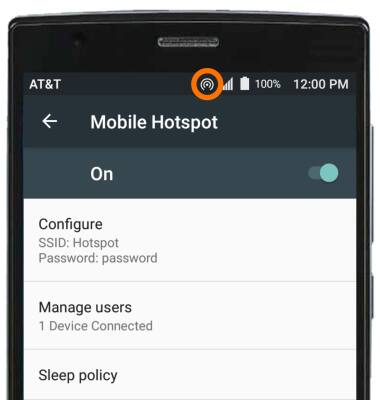
To view and manage devices connected to the Hotspot, select Manage users.
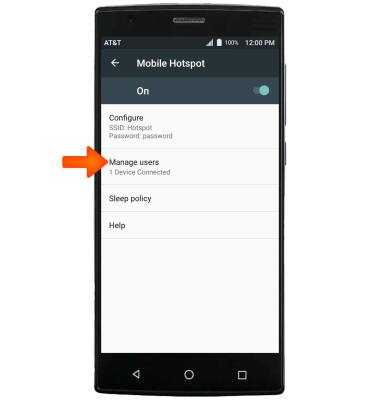
- Select the Desired user to edit.
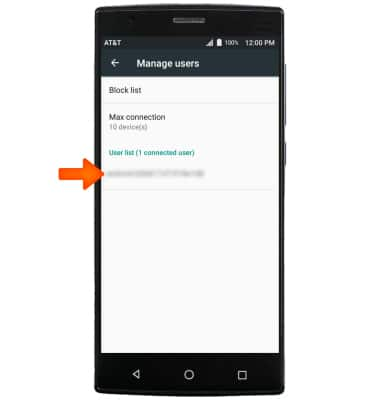
- The connected user's information will be displayed. To block a user, select BLOCK.
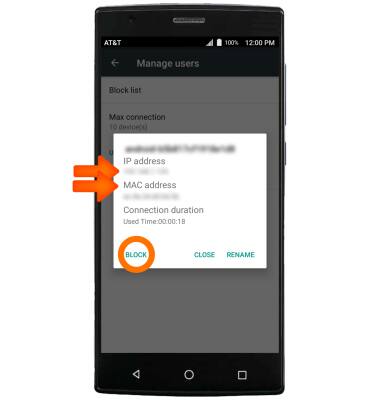
Mobile Hotspot
ZTE ZMAX 2 (Z958)
Mobile Hotspot
Set up your device as a personal hotspot and share your data connection with Wi-Fi-capable devices.
INSTRUCTIONS & INFO
