- From the home screen, select the Google Folder.
Note: To add an additional email account if one is already configured, from the home screen, swipe down the Notification bar with 2 fingers > select the Settings icon > Accounts > Add account > follow the prompts.
- Select the Gmail icon.

- Select GOT IT.
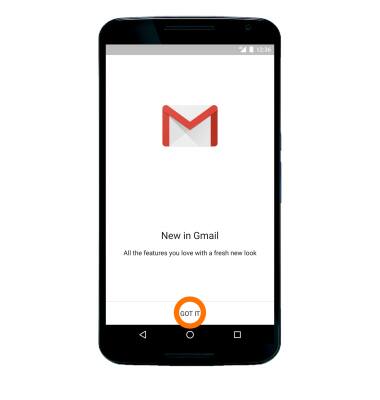
- Select Add an email address.
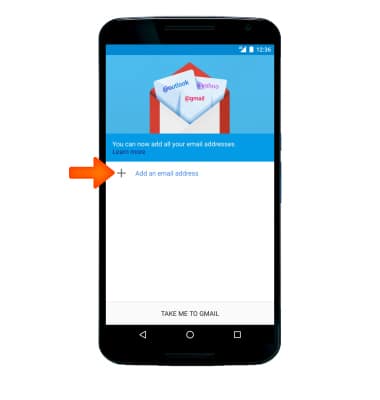
- Select the Desired email type. Then select NEXT.
Note: To manually configure email settings (such as server settings and security type), select Exchange > enter your email address > MANUAL SETUP. You will need your account's server settings. If you don't know this information, please contact your email provider for assistance.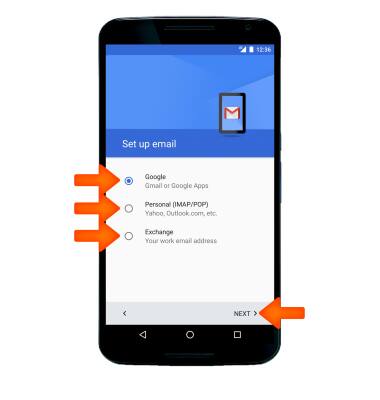
- Enter your Gmail address, then select NEXT.
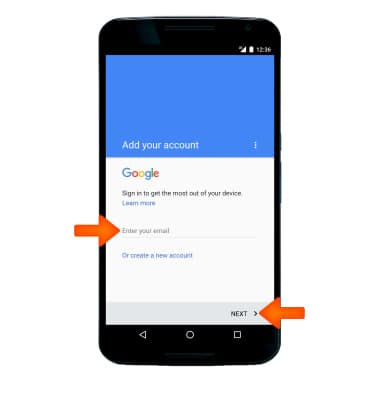
- Enter your Password, then select NEXT.
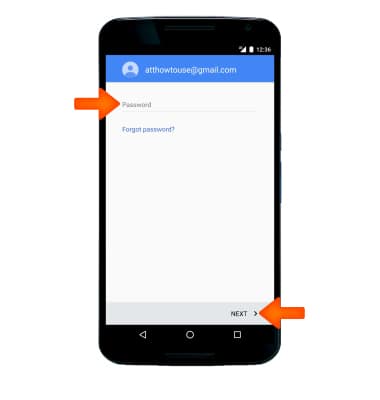
- Select ACCEPT.
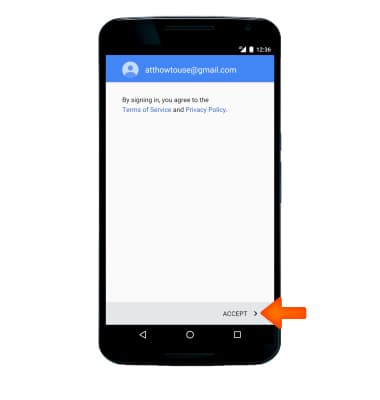
- Review the Google Services prompt, check the Checkbox if desired, then select NEXT.
Note: If your corporate server requires remote security administration, select Activate this device administrator to set up security features.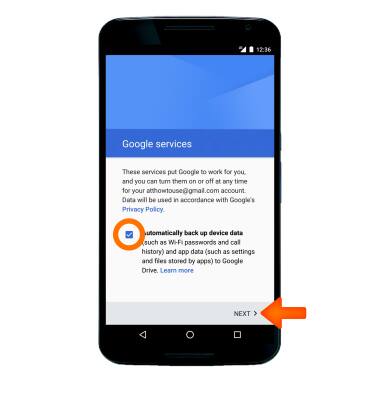
- Select TAKE ME TO GMAIL to continue to your account. To add another email account, select Add another email address and follow the prompts.
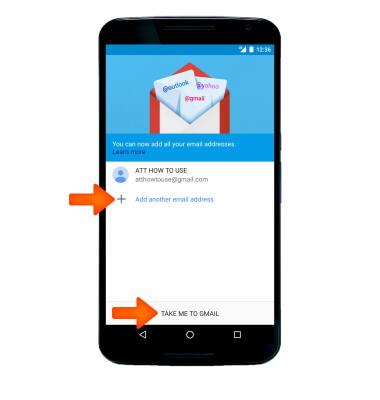
Set Up Email
Motorola Nexus 6 (XT1103)
Set Up Email
Add your email account to sync email, contacts, calendar, and notes to your device.
INSTRUCTIONS & INFO
