- CREATE A NEW CONTACT: To access your Contacts, swipe left from the home screen then select Contacts.

- Select the Add icon.

- Enter the desired contact information in the corresponding fields. To add a picture, select the Picture icon and navigate to the desired image.
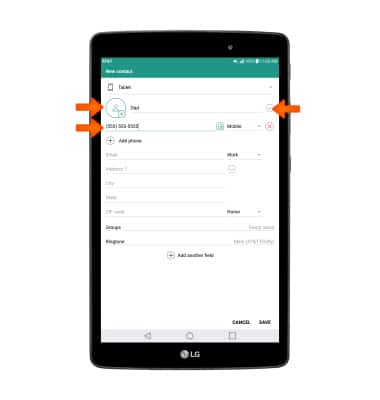
- To add a ringtone, select Ringtone, navigate to and select the desired ringtone, then select OK. When you are finished creating your new contact, select SAVE.
Note: You will be prompted to allow permissions, review permissions and if you agree select ALLOW. To add a contact to speed dial, from the Phone app, select the Menu icon > Speed dial > select the desired speed dial number > select the desired contact.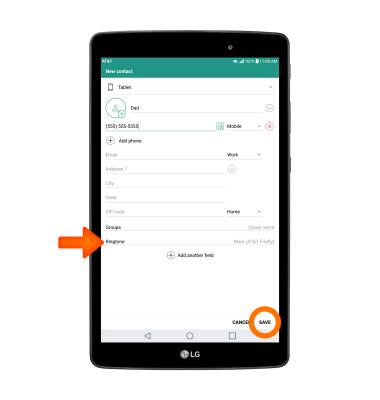
- EDIT OR DELETE A CONTACT: To edit or delete a contact, select the desired contact, then select the desired option.
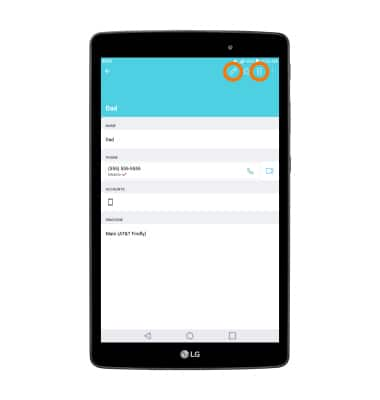
- To delete multiple contacts, select the Menu icon, then select Delete.
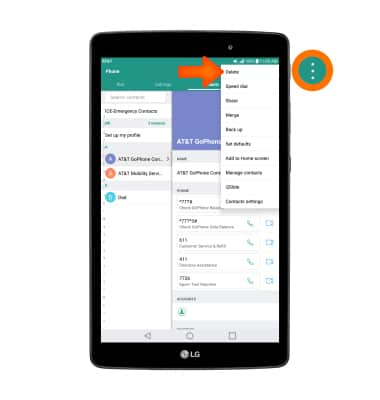
- Select the desired contacts to delete, then select DELETE.
Note: You will be prompted to select DELETE again to confirm.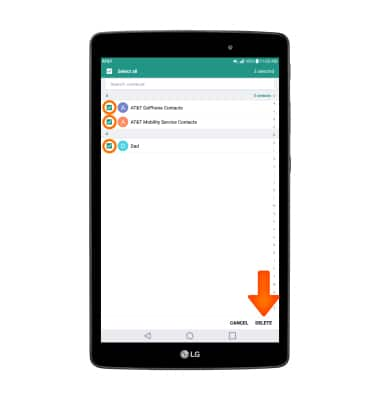
- BACK UP CONTACTS: To backup contacts, from the contacts list, select the Menu icon, then select Manage contacts.
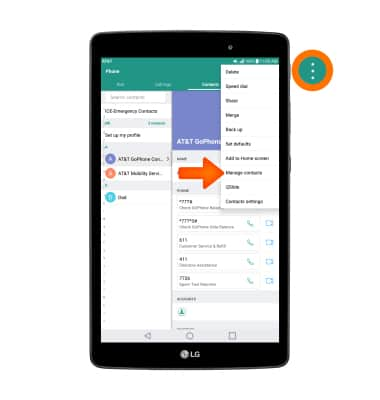
- Select Back up.
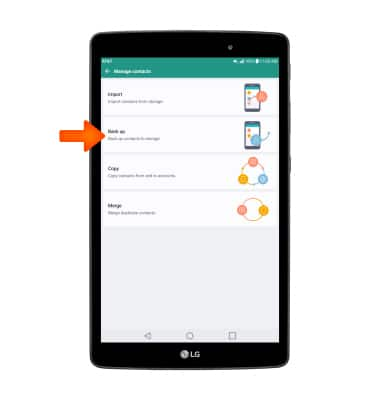
- Select the desired option, then select OK.
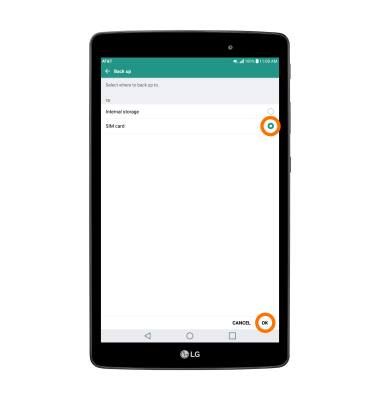
- Select the desired contacts to back up, then select BACK UP.
Note: You will be prompted to select BACK UP again to confirm.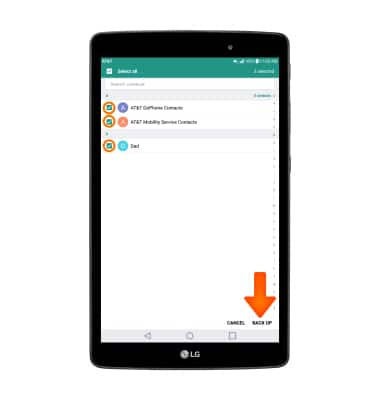
Contacts
LG G Pad X 8.0 (V520)
Contacts
Add, view, delete, and customize contacts by adding a picture or ringtone.
INSTRUCTIONS & INFO
