- CHANGE WALLPAPER: Select and hold an empty space on the home screen > Wallpapers > navigate to the desired wallpaper > SET WALLPAPER.
Note: Live wallpapers can increase battery consumption.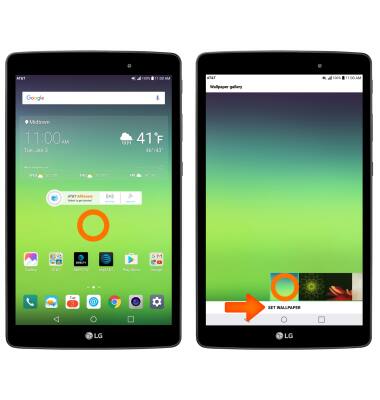
- ADD A WIDGET: Select and hold an empty space on the home screen > Widgets > select and hold the desired widget > drag to the desired location.
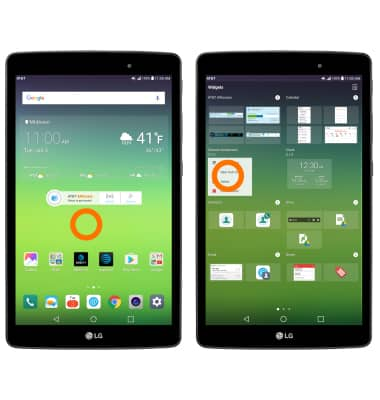
- SET HOME SCREEN PANEL: Select and hold an empty space on the home screen > select and drag the desired panel all the way to the left.

- ADD/REMOVE HOME SCREEN PANEL: Select and drag a desired app to the right of the screen to add a new home screen panel.
Note: To remove a home screen panel, touch, hold, and drag all apps and widgets on to another panel, or delete/disable them.
- ADD A FOLDER: Select and drag a desired app on top of another desired app. This will automatically create a new folder.

- SET HOME TOUCH BUTTON: Select Settings > Display > Home touch Buttons > Button combination > Set desired options.
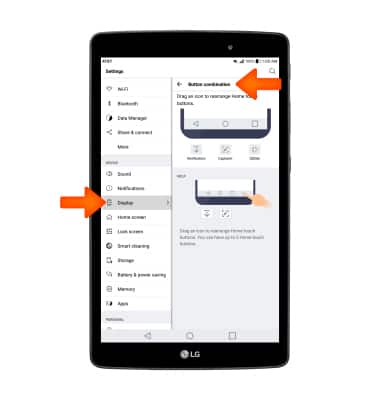
- CHANGE DISPLAY SIZE OF HOME SCREEN ICONS: Select Settings > Display > Display size > Set desired size preference.
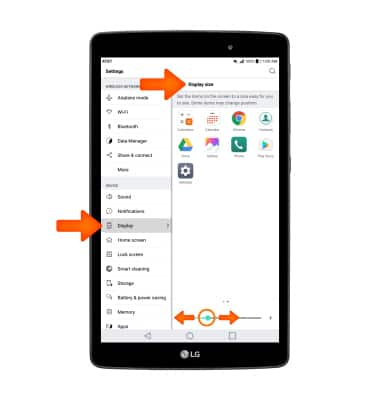
- ADD OR REMOVE APPS TRAY: Select Settings > Display > Home screen > select Home > desired Home screen layout.
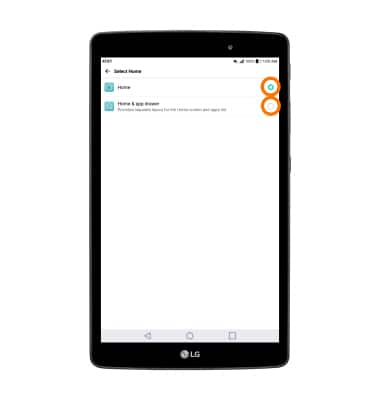
Learn & Customize the Home Screen
LG G Pad X 8.0 (V520)
Learn & Customize the Home Screen
Add shortcuts and widgets, access the notification panel, changing wallpaper, and more.

0:00
INSTRUCTIONS & INFO
