- TRANSFER MEDIA TO AND FROM A PC: Insert the MicroUSB end of the MicroUSB cable into the port on the bottom of the device. Insert the USB end of the MicroUSB cable into an open port on the computer.

- To place the device into the correct USB mode, swipe down from the top of the screen, select the Android System Charging notification > Media sync (MTP) > select the desired option (JUST ONCE or ALWAYS).
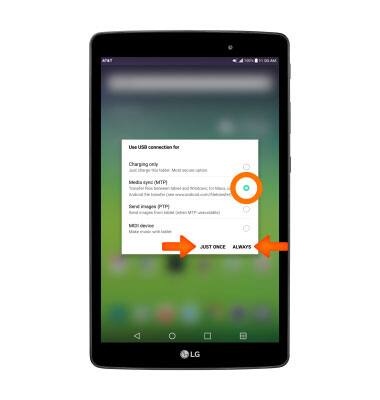
- On your computer's desktop, click the Windows start icon, then click Computer
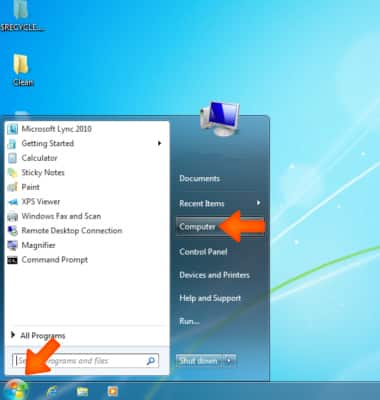
- Open the newly connected device drive and navigate to the desired file(s).

- Drag and drop the file(s) to transfer between the device drive and the PC.
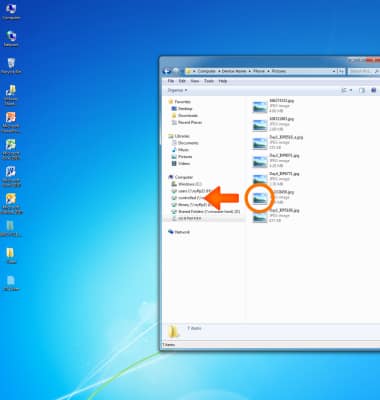
- TRANSFER MEDIA TO AND FROM A MAC: You need the Android File Transfer App to facilitate the communication between the camera and computer. Download and install the Android File Transfer app.
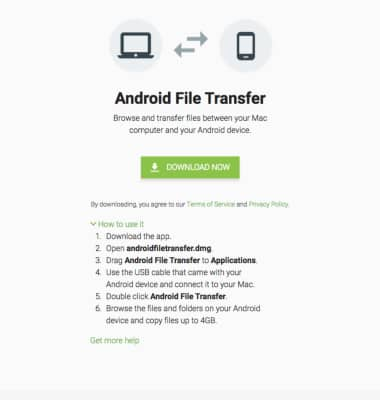
- With the device powered on, insert the MicroUSB end of the MicroUSB cable into the port on the device. Then insert the USB end of the MicroUSB cable into an open port on the computer.
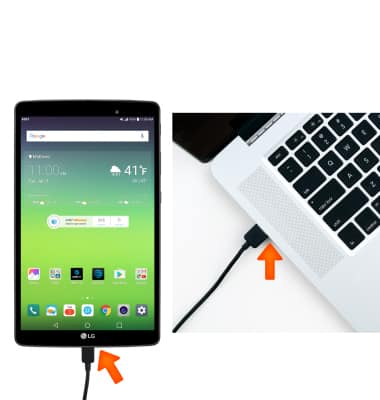
- To place the device into the correct USB mode, swipe down from the top of the screen, select the Android System Charging notification > Media sync (MTP) > select the desired option (JUST ONCE or ALWAYS).
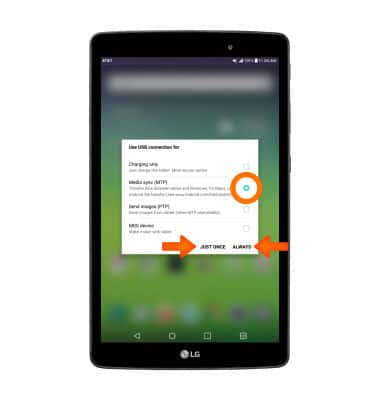
- Once the phone is connected to the computer, the Android File Transfer App will open automatically. Select the desired folder to tranfer files to/from.
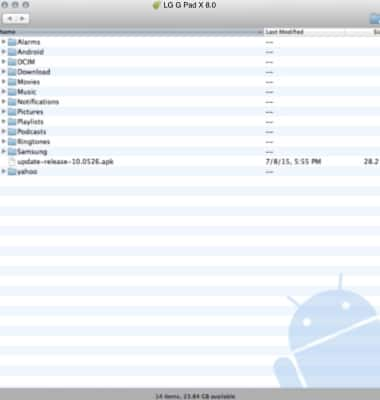
- Drag and drop the file(s) to transfer between the device drive and the Mac.
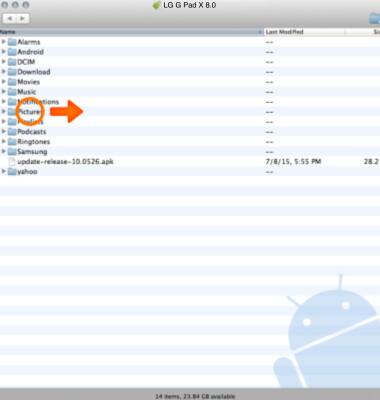
Backup & Restore with Computer
LG G Pad X 8.0 (V520)
Backup & Restore with Computer
Backup and restore your device with a computer.
INSTRUCTIONS & INFO
