- REMOVE A FOLDER: From the desired folder to remove, select and drag apps out of the folder until only one app remains. The folder will automatically be removed.
Note: Some pre-installed applications cannot be uninstalled from the device but can be disabled. Some applications must remain enabled on the device.
REMOVE APPS FROM HOME SCREEN: From the desired home screen, select and hold the desired app then drag to Remove shortcut and release.
Note: Disabling an app from the home screen does not delete the app from the device.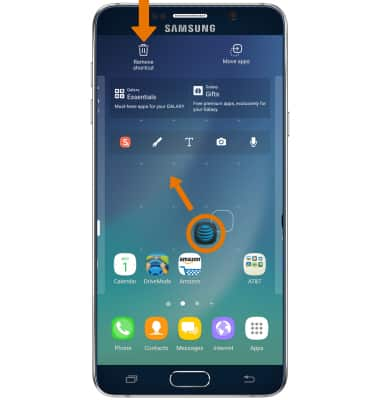
- UNINSTALL AN APP: Select and hold the desired app, then select Uninstall.
Note: Alternatively, you can select and hold the desired app in the apps tray then drag it to Uninstall. Some pre-installed applications cannot be uninstalled from the device but can be disabled. Some applications must remain enabled on the device.
- Select OK.
Note: Downloaded applications can be re-installed through the Google Play Store. To re-enable a pre-loaded application, go to Settings > General tab > Apps > select the desired app > Enable.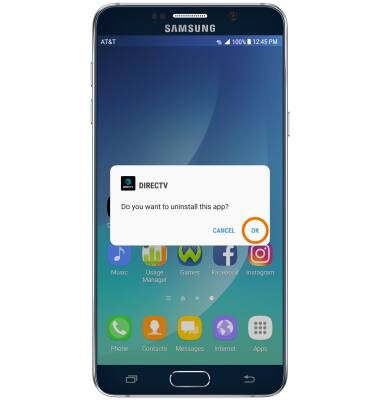
Remove Apps
Samsung Galaxy Note 5 (N920A)
Remove Apps
Add, move, or uninstall Apps from your home screen and delete apps from your device.
INSTRUCTIONS & INFO
