- ACCESS MESSAGES: Select the Messages app from the home screen.
Note: The first time you access Messages, an Advanced Messaging tutorial will be displayed. Follow the on-screen prompts to proceed through the tutorial.
- SEND A MESSAGE: Select the Compose icon.
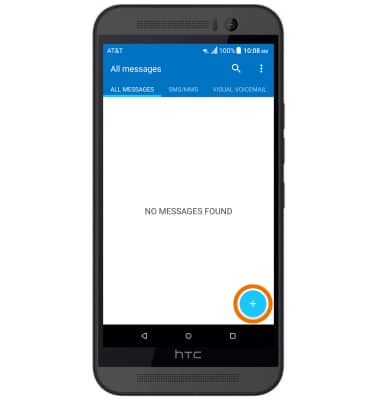
- Enter the desired contact, or select the contact icon then select the Enter message field.
Note: To add additional recipients and create a Group Message, enter or select the additional contact(s), then select the Enter message field. To remove recipients, select the Minus icon to delete desired contacts.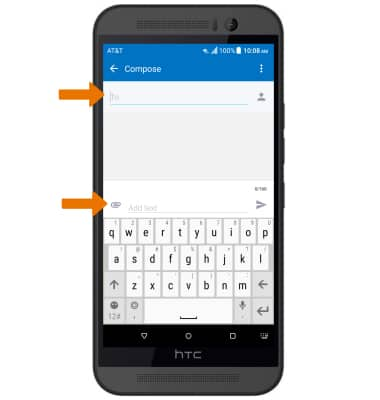
- Enter the desired message. To add an attachment, select the Attach icon and follow the on-screen prompts to navigate to the desired file. When finished composing the message, select the Send icon.
Note: If Advanced Messaging is turned on and you are messaging another device using Advanced Messaging, you can share files up to 10MB, get read receipts, and see when someone is replying. If Advanced Messaging is turned off you can share files up to 1 MB. To learn more, view Advanced Messaging or visit att.com/advancedmessaging.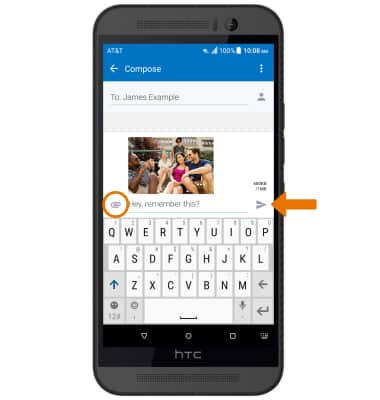
- RECEIVE A MESSAGE: When a new message is received, the New Message icon will display in the Notification bar.
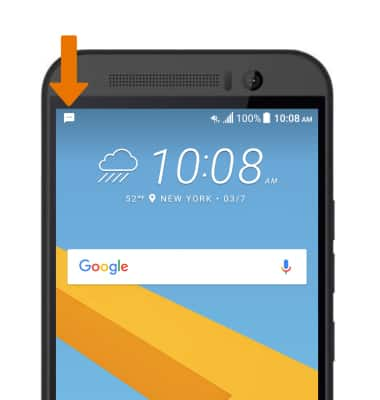
- READ A NEW MESSAGE: Select the desired message thread from the Messages inbox.
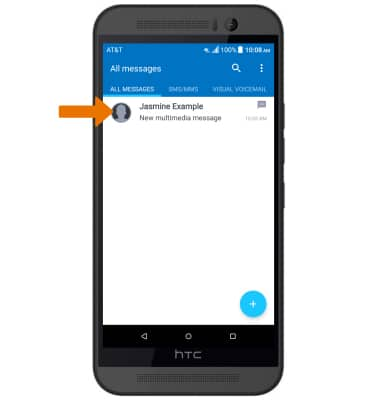
- VIEW AN ATTACHMENT: Select the desired attachment, then select the desired application to open the attachment with.
Note: To view the saved attachment, from the Apps list, select the Gallery app, then select Downloads. Downloaded images can also be viewed in Photos.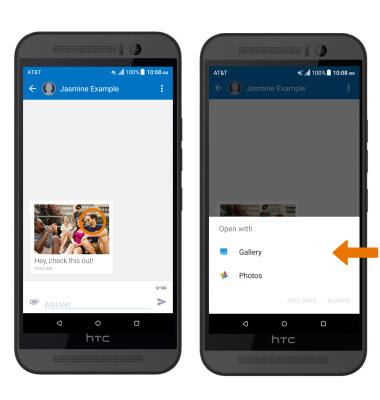
- FORWARD A MESSAGE: Select the area around the message thread, then select Forward. Enter the recipient(s), then select the Send icon.
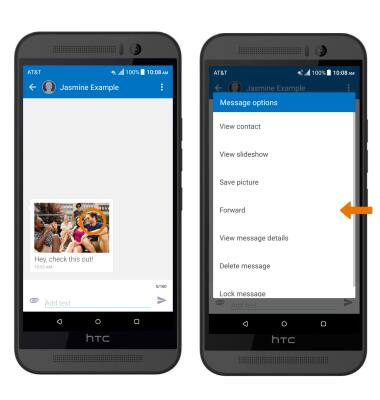
- REPLY TO A MESSAGE: Enter the desired response in the desired message thread, then select the Send icon.
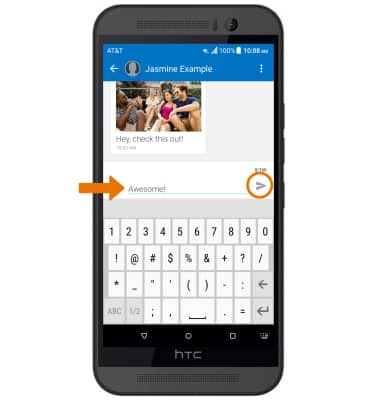
- DELETE A MESSAGE: Select and hold the desired message, then select Delete message. Select DELETE, then select OK to confirm.
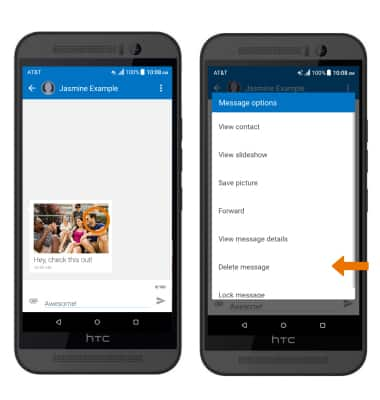
- DELETE A MESSAGE THREAD: Select and hold the desired message thread, then select Delete. Select OK to confirm.
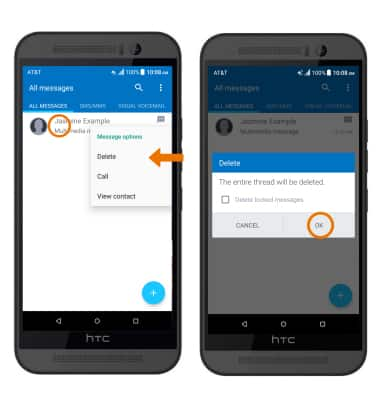
Send & Receive Messages
HTC One M9 (0PJA110)
Send & Receive Messages
Create and respond to text (SMS) or picture (MMS) messages, add, save, and view received attachments and more.

0:00
INSTRUCTIONS & INFO
