- ACCESS BLINKFEED: From the home screen, swipe right.

- CUSTOMIZE BLINKFEED: From the BlinkFeed screen, swipe right then select the Add icon.
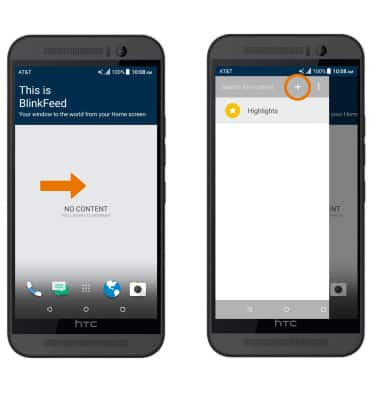
- Select the checkboxes next to the desired apps to add to your BlinkFeed. Depending on the app you may be prompted to login and grant access.
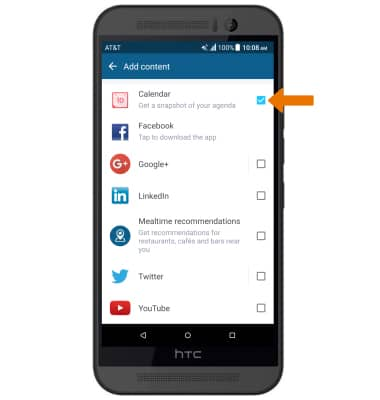
- REFRESH BLINKFEED: Pull down to refresh your content feed.
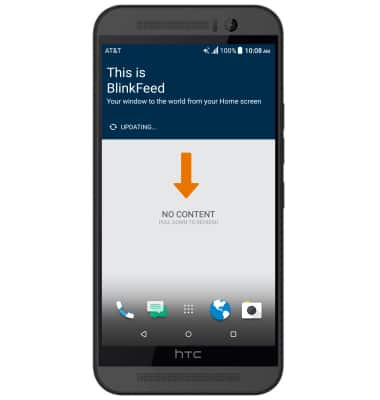
- REMOVE BLINKFEED CONTENT: From the BlinkFeed screen, swipe right then select the Add icon. Uncheck the check boxes next to the desired apps you would like to remove from your BlinkFeed.
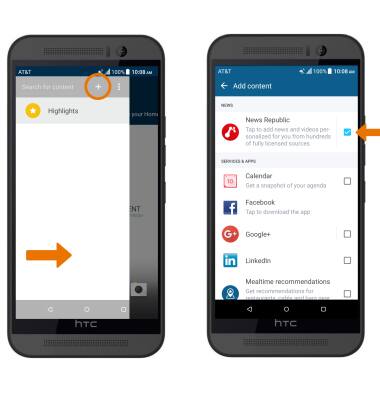
- REMOVE BLINKFEED HOMESCREEN PANEL: From BlinkFeed, swipe right again > select the Menu icon > Settings > Manage home screen panels > select REMOVE.
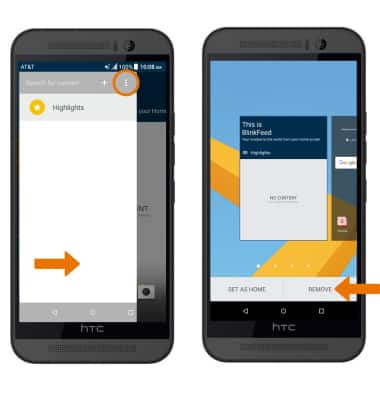
BlinkFeed
HTC One M9 (0PJA110)
BlinkFeed
Get social network updates, news, and more on HTC BlinkFeed
INSTRUCTIONS & INFO
