- ACCESS MAIN BROWSER: Select the Internet app.

- NAVIGATE TO A WEBSITE: Select the Search field then enter the desired website. Select a suggestion from the pre-populated list or select the Return icon.
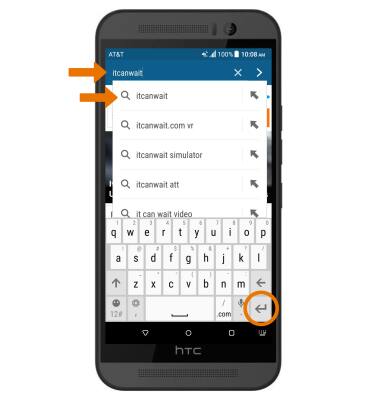
- CREATE A BOOKMARK: Select the Menu icon, then select Bookmarks.
Note: Bookmarks can also be created by selecting the Add icon from the Menu, then selecting Bookmarks.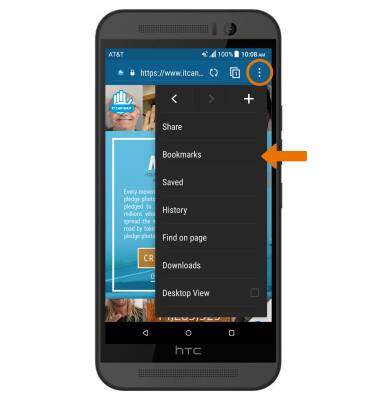
- Select the Add icon.
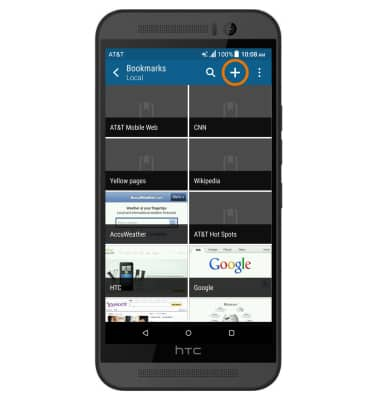
- Enter the desired bookmark name, then select DONE.
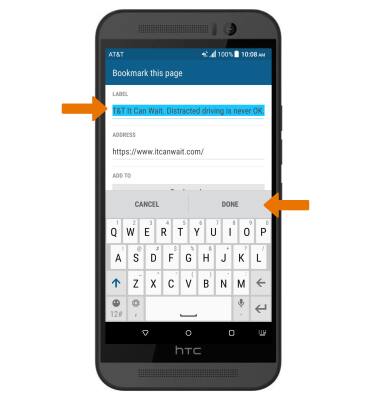
- ACCESS BOOKMARKS: From the browser, select the Menu icon then select Bookmarks. Select the desired bookmark.
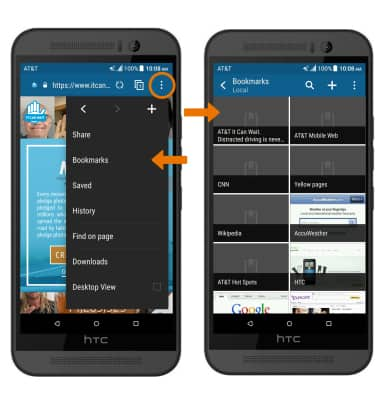
- ACCESS BROWSER TABS: To access browser tabs, select the Tabs icon.
Note: The number on the browser tab icon indicates the number of open tabs.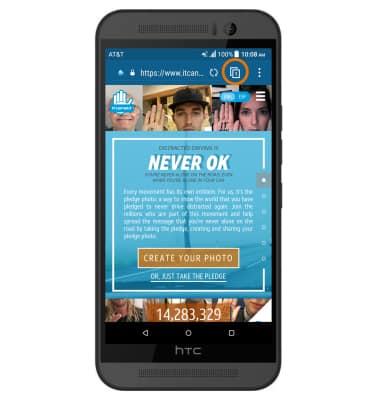
- To open a new browser tab, select NEW TAB.
Note: You can also select NEW INCOGNITO TAB to open an “Incognito mode” tab. Incognito mode helps you protect your privacy while browsing the internet. When in Incognito mode, the browser background changes to dark grey. Incognito mode has a separate bookmark list that can be password protected. When you turn off Incognito mode, all history and cookies are deleted.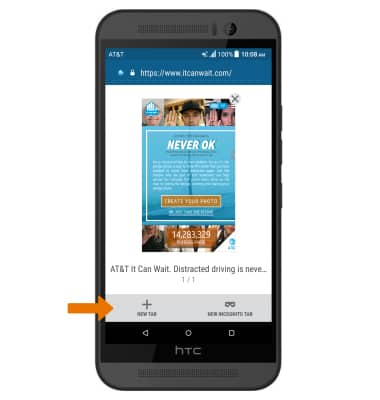
- To close a browser tab, select the X icon on the desired tab window.
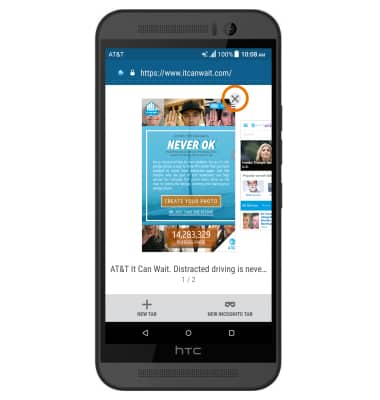
- BROWSER SETTINGS: Access your browser settings to clear browsing history, set a default homepage, adjust text size, and block or unblock pop-ups. Select the Menu icon > Settings.
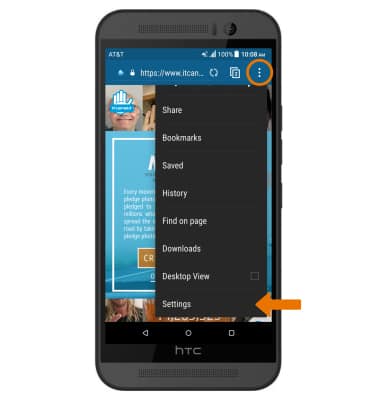
Browse the Web
HTC One M9 (0PJA110)
Browse the Web
Browse the web, add bookmarks, and access browser settings to clear history and block or unblock pop-ups.

0:00
INSTRUCTIONS & INFO
