- ACCESS YOUR CONTACTS: Select Contacts from the home screen.

- CREATE CONTACT: Select the Add icon.
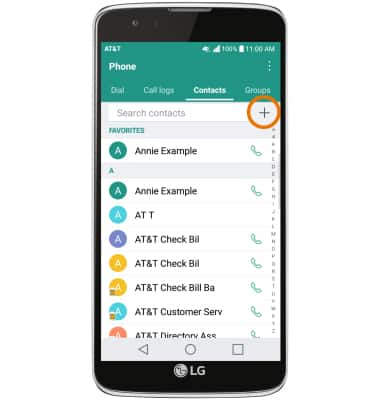
- Enter the desired contact information in the corresponding fields. To add a picture, select the Add icon and follow the prompts to navigate to the desired image.
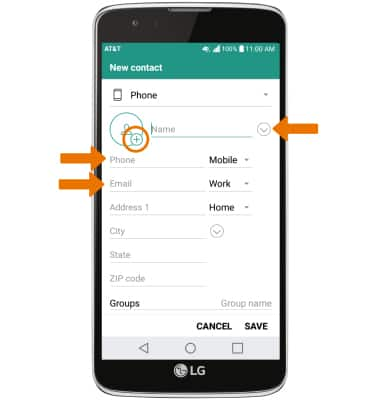
- ADD RINGTONE: Scroll to and select Ringtone, navigate to and select the desired ringtone then select OK.
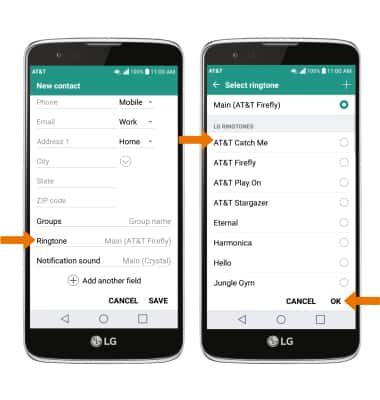
- When you are finished creating your new contact, select SAVE.
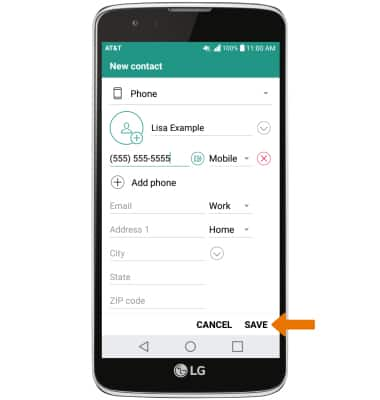
- EDIT/DELETE A CONTACT: Select the desired contact, then select the desired option.
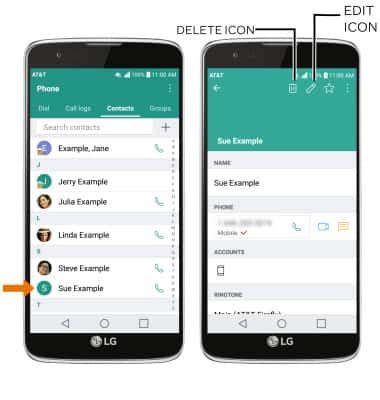
- DELETE MULTIPLE CONTACTS: Select the Menu icon, then select DELETE.
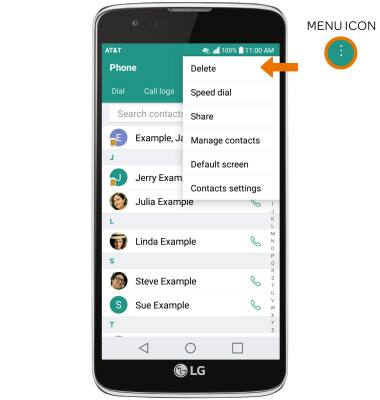
- Select the desired contacts to delete then select DELETE. You will be prompted to select DELETE again to confirm.
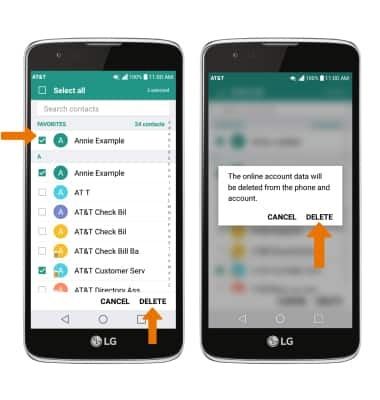
- ADD/REMOVE A CONTACT FROM SPEED DIAL: From the Contacts tab, select the Menu icon then select Speed dial.
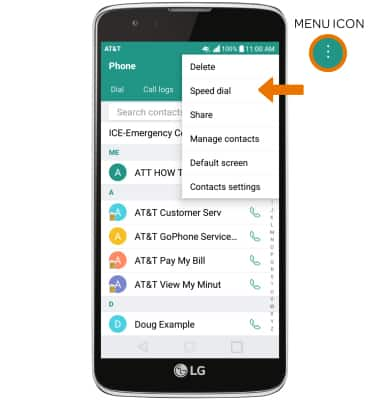
- Select the desired speed dial number then navigate to and select the desired contact.
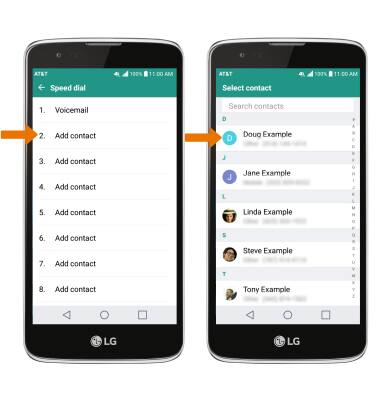
- To remove a contact from speed dial, select the Delete icon. Select the desired contact, then select REMOVE.
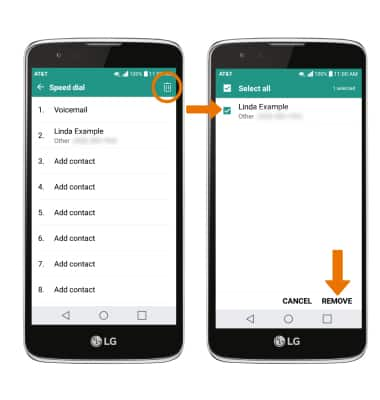
- BACKUP CONTACTS: Select the Menu icon, then select Manage contacts.
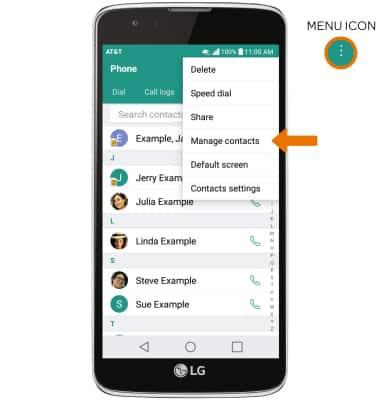
- Select Back up.
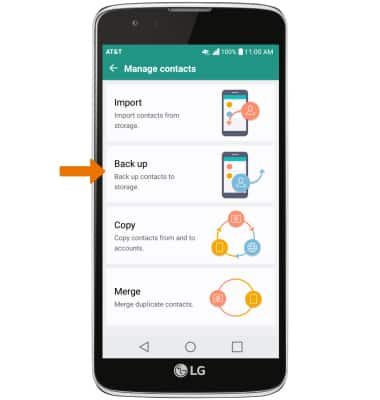
- Select the desired option, then select OK.
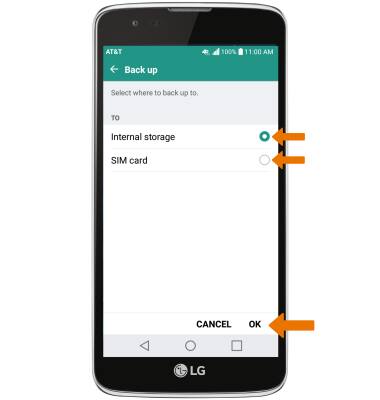
- Select the desired contacts to back up then select BACK UP. You will be prompted to select BACK UP again to confirm.
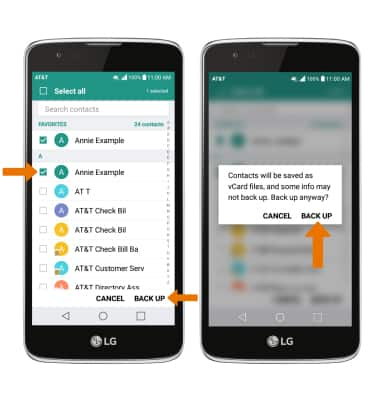
Contacts
LG Phoenix 2 (K371)
Contacts
Add, view, delete, and customize contacts by adding a picture or ringtone.
INSTRUCTIONS & INFO
