- ACCESS CAMERA: From the home screen, select the Camera app.
Note: This device has a 16MP rear-facing normal and 8MP rear-facing wide camera and a 8MP front-facing normal camera. Select and hold the Camera app to access shortcuts to various camera modes. To access the Camera app while the phone is locked, press the down volume button twice.
- TAKE A PHOTO: Select the Capture icon.
Note: You can also take a picture by saying "Cheese," "Smile," or "LG." To enable or disable Voice control for photos, from the Camera app select the Settings icon > Cheese shutter icon. You can also take a picture by pressing either of the volume buttons.
- ZOOM IN/OUT: Drag two fingers from the middle of the screen toward the outer edges of the screen to zoom in. Pinch two fingers from the outer edges of the screen to the middle of the screen to zoom out.

- FOCUS: Select the screen in the desired location to focus the camera.

- SWITCH BETWEEN CAMERAS: Select the Switch camera icon.
Note: You can also swipe in any direction to quickly switch between the rear and front facing cameras.
- CAMERA MODES: Select the MODE icon, then select the desired mode.
Note: For more information, please see the Advanced Photo & Video Features tutorial.
- QUICKLY SHARE A PHOTO: Select and drag the Instant Share icon to the left of the screen to reveal multiple ways of sharing the photo. Select the desired sharing method, then follow the on-screen prompts.
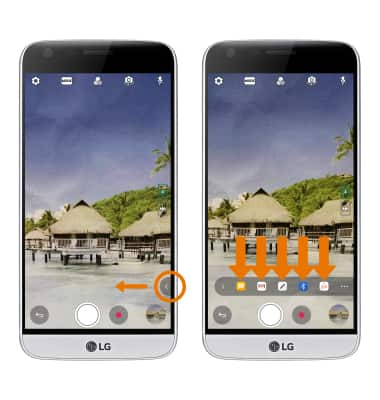
- ACCESS SAVED PICTURES: From the home screen, select the Gallery app then navigate to and select the desired picture.
Note: To edit or delete a picture, select the desired photo, then select Edit or Delete. Follow the prompts to edit or delete the picture as desired.
- TAKE A SCREENSHOT: Press and hold the Volume down and Power/Lock buttons.
Note: To access screenshots, from the home screen select the Gallery app > Menu icon > Albums > Screenshots.
Take a Picture
LG G5 (H820)
Take a Picture
Learn how to access Camera, take a Picture, switch between front and rear facing camera, edit and share saved pictures, and more.
INSTRUCTIONS & INFO
For technical details about your camera, see the Specifications tutorial.
