- CLEAR APP CACHE: Swipe down from the Notification bar, then select the Settings icon.
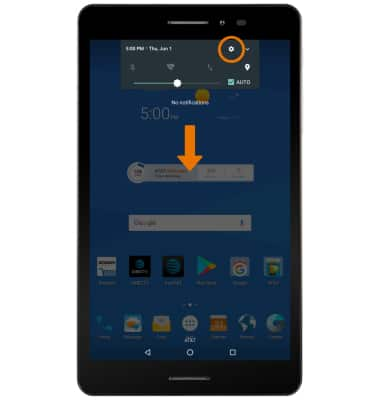
- Select Apps.
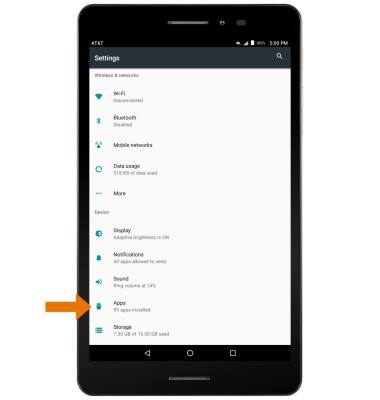
- Select the desired app.
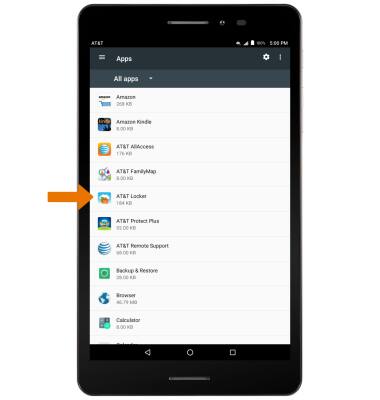
- Select Storage.
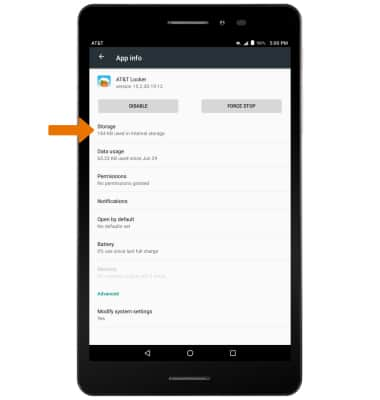
- Select CLEAR CACHE.
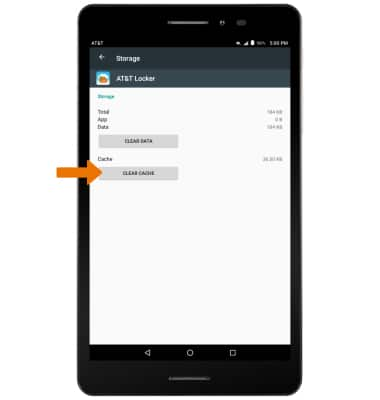
- UNINSTALL/FORCE STOP AN APP: From the App info screen, select the desired option.
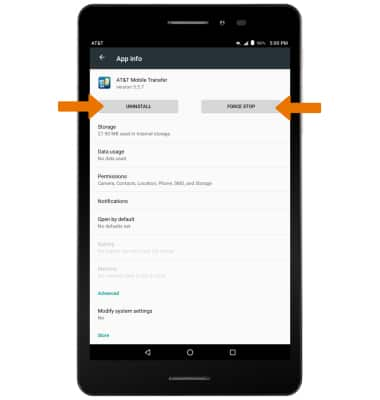
- CHECK FOR APP UPDATE: To see if an app update is available, from the home screen select the Play Store app.
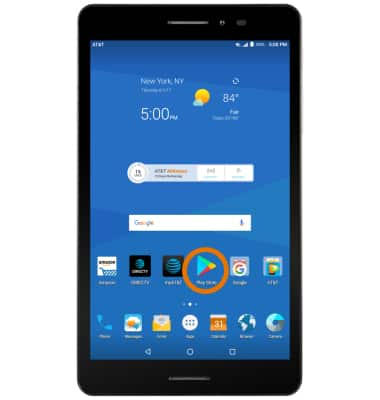
- Select the Menu icon, then select My apps & games.
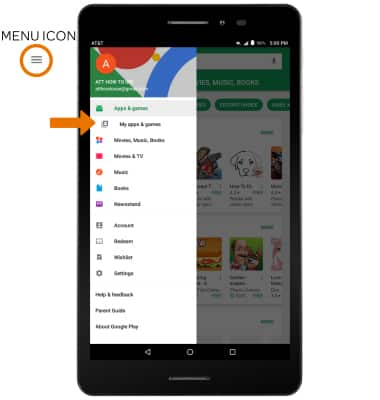
- Select UPDATE on the desired app you would like to update. Select UPDATE ALL to update all apps with an available update.
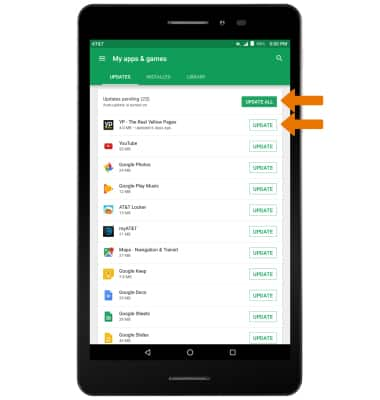
- REMOVE AN APP: From the desired app in the Play Store, select UNINSTALL.
Note: You will be prompted to select OK to confirm.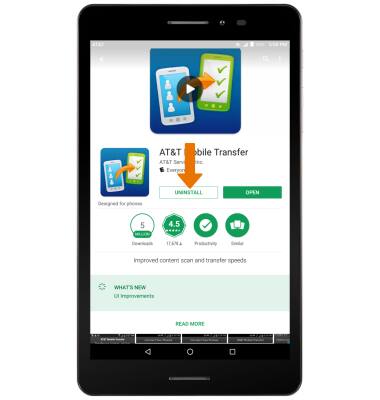
- REINSTALL AN APP: From the desired app in the Play Store, select INSTALL.
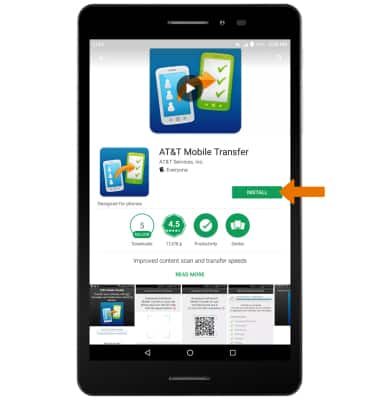
App Troubleshooting
AT&T Trek 2 HD (K88)
App Troubleshooting
Use application manager to improve your app and device performance.
INSTRUCTIONS & INFO
