- ACCESS CONTACTS: Swipe up or down from the center of the home screen to access the Apps tray.

- Select the Contacts app.

- CREATE A CONTACT: Select the Add icon.
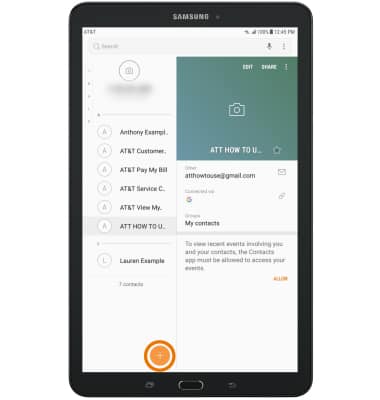
- Select the desired save location to store the new contact.
Note: Tablet was chosen for this tutorial.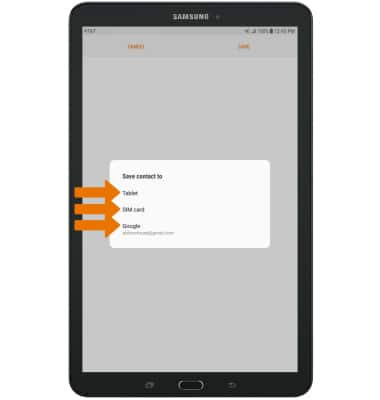
- Enter the desired contact information in the corresponding fields, then select SAVE.
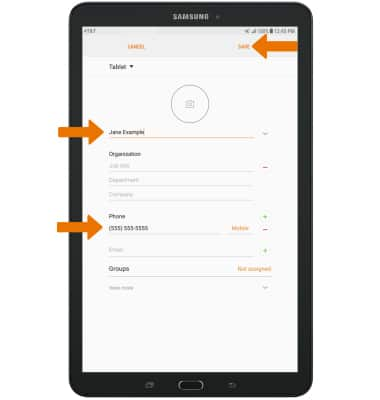
- EDIT A CONTACT: Select the desired contact, then select EDIT.
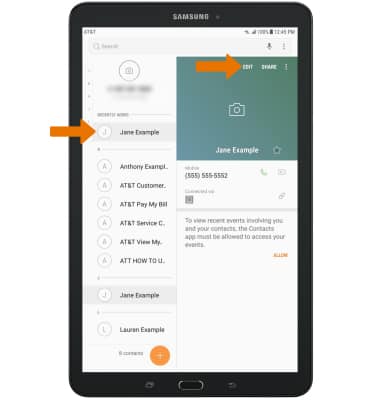
- Enter the desired contact information, then select SAVE.
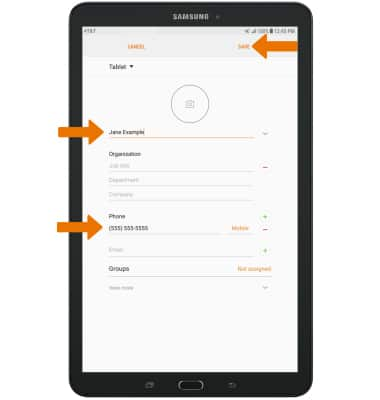
- ADD PICTURE TO A CONTACT: From the desired contact, select the Picture icon.
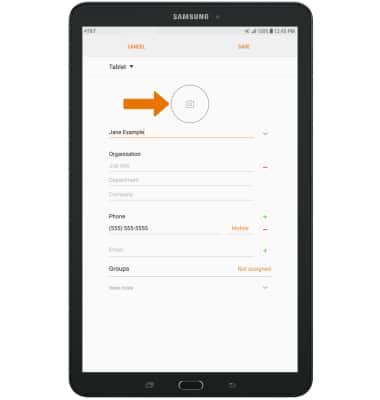
- Navigate and select the desired image, then select SAVE.
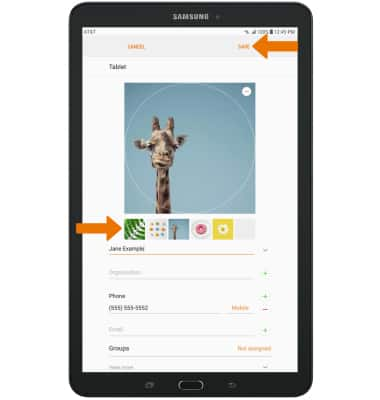
- ADD A RINGTONE: From the Contacts screen, select the desired contact > Edit > View more > Ringtone > select the desired ringtone then select the back arrow to save.
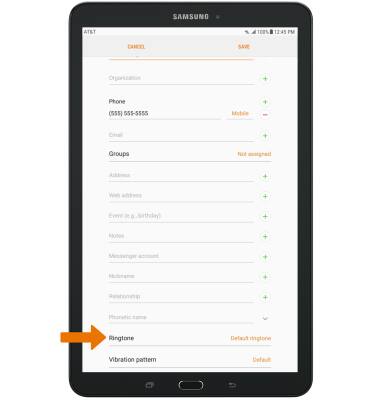
- ADD CONTACT TO SPEED DIAL: From the Dialpad in the Phone app, select the Menu icon then select Speed dial.
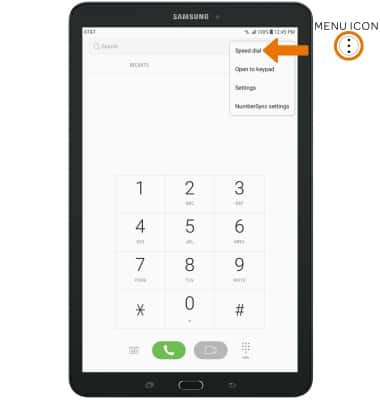
- Enter the desired contact name or phone number. Select the desired Speed dial location from the drop-down list.
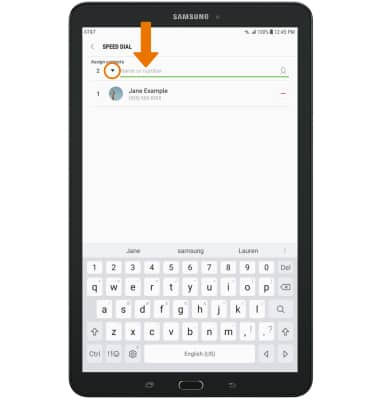
- DELETE CONTACT FROM SPEED DIAL: Select the Remove icon next to the desired contact.
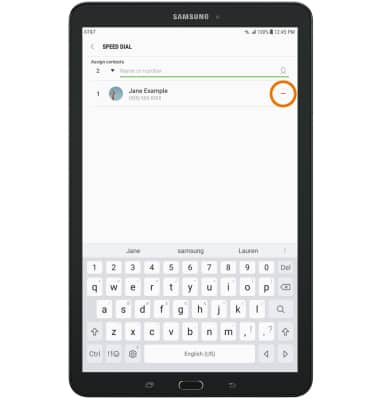
- DELETE A CONTACT: From the Contacts screen, select and hold the desired contact then select DELETE.
Note: Select DELETE again to confirm.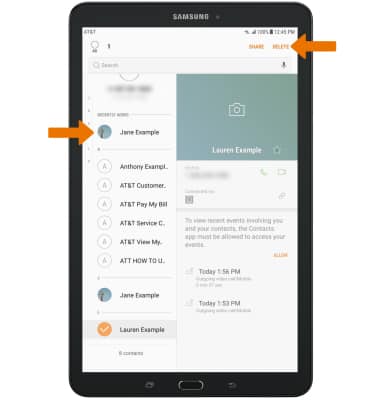
- BACKUP CONTACTS: From the Contacts screen, select the Menu icon then select Manage contacts.
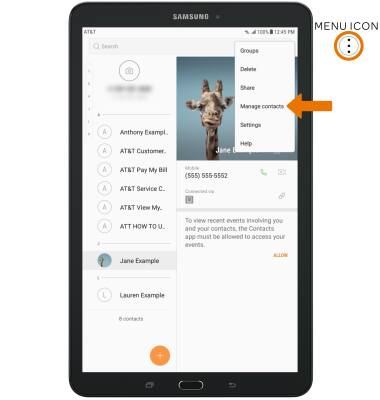
- Select Import/Export contacts then follow the prompts.

Contacts
Samsung Galaxy Tab E 8.0 (T377A)
Contacts
Add, view, delete, and customize contacts by adding a picture or ringtone.
INSTRUCTIONS & INFO
