- ACCESS FIND MY MOBILE: Swipe down from the Notification bar, then select the Settings icon.
Note: Find My Mobile allows you to manage your device in a secure way by tracking and controlling your device remotely. For more information, visit the Samsung Find My Mobile website.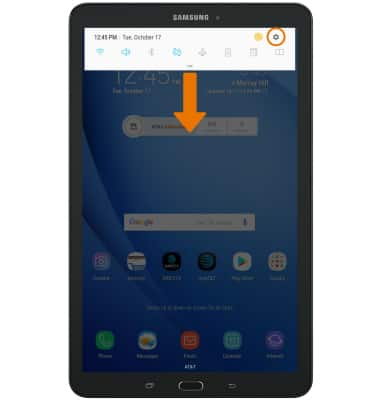
- Select Lock screen and security, then select Find My Mobile.
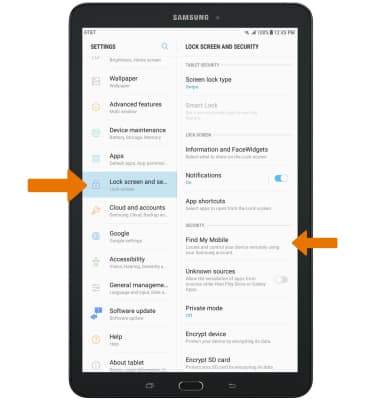
- SET UP FIND MY MOBILE: Select Add account.
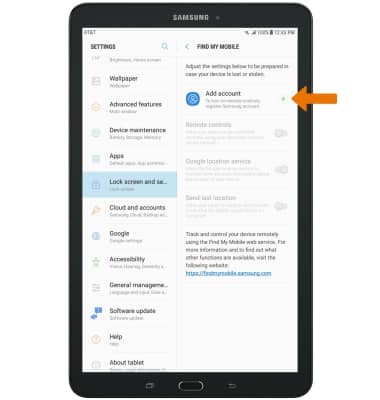
- Enter the Account information, then select SIGN IN.
Note: You must have a Samsung account to access this feature. If you don’t have a Samsung account, select CREATE ACCOUNT then follow the on-screen prompts to sign in.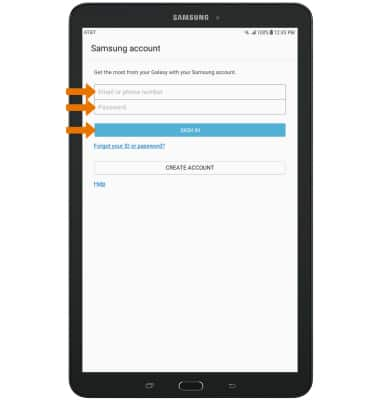
- Select the Remote controls switch to turn Find My Mobile features on.
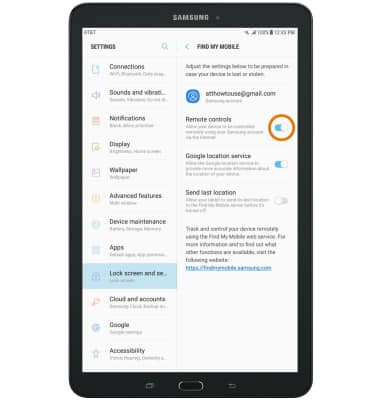
- LOCATE DEVICE: From a computer or phone web browser, go to the Samsung Find My Mobile website then select SIGN IN.
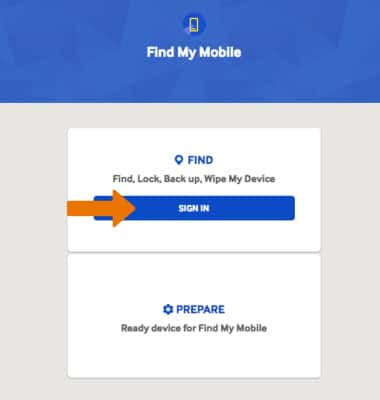
- Enter your Account information, then select SIGN IN.
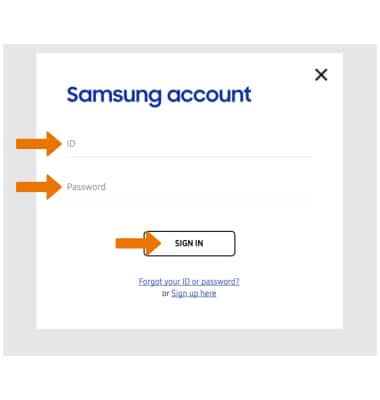
- Find My Mobile will automatically begin to search for your device.

- REMOTELY CONTROL THE DEVICE: Select RING TO MY DEVICE to ring the device at full volume for 5 minutes, even if it is set to silent or vibrate. Select LOCK MY DEVICE to lock the device with a new password. Select WIPE MY DEVICE to permanently delete all of the data on the device.
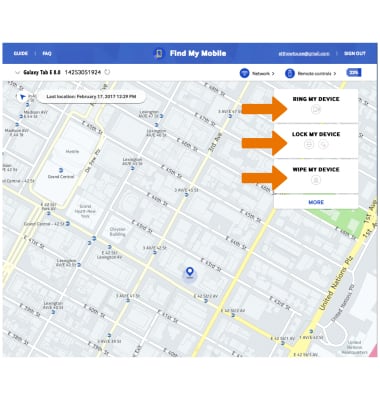
Find My Mobile
Samsung Galaxy Tab E 8.0 (T377A)
Find My Mobile
Find My Mobile allows you to manage your device in a secure way by tracking and controlling your device remotely.
INSTRUCTIONS & INFO
