- ACCESS ACCESSIBILITY FEATURES: Swipe down from Notification bar, then select the Settings icon.
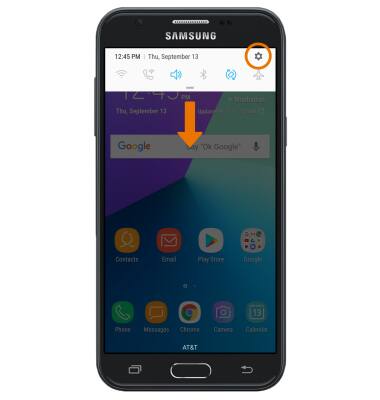
- Scroll to and select Accessibility.
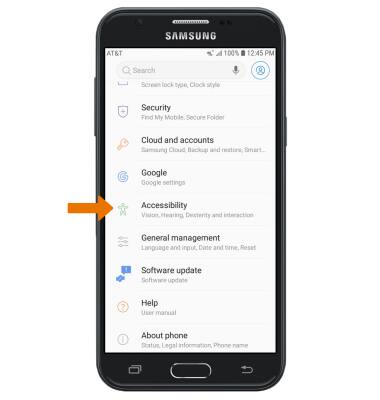
- TURN ON VOICE ASSISTANT: From the Accessibility screen, scroll to and select TalkBack.
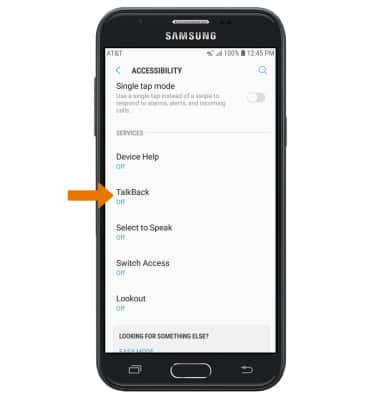
- Select the TalkBack switch.
Note: Select OK to confirm. Upon first use, you will be prompted with a TalkBack tutorial. Review the tutorial as desired using two fingers to scroll. You can turn off TalkBack by selecting TURN TALKBACK OFF.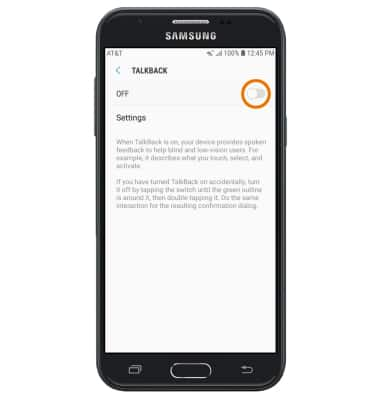
- TURN OFF TALKBACK: From the TalkBack screen, select the TalkBack switch to highlight then double-tap the TalkBack switch to select. Select OK to highlight, then double-tap OK to select.
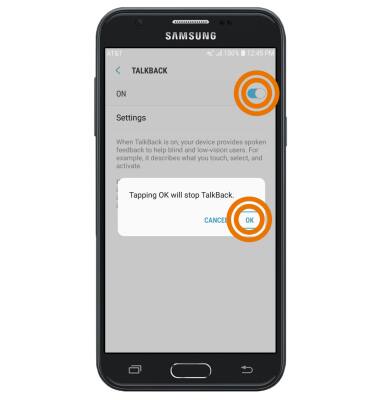
- TURN ON/OFF FLASH NOTIFICATIONS: From the Accessibility screen, select Hearing. Select the Flash notification switch.
Note: Review the prompt, then select TURN ON.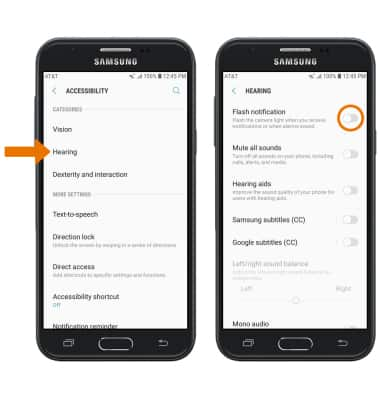
- TURN ON/OFF ACCESSIBILITY SHORTCUT: From the Accessibility screen, select Accessibility shortcut. Select the Accessibility shortcut switch.
Note: When the Accessibility shortcut is enabled, press and hold both volume buttons for 3 seconds to quickly access the desired accessibility feature.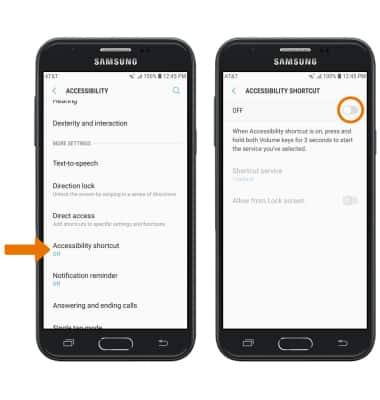
- CHANGE ACCESSIBILITY SHORTCUT: From the Accessibility shortcut screen, select Shortcut service then select the desired option.
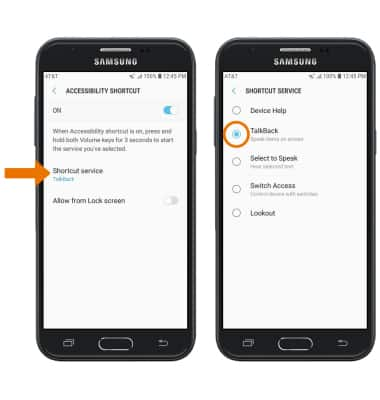
Accessibility
Samsung Galaxy Express Prime 2 (J327A)
Accessibility
Accessibility features allow you to improve the usability of your device for users affected by impaired vision or hearing, cognitive difficulty, or reduced dexterity.
INSTRUCTIONS & INFO
