- When a new email is received, the Email icon will be displayed in the Notification bar. When a new Gmail is received, the Gmail icon will be displayed in the Notification bar.
Note: In order to send and receive email, you must have already set up an email account.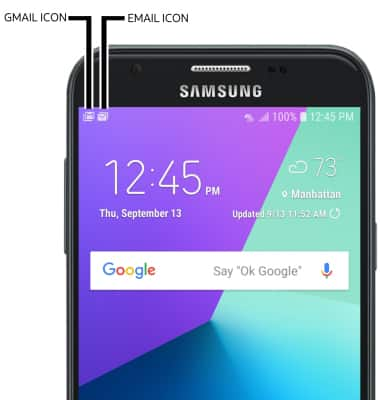
- ACCESS EMAIL INBOX: From the home screen, select the Email app.

- REFRESH INBOX: Swipe down on the Inbox screen.
Note: When in "Easy" mode, you can't see the last time the inbox was updated.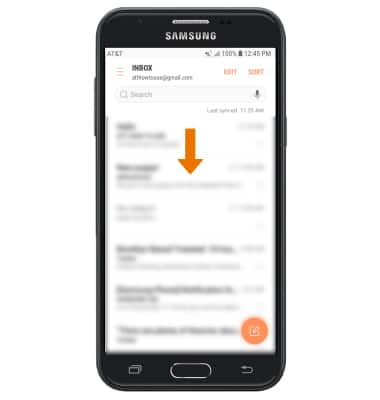
- VIEW AN EMAIL: Select the desired email.
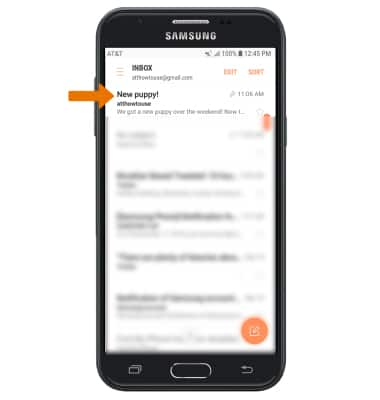
- RESPOND TO EMAIL: From the desired email, select Reply to reply to the sender. Select Reply all to reply to all recipients. Select Forward to forward the email to another recipient.
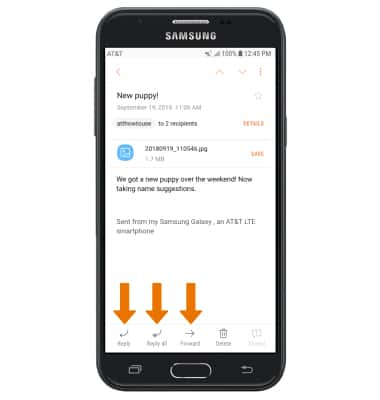
- VIEW/SAVE ATTACHMENT: Select the desired attachment to view. Select SAVE to save the attachment.
Note: By default, attachments will be saved to the Downloads folder in the Gallery app. To view saved attachments, swipe up or down from the home screen to access the Apps tray > select the Gallery app > ALBUMS > Download.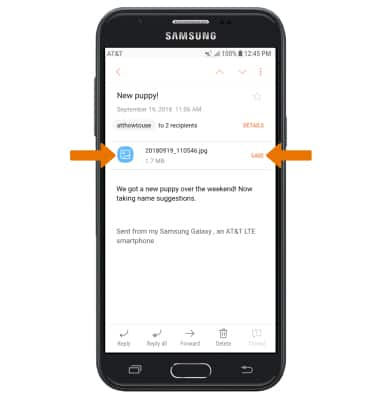
- SEND EMAIL: From the Inbox screen, select the Compose icon.
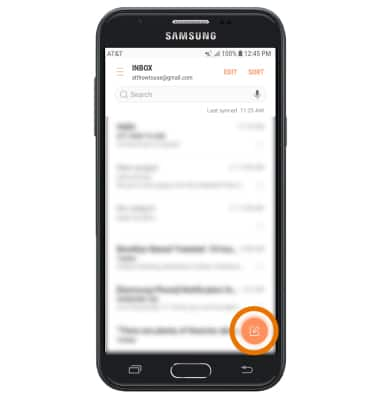
- Enter the desired recipient, subject, and message in the appropriate field.
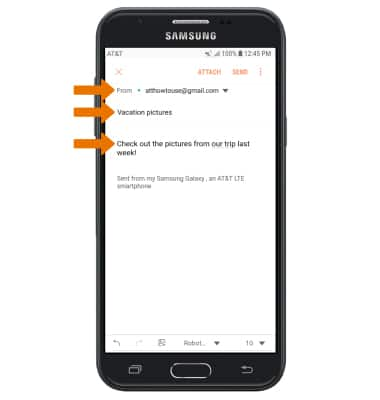
- ATTACH A FILE: Select ATTACH and follow the prompts. Select SEND to send the email.
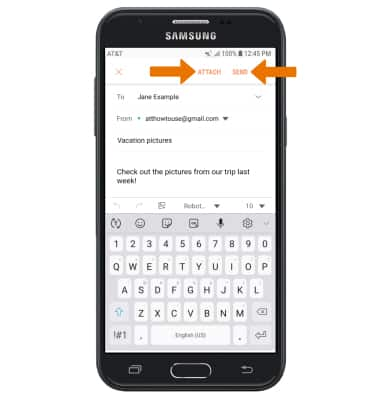
- DELETE A MESSAGE: From the Inbox screen, select and hold the desired message(s) then select DELETE. Select DELETE again to confirm.
Note: Alternately, swipe left across the message to delete.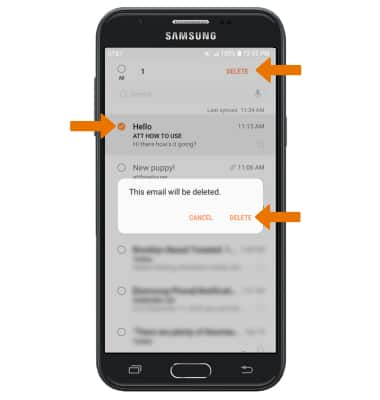
- CHANGE INBOXES: From the Inbox screen, select the Menu icon then select the desired inbox.
Note: You can change email inboxes only when multiple email accounts are configured. Select All accounts to view all emails in one inbox.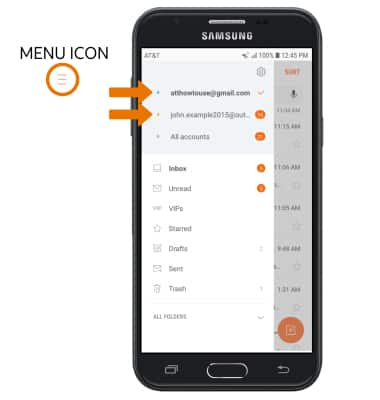
Send & Receive Email
Samsung Galaxy Express Prime 2 (J327A)
Send & Receive Email
Add and download email attachments, respond to an email and more.
INSTRUCTIONS & INFO
