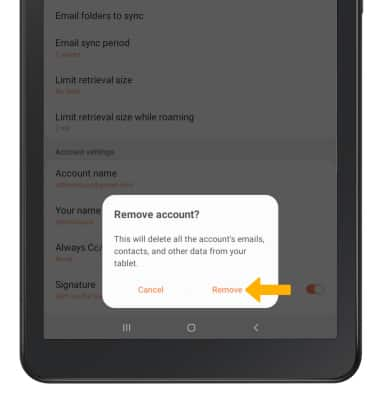This tutorial will cover how to:
• Access the email settings screen
• Change email account incoming and outgoing server settings
• Change your email signature
• Change email sync frequency
• Add additional email accounts
• Delete an email account
Access the email settings screen
1. From the home screen, select the ![]() Email app.
Email app.
2. Select the ![]() Menu icon, then select the
Menu icon, then select the ![]() Settings icon.
Settings icon.
3. Select the desired email account.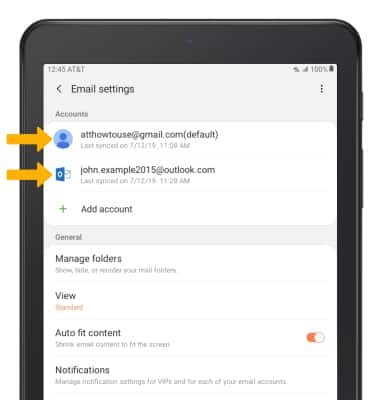
Change server settings
1. From the desired email account settings screen, scroll to and select Server settings. 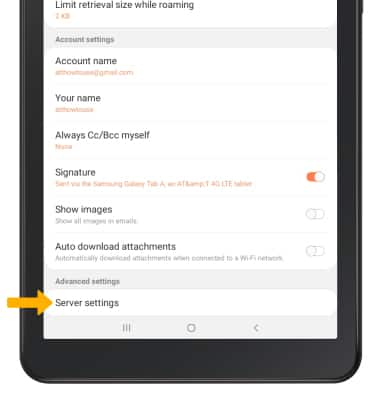
2. Edit Server settings as desired, then select Done.
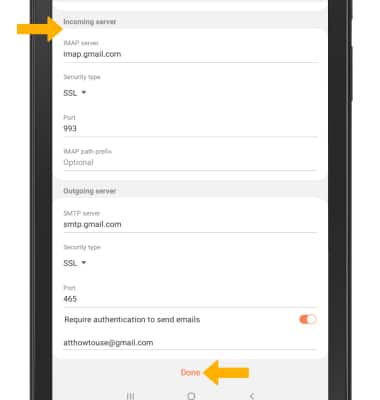
Change your email signature
1. From the desired email account settings screen, select Signature. 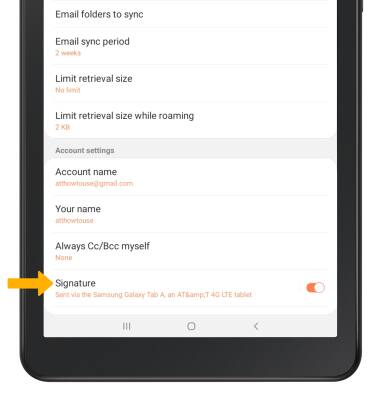
2. Enter the desired signature, then select Save.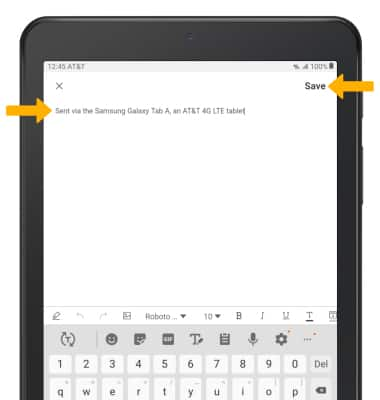
Change email sync frequency
1. From the desired email account settings screen, select Email sync schedule.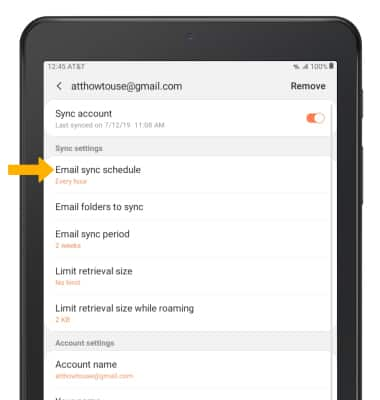
2. Select Set sync schedule. 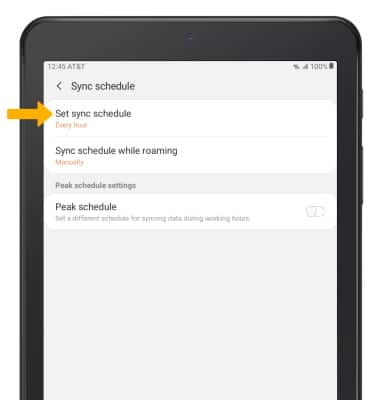
3. Select the desired sync schedule.
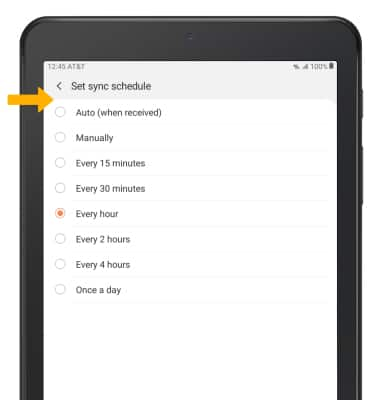
Add email accounts
From the Email settings screen, select Add account then follow the on-screen prompts.
Note: When in "Easy" mode, you can't set an account as your default account or enter manual email setup.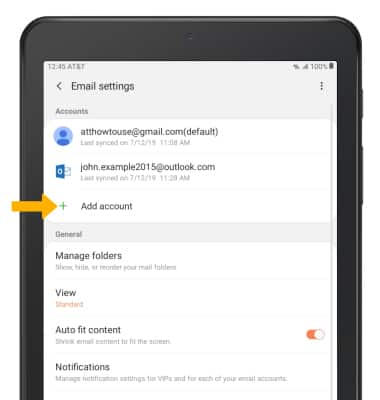
Delete an email account
1.From the desired email account settings screen, select Remove. 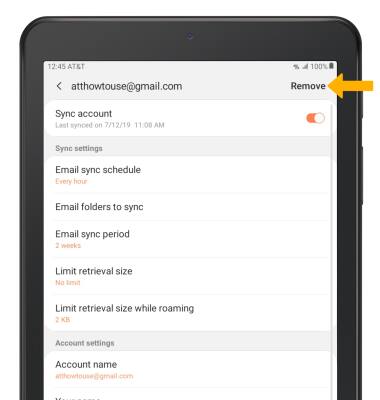
2. Select Remove again to confirm.