- TRANSFER MEDIA TO/FROM A PC: With the device powered on, insert the Micro-USB end of the Micro-USB cable into the port on the bottom of the device. Insert the USB end of the Micro-USB cable into an open port on the computer.
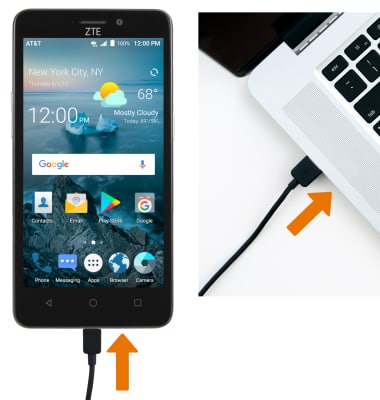
- To place the device into the correct USB mode, swipe down from the Notification bar then select the Android System notification > Media device (MTP).
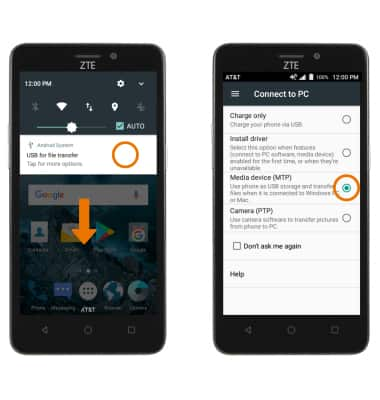
- From your PC, click the File Explorer icon then click This PC.
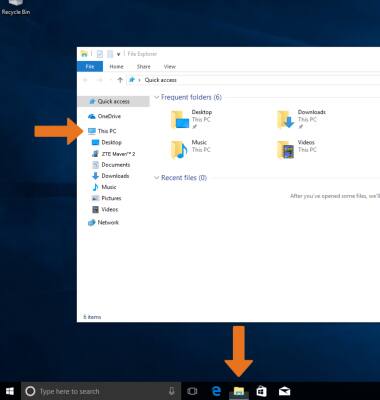
- Open the newly connected device drive, then navigate to the desired file(s).
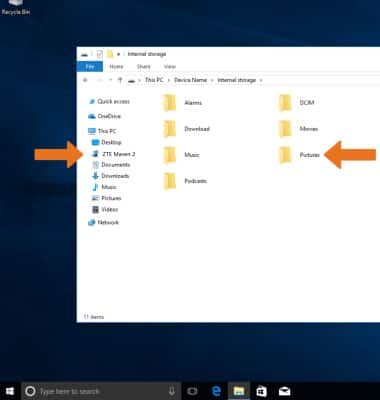
- Drag and drop files to/from the device drive to transfer.
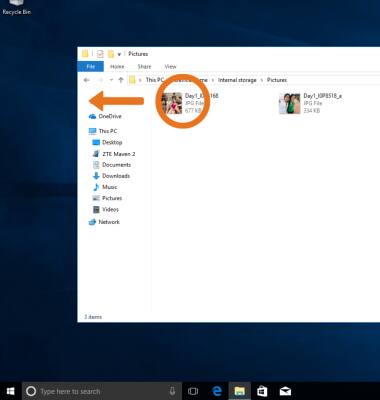
- TRANSFER MEDIA TO/FROM A MAC: You need the Android File Transfer App to facilitate the communication between the camera and computer. Download and install the Android File Transfer app.
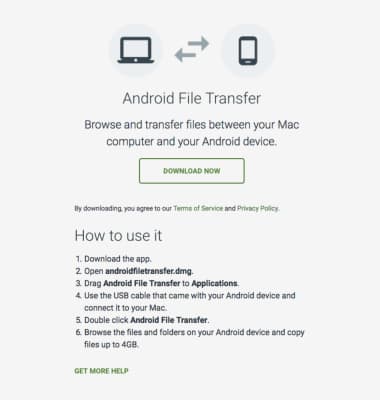
- With the device powered on, insert the Micro-USB end of the Micro-USB cable into the port on the device. Then insert the USB end of the Micro-USB cable into an open port on the computer.
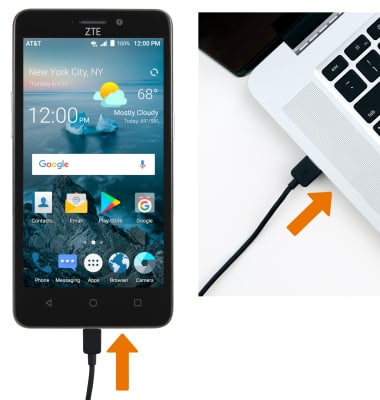
- To place the device into the correct USB mode, swipe down from the Notification bar then select the Android System Charging notification > Media device (MTP).
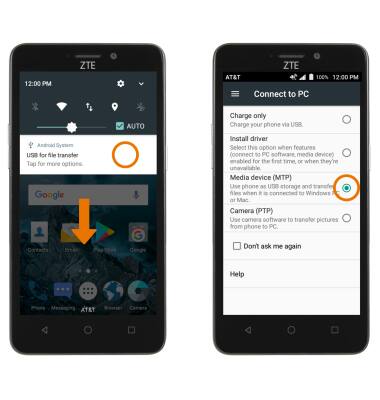
- Once the phone is connected to the computer, the Android File Transfer App will open automatically. Drag and drop the desired files to/from the device to transfer.
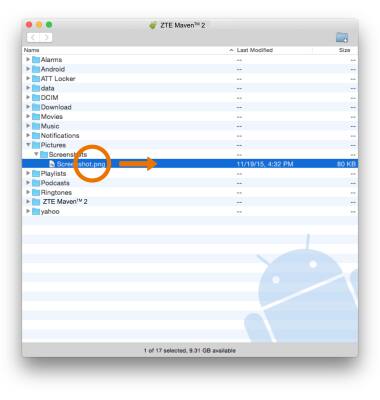
Backup & Restore with Computer
ZTE Maven 2 (Z831)
Backup & Restore with Computer
Backup and restore your device with a computer.
INSTRUCTIONS & INFO
