- ACCESS CONTACTS: From the home screen, press the App tray button. Press the directional buttons to navigate to the Contacts app, then press the Select button.

- CREATE A CONTACT: Press the Options button. Press the down directional button to highlight Add Contact, then press the Select button.

- Enter the contact information as desired, then press the Options button. Press the Select button to select Save.
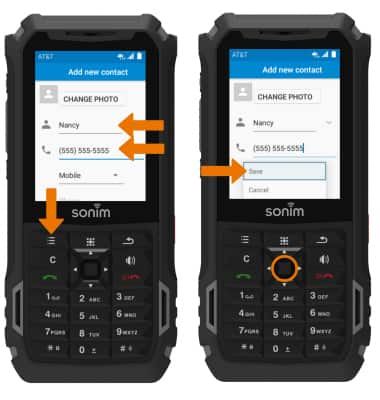
- ADD A PICTURE TO A CONTACT: From the contacts list, press the down directional button to scroll to the desired contact then press the Select button. Press the Options button, then press the down directional button to scroll to Edit. Press the Select button.
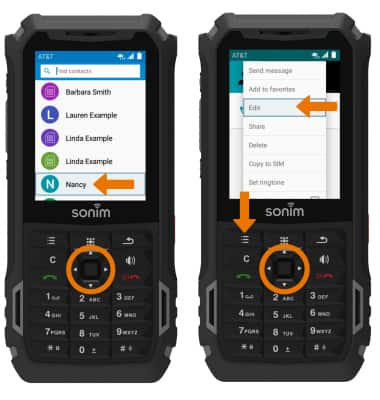
- Navigate to and press the Select button to select CHANGE PHOTO. Press the Select button to select Take photo or press the down directional button to highlight Choose photo. Press the Select button.
Note: For this demonstration, Choose photo was selected.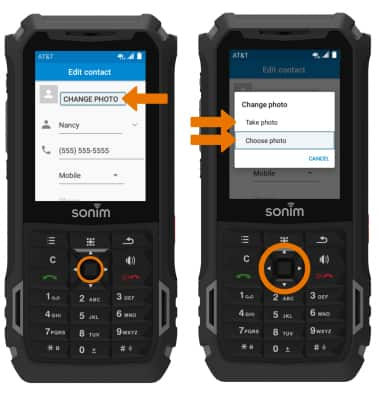
- Press the directional buttons to navigate to the desired folder, then press the Select button. Press the directional buttons to navigate to the desired photo, then press the Select button.

- Press the Options button, then press the Select button to select Save.
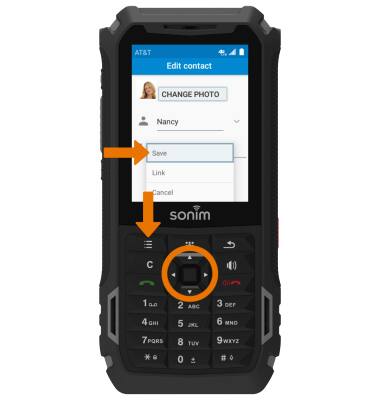
- ADD A RINGTONE TO A CONTACT: From the contacts list, press the up and down directional buttons to scroll to the desired contact then press the Select button. Press the Options button, then press the down directional button to scroll to Set ringtone. Press the Select button.

- Press the down directional button to scroll to the desired ringtone, then press the Select button.

- EDIT A CONTACT: From the contacts list, press the down directional button to scroll to the desired contact then press the Select button. Press the Options button, then press the down directional button to scroll to Edit. Press the Select button.

- Edit the contact information as desired. Press the Options button, then press the Select button to select Save.

- ADD/REMOVE A CONTACT TO SPEED DIAL: From the Recent calls list, press the Options button, then press the down directional button to scroll to Speed dial settings, then press the Select button.

- Press the directional buttons to scroll to the desired Speed dial number then press the Select button. Press the down directional button to scroll to the desired contact then press the Select button.
Note: To remove a contact from Speed dial, from the speed dial list press the directional buttons to scroll to and select the desired speed dial contact then select Remove.
- DELETE CONTACT: From the contacts list, press the up and down directional buttons to scroll to the desired contact then press the Clear button. Press the right directional button to highlight DELETE, then press the Select button.
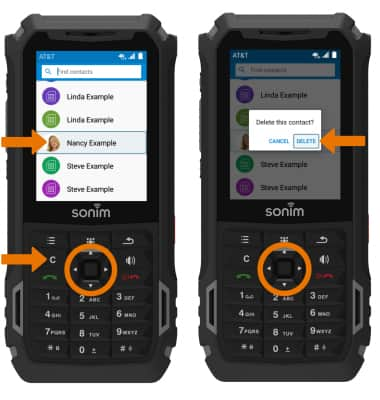
- BACKUP CONTACTS: From the contacts list, press the Options button then press the down directional button to highlight Import/export. Press the down directional button to highlight Export to SIM card or Export to .vcf file, then press the Select button and follow the prompts.
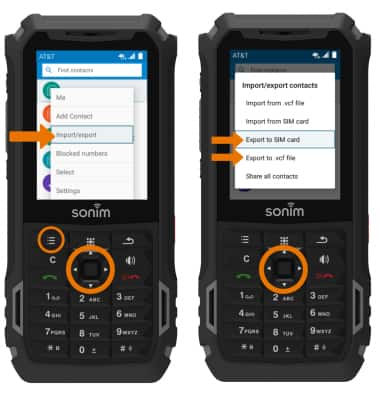
Contacts
Sonim XP5s (XP5800)
Contacts
Add, view, delete, and customize contacts by adding a picture or ringtone.
INSTRUCTIONS & INFO
