- VIEW DATA USAGE: From the home screen, press the App tray button. Press the down directional button to highlight the Settings app, then press the Select button.

- Press the down directional button to highlight the Data usage, then press the Select button to select. Current data usage will be shown.
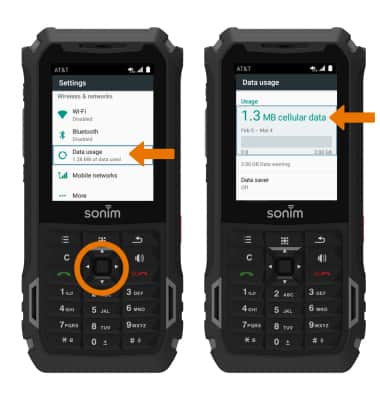
- VIEW BILL CYCLE: From the Data usage screen, press the down directional button to highlight Billing cycle then press the Select button to select.
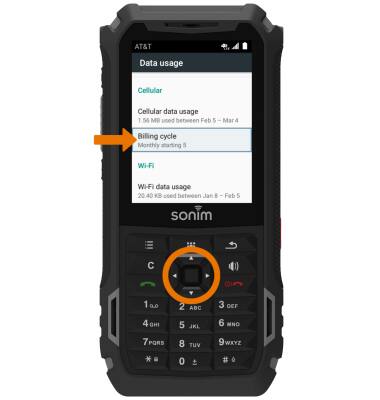
- SET THE BILLING CYCLE: From the Billing cycle screen, press the Select button to select Billing cycle. Press the directional buttons to set the desired billing cycle date. When finished, press the directional buttons to highlight SET then press the Select button to select.

ENABLE DATA WARNING: From the Billing cycle screen, press the down directional button to highlight the Set data warning switch then press the Select button to turn it on.
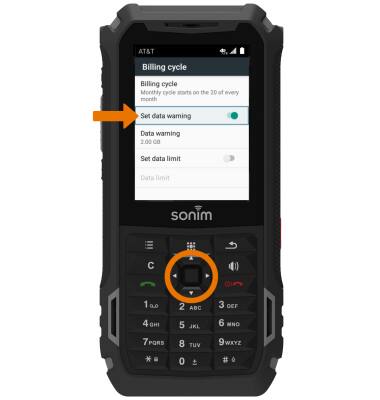
SET DATA WARNING: From the Billing cycle screen, press the down directional button to highlight Data warning then press the Select button to select. Enter the desired data warning. When finished, press the directional buttons to highlight SET then press the Select button to select.

- ENABLE DATA LIMIT: From the Billing cycle screen, press the down directional button to highlight the Set data limit switch then press the Select button to turn it on. Press the directional buttons to highlight OK, then press the Select button to select.

- SET DATA LIMIT: From the Billing cycle screen, press the down directional button to highlight Data limit then press the Select button to select. Enter the desired data limit. When finished, press the directional buttons to highlight SET then press the Select button to select.
Note: When the mobile data limit is active and has been reached, the mobile data block will remain in effect until mobile data is manually re-enabled on the device, the limit threshold is changed to a higher value, or a new data usage cycle begins. If you set data usage limits on your device, they do not communicate with AT&T systems. You will still receive AT&T system generated notifications as you approach your data limits.
- VIEW APP DATA USAGE: From the Data usage screen, press the down directional button to highlight Cellular data usage then press the Select button to select.
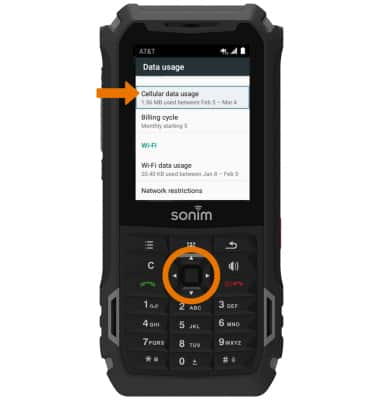
- Press the down directional button to view App data usage.
Note: Your myAT&T account is also another way to manage your wireless usage. Visit att.com/my for more information.
View & Manage Data
Sonim XP5s (XP5800)
View & Manage Data
Access Usage Manager to view data usage, set data limits, and see the apps using the most data.
INSTRUCTIONS & INFO
