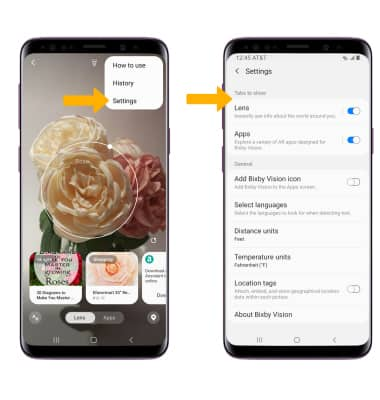Access Visual Intelligence
1. From the home screen, select the ![]() Camera app.
Camera app.
2. From the Camera app, swipe left to access MORE. Select BIXBY VISION.
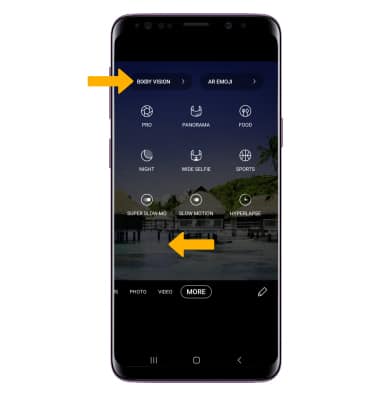
3. Review the Bixby Vision prompt, then select the I agree to all of the above circle. Select Continue. Review the terms and conditions, then scroll to and select the I agree to all of the above circle then select Next.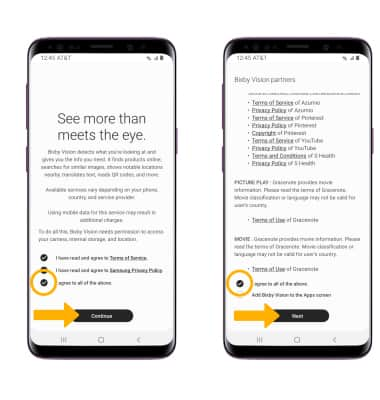
Use Visual Intelligence
Point the device's camera at an object or location. Bixby Vision will automatically identify the object or location.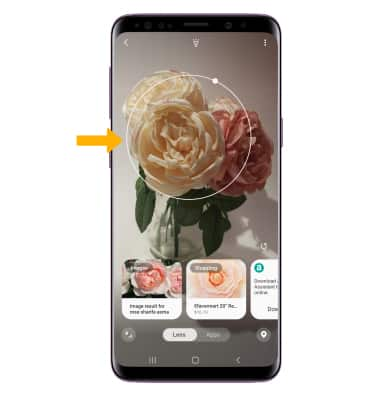
To find similar locations or objects, focus on a location or object then select Images. Select the desired image to view the image online.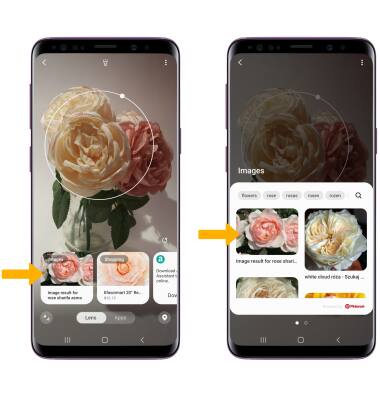
To shop for similar objects, focus on an item then select Shopping. Select the desired option that you would like to search for and purchase, then follow the prompts.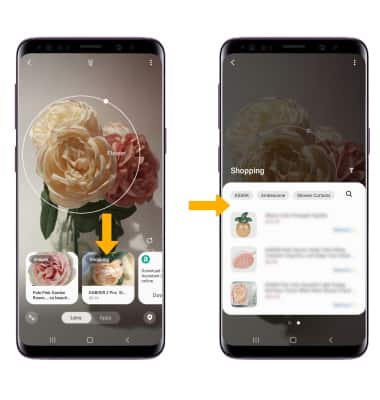
Access Visual Intelligence settings
From the Vision screen, select the ![]() Menu icon then select Settings. Edit settings as desired.
Menu icon then select Settings. Edit settings as desired.