- The Missing SIM icon will be displayed in the Notification bar when there is no SIM card in the device.
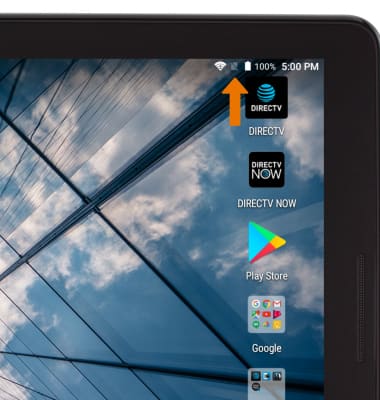
- The SIM tray is located on the top back of the device. To insert the SIM card, open the SIM slot cover on the top of the device.
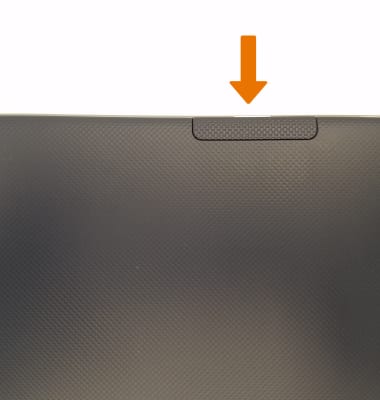
- Insert the SIM card into the SIM tray, with the the gold contacts facing down and the notched edge on the lower right. Gently press the SIM card in until it clicks into place.

- The microSD tray is located on the top back of the device next to the SIM card slot. To insert a microSD card, open the microSD tray cover on the side of the device.

- Insert the microSD card into the microSD tray, with the the gold contacts down and the notched edge on the bottom left. Gently press the microSD card in until it clicks into place.
Note: MicroSD/memory cards expand the storage capacity of device and are sold separately. The AT&T Primetime comes with 2GB RAM, 32GB internal storage, and can use a microSD card up to 128GB. To prevent data corruption, it is recommended to unmount your memory card before removing it. To unmount your memory card, swipe down from the Notification bar > select the Settings icon > scroll to and select Storage > select SD card > Remove SD card.
Insert SIM & Memory Card
AT&T Primetime (K92)
Insert SIM & Memory Card
Install and remove the SIM and memory card (MicroSD).

0:00
INSTRUCTIONS & INFO
