- SET WALLPAPER: Select and hold any empty space on the home screen, then select Wallpapers.

- Select Lock screen or Home screen as desired to change the corresponding wallpaper. Swipe left or right to navigate to the desired wallpaper, then select the desired wallpaper.
Note: Live wallpapers can increase battery consumption. You may also select PHOTOS to use your photos as wallpaper.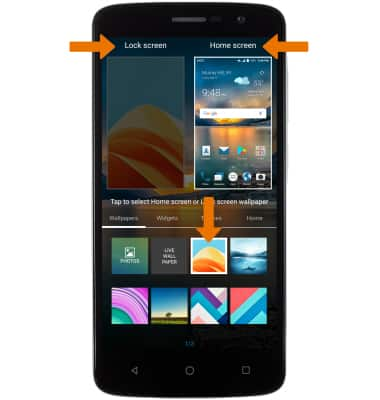
- CHANGE DEVICE THEME: Select and hold any empty space on the home screen, then select Themes. Then select the desired theme to change.

- ADD A HOME SCREEN PANEL: Select, hold, and drag an app right to an empty panel, then release.
Note: To remove a home screen panel, select, hold, and drag all apps and widgets onto another panel, or delete/disable them.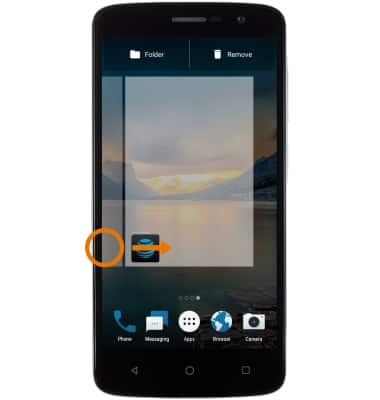
- SET DEFAULT HOME SCREEN PANEL: Select and hold any empty space on the home screen. Then select Home. Select and drag a page to change the arrangement. Select the Home icon to set the desired screen as the default home screen.
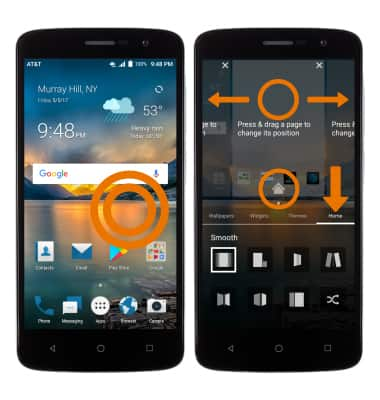
- ADD AN APP TO THE HOME SCREEN: Select, hold, and drag the desired app to the desired location on the home screen.
Note: To add a widget (a mini app) to the home screen, select and hold an empty area of a home screen, then select Widgets. To remove an app or widget, see the Remove an App tutorial.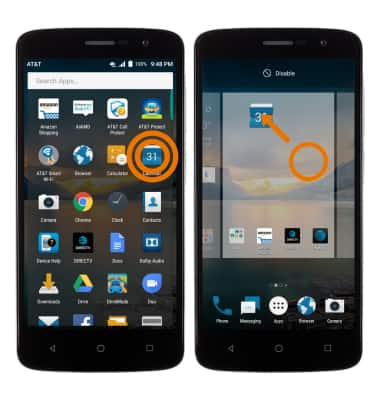
- ADD/REMOVE A FOLDER TO THE HOME SCREEN: Select and drag a desired app to Folder at the top of the screen. To remove, select and drag the folder to Remove at the top of the screen.
Note: To remove a folder, select and drag all the apps out of the folder to Remove at the top of the screen.
Learn & Customize the Home Screen
ZTE Blade Spark (Z971)
Learn & Customize the Home Screen
Choose your wallpaper, update your home screen panels, set your Home touch buttons, change your home screen grid and add the Apps tray icon to your home screen.

0:00
INSTRUCTIONS & INFO
