- ACCESS NOTIFICATIONS & QUICK SETTINGS: Swipe down with two fingers from the Notification bar.
Note: Alternately, you can swipe down twice from the Notification bar.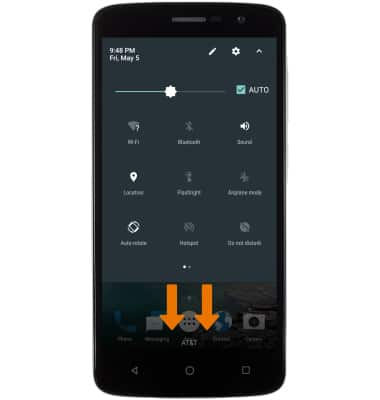
- EDIT QUICK SETTINGS MENU: Select the Edit icon. To change the order of your quick settings menu, select and drag the desired icon to the desired location.
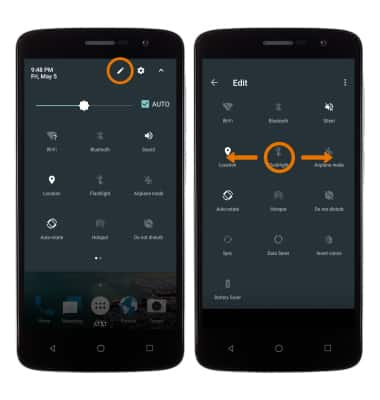
- MOVE AN APP OR WIDGET: Select and hold an app to move its location.

- ZOOM IN OR OUT: With two fingers on the screen, move fingers apart to zoom in and pinch fingers together to zoom out.

- TURN OVER TO MUTE/SNOOZE: Mute incoming calls by turning the phone face down. You can also activate snooze on an alarm by turning the phone face down.

- TURN ON MIPOP: From the home screen, swipe down from the Notification bar then select the Settings icon > Device > Mi-Pop, then select the Mi-POP switch to switch on or off.
Note: Select Custom button to adjust the desired MiPop icon function.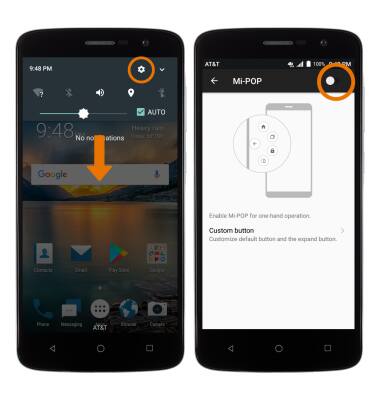
- ONE-HANDED OPERATION: To turn on one-handed operation, go to Settings > Personal > Languages & input > Virtual keyboard > Google Keyboard > Preferences > One-handed mode, then select the desired mode.
Note: Alternatively access keyboard settings by selecting and holding the emojis icon in the keyboard.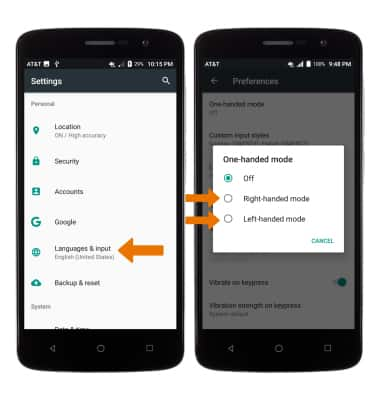
Gestures & Navigation
ZTE Blade Spark (Z971)
Gestures & Navigation
Control your device with specific hand movements to access Notifications and Quick Settings, wake your screen, use various features.

0:00
INSTRUCTIONS & INFO
