- From the home screen, select the Email app.
Note: If another email account has already been added, from the inbox select the Menu icon > scroll to and select Settings > select Add account.
- Select the desired email server. Enter your Email address and Password, then select NEXT.
Note: To manually configure email settings (such as server settings and security type), select MANUAL SETUP and enter the required information. You will need your account's server settings. If you don't know this information, please contact your email provider for assistance.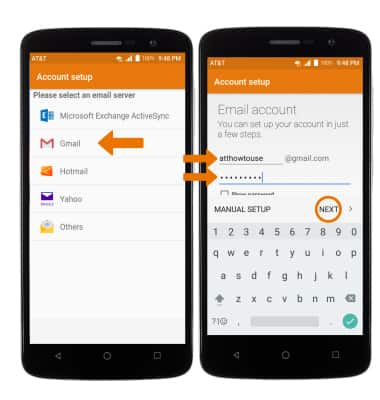
- Select the desired Account options checkboxes, then select NEXT.
Note: If your corporate server requires remote security administration, you will be prompted to set up security features.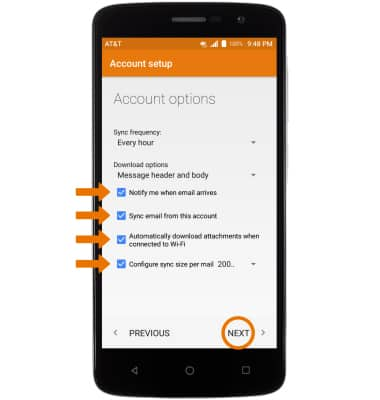
- Enter a name for the account if desired. Enter the desired name to be displayed on outgoing messages, then select NEXT.
Note: If multiple accounts are configured, check Set as default account, if desired.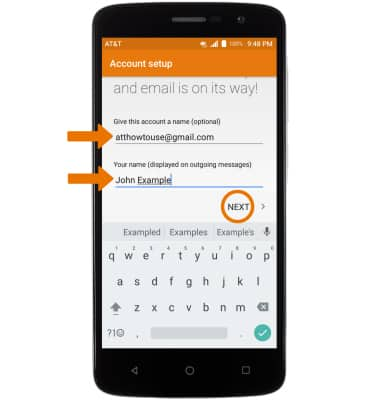
- When setup is complete, your Inbox will appear.
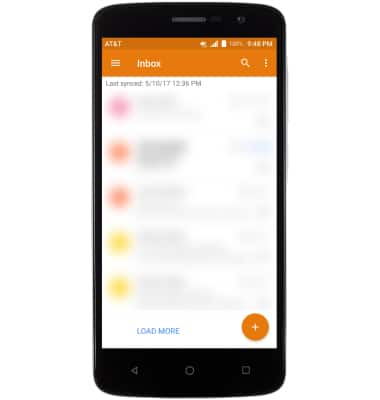
Set Up Email
ZTE Blade Spark (Z971)
Set Up Email
Add your email account to sync email, contacts, calendar, and notes to your device.

0:00
INSTRUCTIONS & INFO
