- ACCESS MESSAGING: Select the Messaging app.

- COMPOSE A MESSAGE: From the Messaging inbox, select the Add icon.
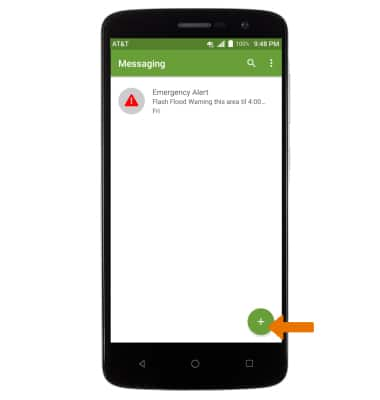
- Enter the desired contact, then enter the desired message.
Note: To add additional recipients and create a Group Message, select the Contacts icon, select the desired contacts, then select DONE. To remove recipients, select the backspace icon to delete desired contacts.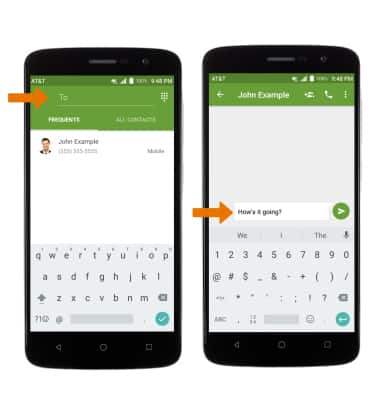
- READ A NEW MESSAGE: When a new message is received, the New message icon will appear in the Notification bar.
Note: To read the message, swipe down from the Notification bar then select the Messaging notification or alternately, select the Messaging app then select the desired thread.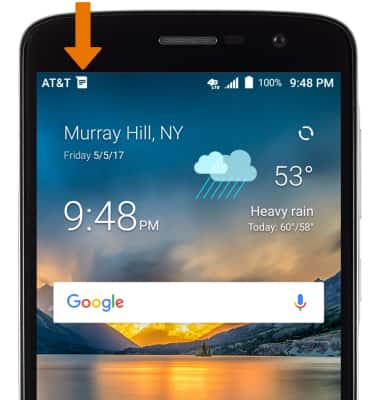
- REPLY TO A MESSAGE: Select the desired message thread, enter the desired response then select the Send icon.
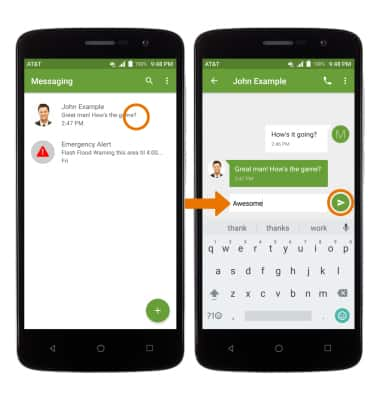
- FORWARD A MESSAGE: Select and hold the desired message, then select the Forward icon.
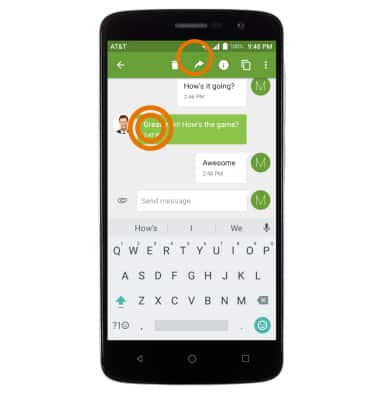
- ADD AN ATTACHMENT: Select the Attach icon then follow the on-screen prompts to navigate to the desired file. When finished, select the Send icon.
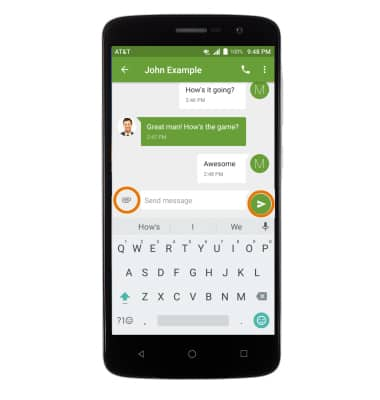
- SAVE AN ATTACHMENT: Select and hold the desired attachment, then select the Save icon. Select the Save icon to confirm.
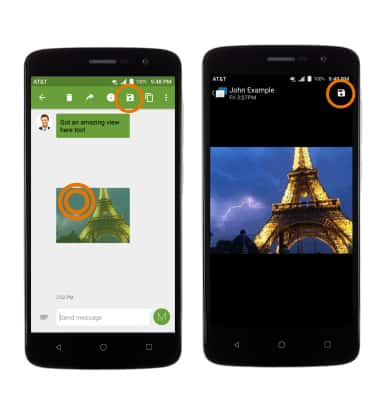
- DELETE A MESSAGE: Select and hold the desired message, then select the Delete icon. DELETE A MESSAGE THREAD: From the Messaging inbox, select and hold the desired thread then select the Delete icon.
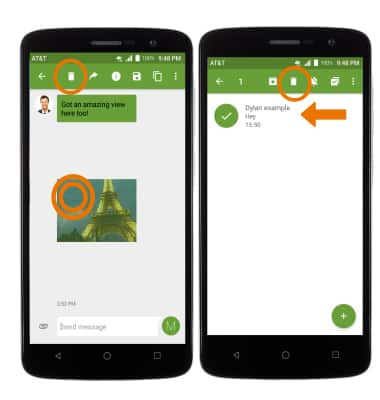
Send & Receive Messages
ZTE Blade Spark (Z971)
Send & Receive Messages
Create and respond to text (SMS) or picture (MMS) messages, add, save, and view received attachments, respond to messages, and delete a message.

0:00
INSTRUCTIONS & INFO
