- ACCESS TV MODE: Press and hold the Quick Launch button on the left side of the device.
Note: Alternately, from the lock screen select and hold the TV Mode icon. You can use Split screen mode while using a TV Mode app.
- CHANGE DEFAULT APP: From the home screen, swipe down from the Notification bar then select the Settings icon.
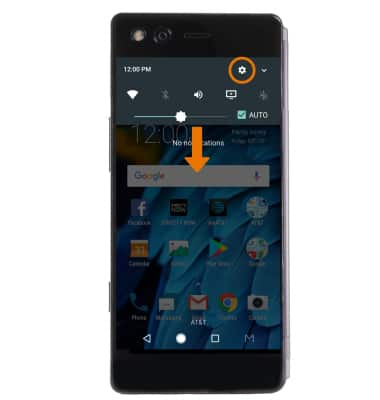
- Scroll to and select TV Mode.
Note: The default app is DIRECTV NOW. If you do not see the desired app, from the TV Mode screen select Search downloaded apps then select the desired app.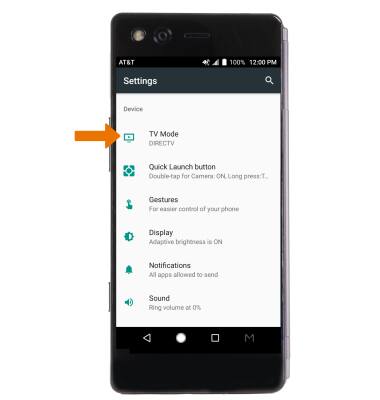
- Select the desired app.
Note: Alternately, swipe down from the Notification bar then select the TV Mode icon. Select the desired app.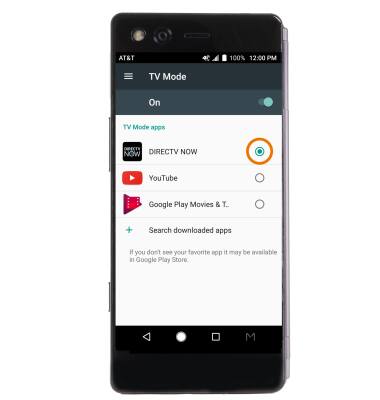
- QUICKLY ENABLE/DISABLE TV MODE: From the home screen, swipe down from the Notification bar then select the TV Mode icon. Select the TV Mode switch.
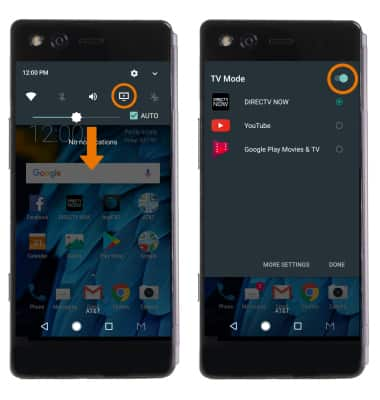
TV Mode
ZTE Axon M (Z999)
TV Mode
How to set up and access TV Mode, adjust settings, and Enable/Disable using Quick Settings.

0:00
INSTRUCTIONS & INFO
