- CONNECT TO A WI-FI NETWORK: Swipe down from the Notification bar, then select and hold the Wi-Fi icon.
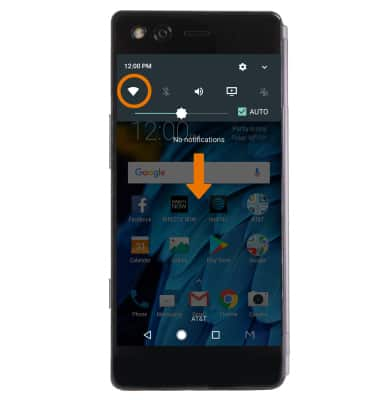
- Select the Wi-Fi switch, then select the desired Wi-Fi network.
Note: Your device will automatically search for available Wi-Fi networks when Wi-Fi is enabled. If you do not see the desired Wi-Fi network, select the Menu icon then select Refresh. To connect to a hidden or unbroadcasted Wi-Fi network, scroll to then select Add network. You will need to enter the network, security type, and a password (if necessary) to continue.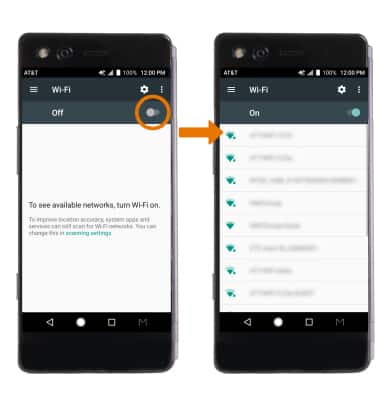
- If connecting to a secure network, enter the Wi-Fi password then select CONNECT.
Note: Secure networks will display with a Lock icon.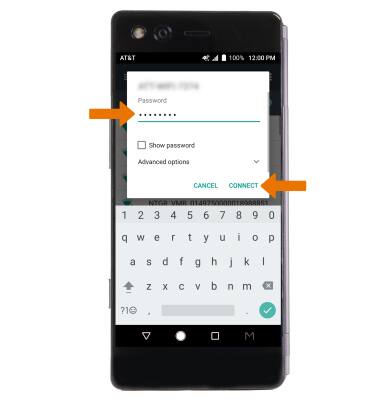
- When connected to a Wi-Fi network, the Wi-Fi connected icon will be displayed in the Notification bar.
Note: Data transmitted over a Wi-Fi network does not count toward your AT&T data plan, and will not be billed. When using the AT&T network, data rates apply.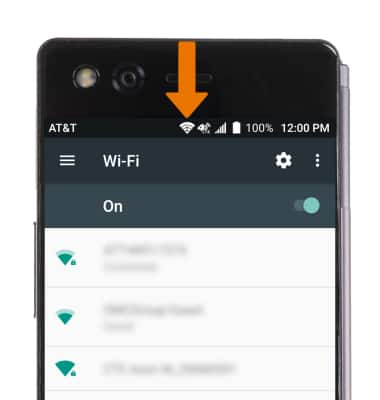
- FORGET SAVED WI-FI NETWORK: Select the desired network name, then select FORGET.
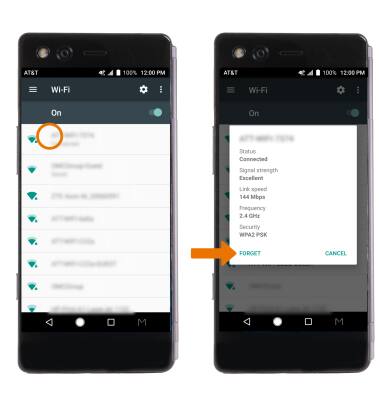
- QUICKLY TURN ON/OFF WI-FI: Swipe down from the Notification bar, then select the Wi-Fi icon.
Note: To optimize battery life, turn Wi-Fi off when not in use.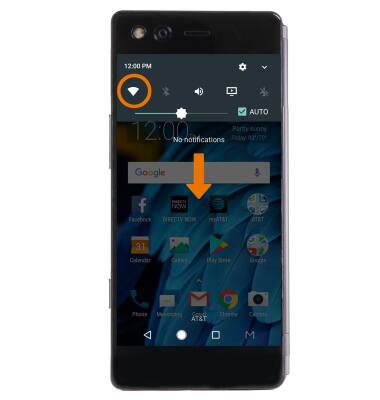
Wi-Fi
ZTE Axon M (Z999)
Wi-Fi
How to connect to a Wi-Fi network.
INSTRUCTIONS & INFO
