- ACCESS MAIN BROWSER: From the home screen, press the App tray key. Press the directional keys to highlight the Browser app, then press the Select key.

- NAVIGATE TO A WEBSITE: Press the Options key, then press the Select key to select Go to URL. Enter the desired website, then press the Select key. Alternately, press the down directional key to scroll to the desired suggestion then press the Select key.

- CREATE A BOOKMARK: From the desired website, press the Options key. Press the down directional key to scroll to Save to bookmarks, then press the Select key.

- Press the up directional key to scroll to the Label section and enter the desired bookmark name, then press the down directional key to scroll to OK and press the Select key.

- ACCESS BOOKMARKS: From the Options screen, press the down directional key to scroll to Bookmarks then press the Select key. Press the directional keys to navigate to the desired bookmark, then press the Select key.

- ACCESS BROWSER TABS: From the Options screen, press the down directional key to scroll to Switch Tabs then press the Select key.
Note: The number displayed on the browser tab indicates the amount of open tabs.
- CLOSE A TAB/OPEN A NEW TAB: From the Tabs View screen, press the Options key. Press the Select key to select Close tab, or press the down directional key to scroll to New tab then press the Select key.

- BROWSER SETTINGS: Access your browser settings to clear browser history, set a default homepage, adjust text size, block or unblock pop-ups, and change the default browser. Press the Options key > down directional key to scroll to Settings > Select key > directional keys to navigate to the desired setting.
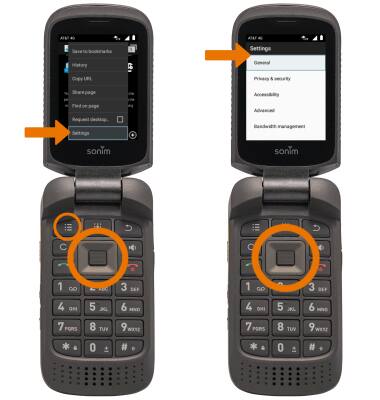
Browse the Web
Sonim XP3 (XP3800)
Browse the Web
Access the web, access or edit bookmarks, access tabs, and access browser settings.
INSTRUCTIONS & INFO
