- ACCESS NOTIFICATION SETTINGS: From the home screen, press the App tray key. Press the down directional key to highlight the Settings app, then press the Select key.

- Press the down directional key to scroll to Sound, then press the Select key.
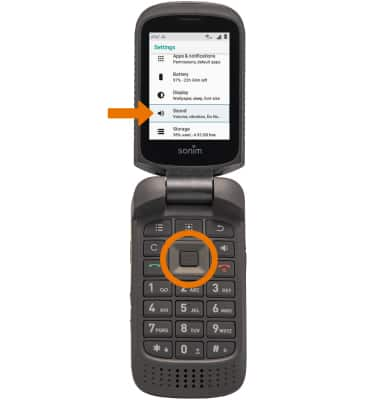
- ADJUST NOTIFICATION SOUNDS: Press the down directional key to scroll to Default notification ringtone, then press the Select key. Press the down directional key to scroll to the desired ringtone, then press the Select key.
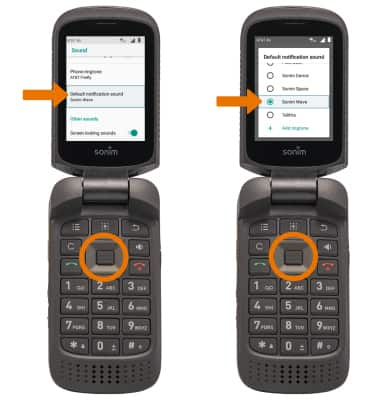
- ADJUST ADVANCED NOTIFICATION SETTINGS: Press the down directional key to scroll to the desired advanced notification setting switch, then press the Select key.

- TURN ON/OFF GLOW LIGHT: From the Sound screen, press the down directional key to scroll to Notification glow light then press the Select key.
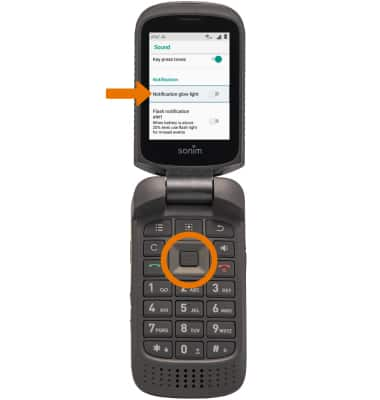
Notifications & Alerts
Sonim XP3 (XP3800)
Notifications & Alerts
Learn how to access and adjust notification settings, and turn notifications on or off.
INSTRUCTIONS & INFO
