- ENABLE/DISABLE BLUETOOTH: From the home screen, press the App tray key. Press the down directional key to highlight the Settings app, then press the Select key.

- Press the down directional key to scroll to Connected devices, then press the Select key.
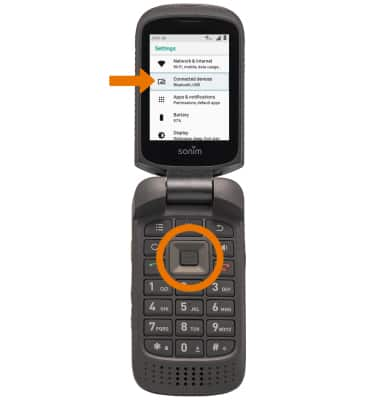
- Press the Select key to select Bluetooth, then press the Select key to turn Bluetooth on or off.

- While Bluetooth is enabled, the Bluetooth icon will be displayed in the Notification bar.
Note: To optimize battery life, turn Bluetooth off when not in use.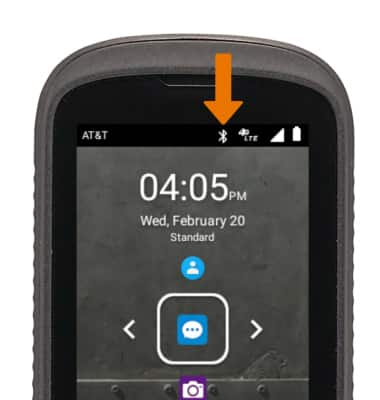
- PAIR WITH A DEVICE: From the Bluetooth screen, press the Options key, then press the down directional key to scroll to Pair new device. Press the Select key.
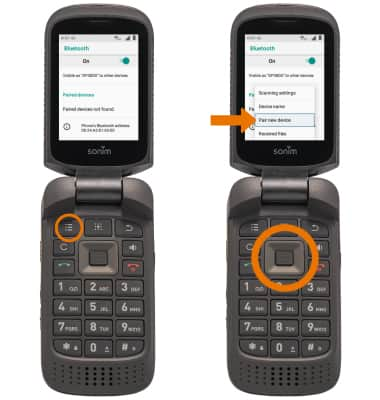
- Bluetooth will automatically scan for devices. Press the directional keys to scroll to the desired device, then press the Select key.

- Press the directional keys to navigate to PAIR, then press the Select key.
Note: You may be prompted to enter a passcode (common default passcode is 0000).
- UNPAIR A DEVICE: From the Bluetooth screen, press the down directional key to scroll to the desired device, then press the Select key.
Note: If having trouble pairing/unpairing your device with your vehicle, please refer to your vehicle's user manual for additional information.
- Press the directional keys to highlight FORGET, then press the Select key.

- QUICKLY TURN ON/OFF BLUETOOTH: From home screen, press the left directional key to access Quick Settings. Press the down directional key to highlight Bluetooth. Press the Select key to turn Bluetooth on or off.

Bluetooth
Sonim XP3 (XP3800)
Bluetooth
Turn Bluetooth on or off, scan and connect to other Bluetooth devices, and unpair a connected device.
INSTRUCTIONS & INFO
