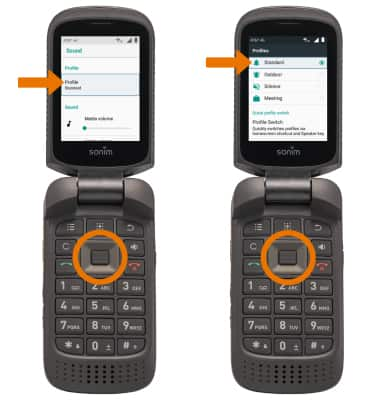Volume Options
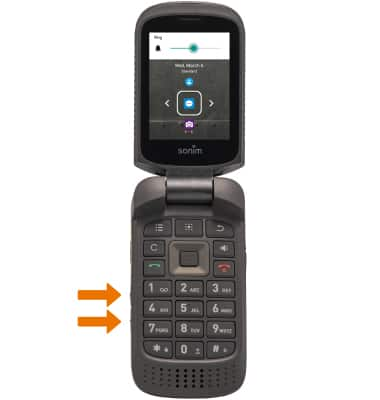
• ACCESS ADDITIONAL VOLUME SETTINGS: From the home screen, press the App tray key > down directional key to the highlight Settings app > Select key > down directional key to highlight Sound > Select Key > down directional key to highlight the desired sound option > press the left or right directional keys to adjust the volume as desired.

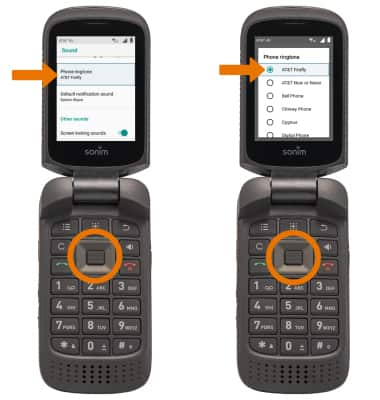
• CHANGE SOUND PROFILE: From the Sound screen, press the directional keys to highlight Profile > Select key > up or down directional keys to highlight the desired Sound Profile > Select key.
Note: To enable Quick profile switch, press the down directional key to scroll to Profile Switch > Select key > down directional key to highlight the desired profile > Select key. You may select up to 3 profiles. To use Quick profile switch, from the home screen press and hold the Speaker key to switch between sound profiles.