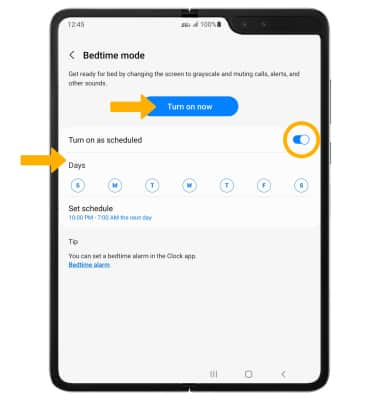• Turn on/off do not disturb mode
Adjust volume
Note: To use the Volume buttons to adjust ring volume, press either Volume button >

To access additional volume settings, press either of the Volume buttons then select the

Access additional volume settings
2. Select Sounds and vibration.
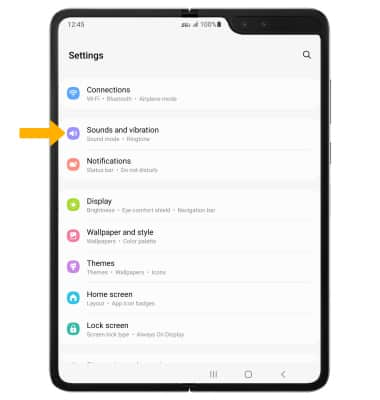
3. Edit sound settings as desired.
Note: To adjust other volume settings, press the Volume buttons on the right side of the device > select the
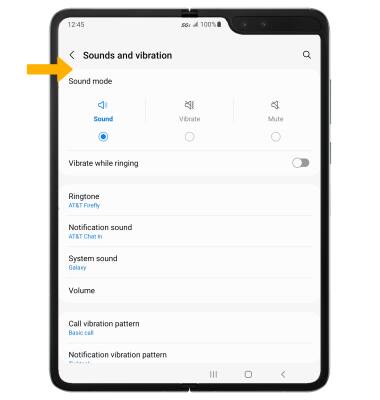
Change ringtone
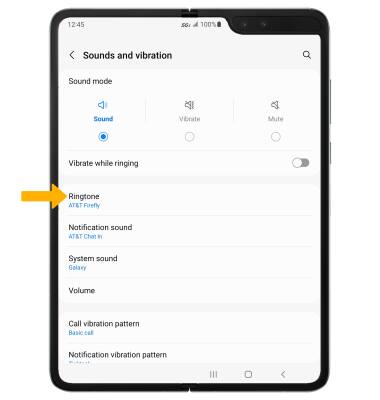
2. Select the desired ringtone, then select the back arrow.
Note: For steps to assign a ringtone to a contact, please see the Contacts tutorial.
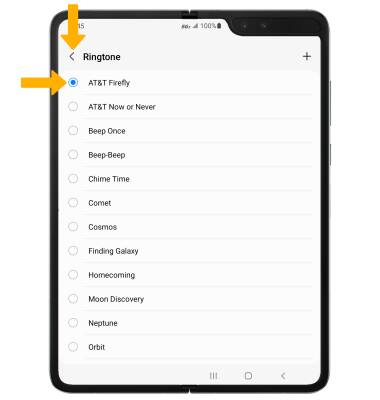
Turn on/off do not disturb mode
Note: When Do not disturb mode is active, the
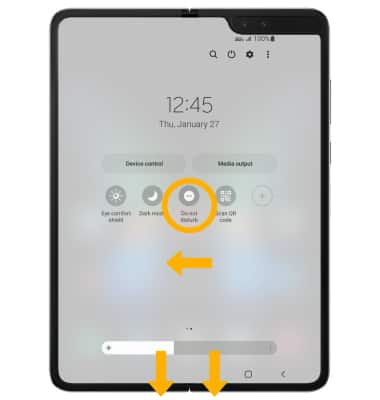
Use Bedtime Mode
1. Enabling Bedtime mode will automatically darken your screen and set your phone to Do Not Disturb during sleeping hours. From the home screen, swipe down from the Notification bar then select the ![]() Settings icon. Scroll to and select Digital Wellbeing and parental controls.
Settings icon. Scroll to and select Digital Wellbeing and parental controls.
Note: If it is your first time accessing Digitial Wellbeing or parental controls, select the desired option.
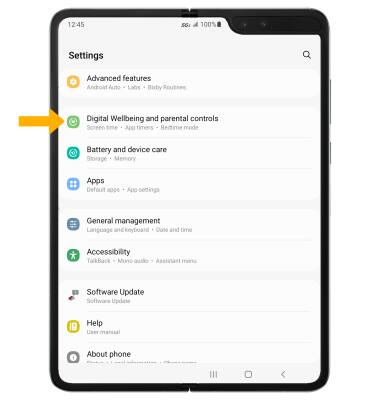
2. Scroll to and select Bedtime mode.
Note: If it is your first time accessing Bedtime mode, select Start to begin.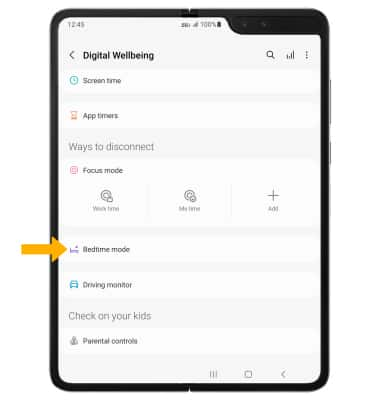
3. Select Turn on now or select the Turn on as scheduled switch and edit the schedule as desired.