Access Camera Modes and Filters

• MODE ICON: To change the Camera mode, select the Mode icon then select the desired camera mode.
Note: Panorama allows you to create a wide photo of a panoramic view.
• FILTER ICON: To change the Camera filter, select the Filter icon then select the desired camera filter.
Customize Photo and Video Settings
To access camera settings select the ![]() Settings icon. Edit settings as desired.
Settings icon. Edit settings as desired.
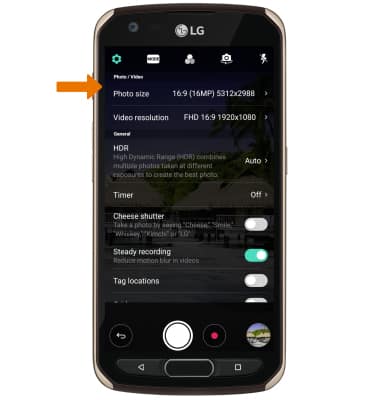
Crop a Photo
1. From the home screen select the Gallery app. Navigate to and select the desired photo.

2. Select the Edit icon, then select the Crop icon.


2. Select the Edit icon, then select the Crop icon.

3. Select and drag the crop corners to crop as desired, then select Done.


