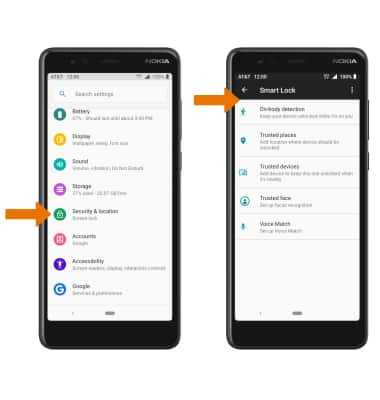Basic Gestures
QUICK SETTINGS & NOTIFICATIONS• ACCESS: Swipe down from the Notification bar to access Quick Settings. Notifications will be displayed beneath Quick Settings.
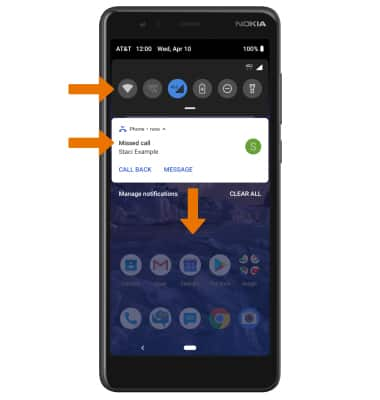
• EDIT APPEARANCE: From Expanded Quick Settings, select the
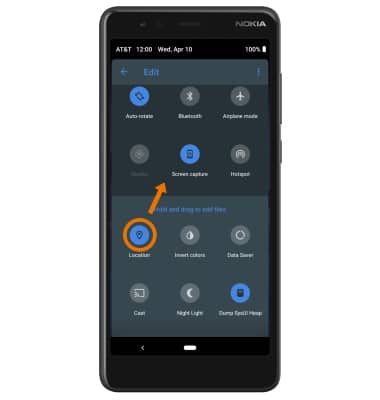
ACCESS THE APPS TRAY: Swipe up from the bottom of the screen to the top to access the Apps tray.
Note: Alternately, swipe up from the bottom of the screen to access recent apps, then swipe up from the bottom of the screen again.
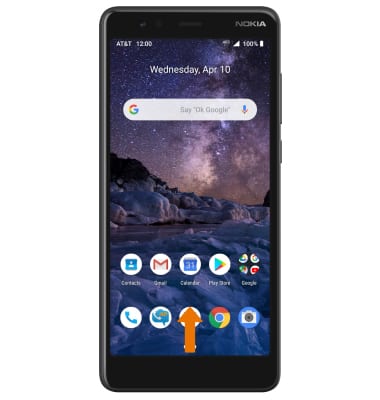
Advanced Gestures
ACCESS ADDITIONAL MOTIONS & GESTURES: Swipe down from the Notification bar with two fingers, then select the ![]() Settings icon. Scroll to and select System, then select Gestures.
Settings icon. Scroll to and select System, then select Gestures.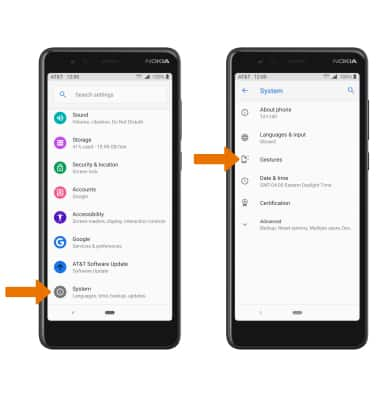
ENABLE/DISABLE ADDITIONAL GESTURES: Select the desired option to enable or disable the desired gesture. 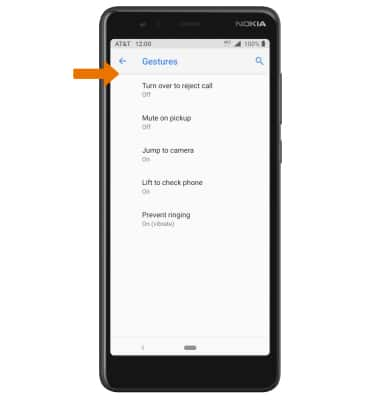
ENABLE/DISABLE SMART LOCK: From the Settings screen, select Security & location > Smart Lock > enter your pattern or password > GOT IT > Select the desired option and follow the prompts to complete set up.
Note: In order to use Smart Lock, you must have a screen lock set up. For more information on setting up a screen lock, see the Secure My Device tutorial.