• Use basic call features, such as muting, speakerphone, and speed dial
• Create a conference call
• Decline a call with a text message
In-call options
While on an active call, the following options will be available:
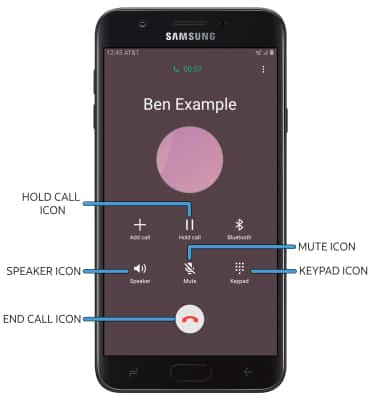
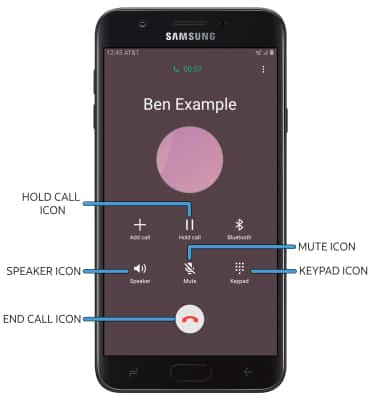
• HOLD/RESUME CALL: Select the Hold call icon.
• SHOW/HIDE KEYPAD: Select the Keypad icon.
• ENABLE/DISABLE SPEAKERPHONE: Select the Speaker icon.
• MUTE/UNMUTE: Select the Mute icon.
• END CALL: Select the End call icon.
Advanced call features
USE SPEED DIAL: From the keypad, select and hold the desired Speed dial number.
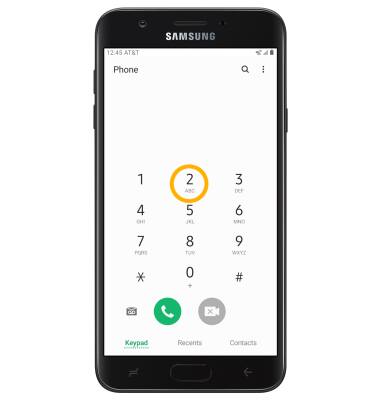
USE YOUR PHONE WHILE ON AN ACTIVE CALL: While on an active call, press the Home button to access the home screen. To return to an active call, swipe down from the Notification bar then select the Active call.
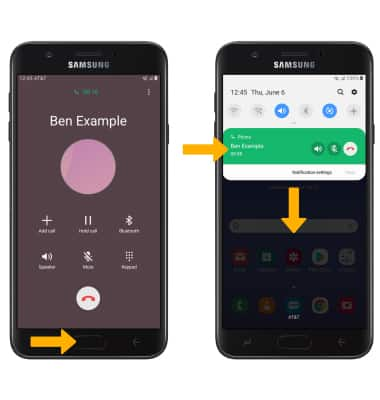
CREATE A CONFERENCE CALL: From an active call, select Add call and follow the prompts. To end a call, select the End call icon.
Note: When creating a Conference call, after connecting with a second caller you will need to select Merge to combine the separate phone calls. The End call icon is the same icon in a single call or conference call.
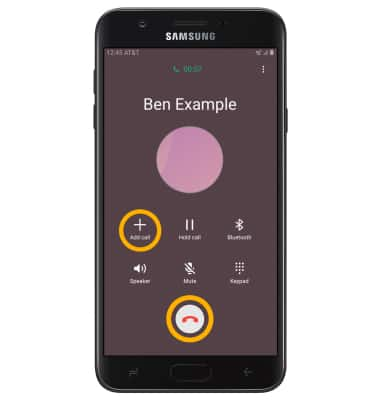
DECLINE A CALL WITH A TEXT MESSAGE: When receiving a call, swipe up from the bottom of the screen to decline a phone call and send a text message. Select the desired text message to send, or select Compose new message to write your own.
Note: To create or edit text message replies, from the home screen select the Phone app > Menu icon > Settings > Quick decline messages > Decline with message > desired message to edit.
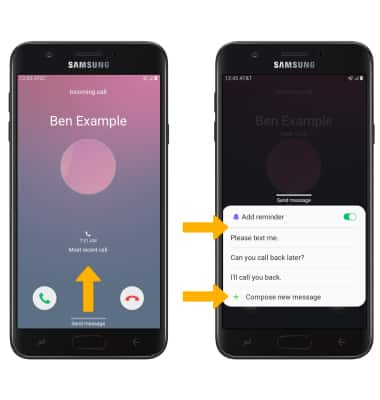
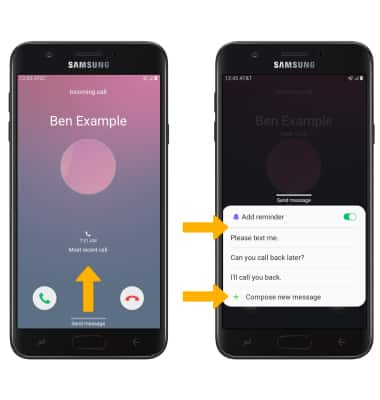
Tips
To learn about calling or using your device in other countries, visit the AT&T International website.
