Access camera modes and filters
From the Camera app, swipe right to access modes such as Selective focus, Pro and Panorama.
Note: Selective focus allows you to focus on a specific object that is close to the camera. Pro allows you to manually adjust settings such as ISO, shutter speed and exposure levels. Panorama allows you to create wider photos by stitching together multiple photos. For more information, please see the Camera Modes tutorial. 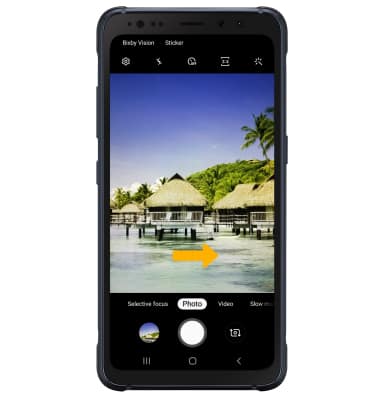
To access filters, select the Filters icon then select the desired filter.
Note: Filters are not available in some camera modes.
Customize photo and video settings
From the Camera app, select the ![]() Settings icon then edit settings as desired.
Settings icon then edit settings as desired.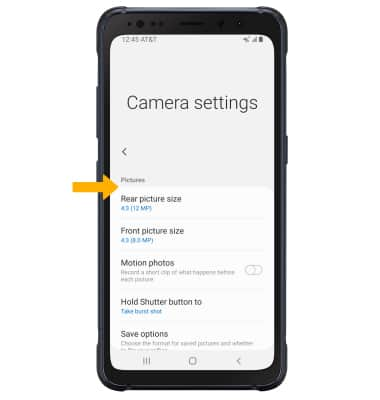
Turn shutter sound on/off
From the Camera settings screen, scroll to and select the Shutter sound switch.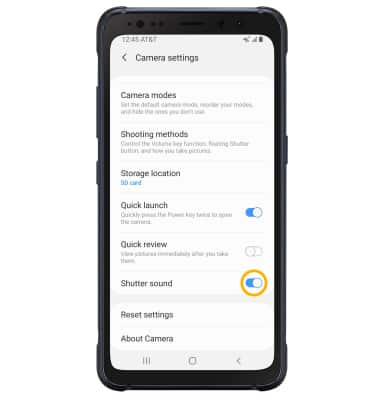
Crop a photo
1. From the Camera app, select the Gallery icon. Navigate to the desired photo, then select the Edit icon.
Note: Alternately, from the home screen select the Gallery app then navigate to and select the desired photo.
2. Select and drag the crop corners to crop as desired, then select Save.
