• Adjust ring volume
• Activate vibrate and silent mode
• Access additional volume settings
• Change ringtone
• Turn on/off do not disturb mode
Adjust ring volume
1. From the clock screen, swipe down from the top of the screen to access the Moments bar then select the Volume icon.


2. Select Ringtone, select the Add or Remove icons to raise or lower the volume.
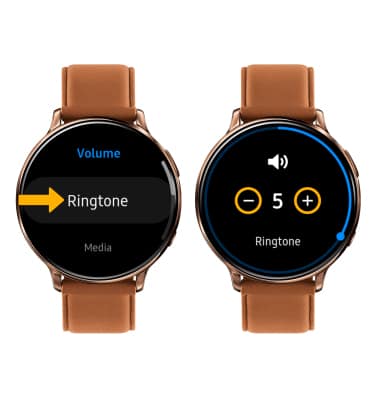
Activate vibrate and silent mode
From the clock screen, swipe down from the top of the screen to access the Moments bar. Swipe left twice, then select the Sound mode icon to cycle through to  Vibrate and
Vibrate and  Silent mode.
Silent mode.


Access additional volume settings
1. From clock screen, press the Power/Home button, then double tap the  Settings app.
Settings app.
2. Scroll to and select Sound and vibration. Edit sound settings as desired.
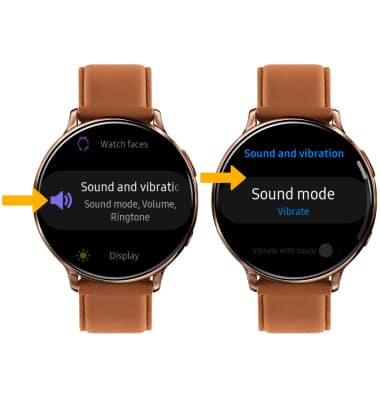
2. Scroll to and select Sound and vibration. Edit sound settings as desired.
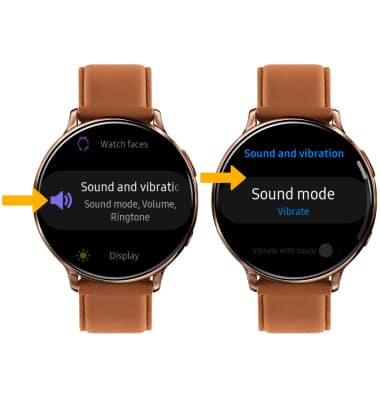
Change ringtone
From the Sound and vibration screen, scroll to and select Ringtone. Select the desired ringtone, then select OK.
Note: For steps to assign a ringtone to a contact, please visit the Contacts tutorial.
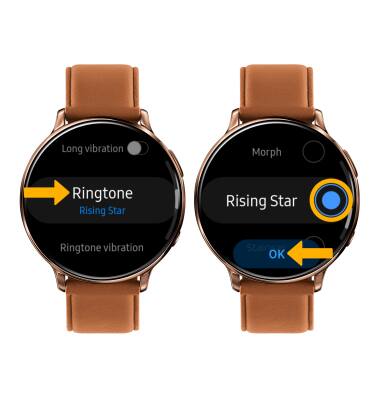
Note: For steps to assign a ringtone to a contact, please visit the Contacts tutorial.
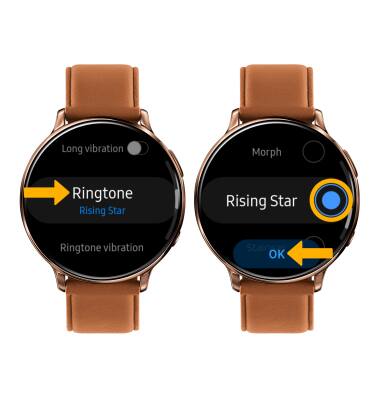
Turn on/off do not disturb mode
From the Moments bar, select the Do not disturb icon.
Note: When Do not disturb mode is active, the Do not disturb icon will be displayed on the watch face. Do not disturb mode mutes sounds and the screen will remain off for incoming calls and alerts, but not alarms.
Do not disturb icon will be displayed on the watch face. Do not disturb mode mutes sounds and the screen will remain off for incoming calls and alerts, but not alarms.
Note: When Do not disturb mode is active, the
