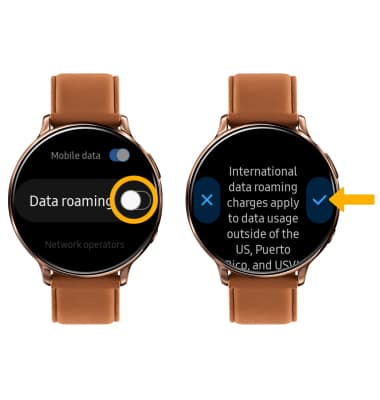Check network connection strength
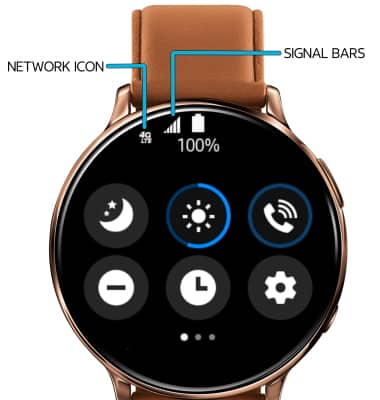
• CONNECTION TYPE: When connected to 4G LTE, the Network icon will be displayed in the Moments bar.
• CONNECTION STRENGTH: The signal bars display the connection strength. The more bars that are displayed, the better the connection.
Access cellular data
1. From the clock screen, press the Power/Home button then double tap the ![]() Settings app.
Settings app.
2. Scroll to and select Connections.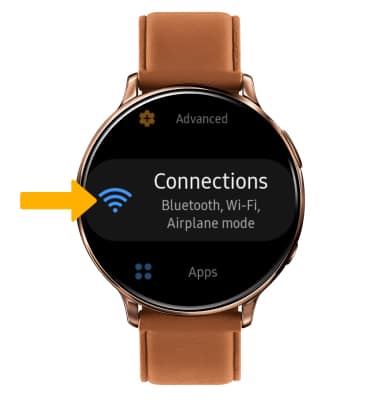
3. Scroll to and select Mobile networks. 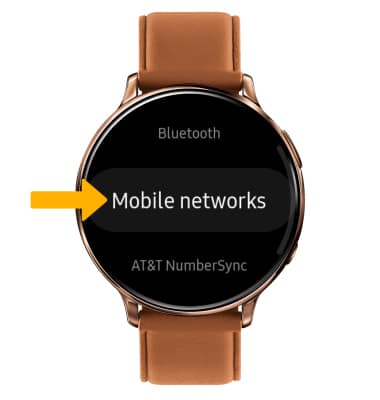
Turn mobile data on or off
From the Mobile networks screen, scroll to and select the Mobile data switch. Review the Mobile data prompt, then select the Checkmark icon.
Note: Mobile data is on by default. Turning off mobile data will not allow any data to be transferred over the wireless network. Wi-Fi access, voice function, and standard text messaging are still allowed. You can also turn data on or off by device using your own myAT&T account.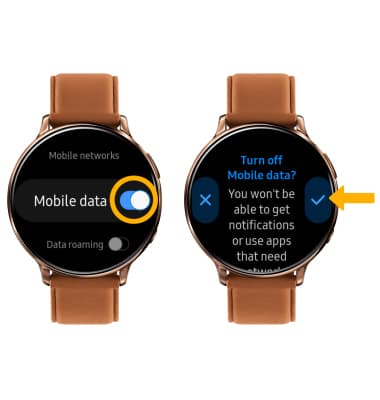
Turn international data on or off
From the Mobile networks screen, scroll to and select the Data roaming switch. Review the International roaming prompt, then select the Checkmark icon.
Note: Data roaming is off by default. Enabling Data roaming will allow the device to attach to foreign wireless network signals when available. International roaming charges will apply. This setting does not apply to voice access, which requires additional provisioning for usage on international networks. To learn more, visit the AT&T International website.