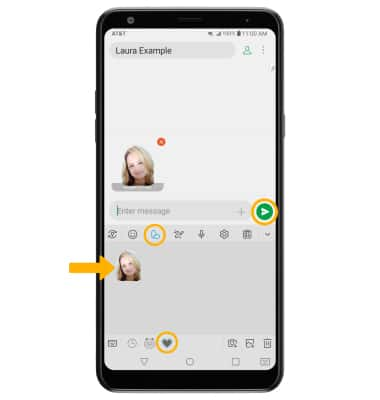• Create your Personal Emoji
• Use Personal Emoji in messages
Create your Personal Emoji
1. When the keyboard is visible, select the Stickers icon. Select the Camera icon to create your emoji from a new picture. Select the Gallery icon to create your emoji from an existing photo.
Note: For this demonstation, the Camera icon was chosen. 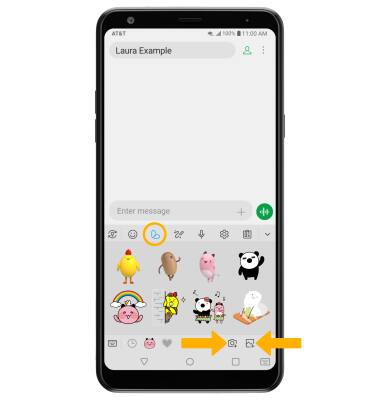
2. Point the camera at the face you wish to turn into an emoji or select the Switch camera icon to enable the selfie camera and turn yourself into an emoji. Select the Capture icon. Select OK to continue.
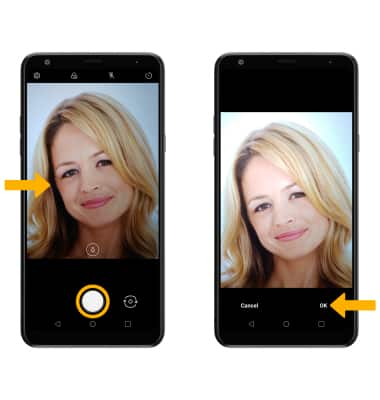
3. Using your stylus, select the Pencil icon to draw on the photo or select the lasso icon to crop the photo. Select the Checkmark icon when finished.
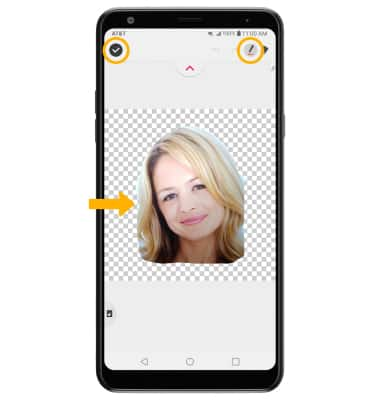
Use Personal Emoji in messages
When the keyboard is visible, select the Stickers icon, then select the Personal emoji icon. Select the desired emoji then select the Send icon.