In this tutorial, you will learn how to:
• Access accessibility features
• Turn on/off flash notifications
• Enable/disable accessibility shortcuts
• Access and edit Text-to-speech
Access accessibility features
2. Scroll to and select Accessibility.
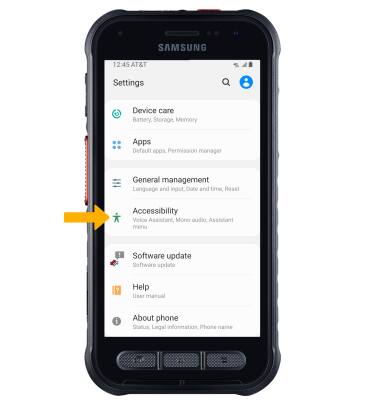
Turn on/off flash notifications
From the Accessibility screen, select Advanced settings > Flash notification > select the Camera flash switch. 
Enable/disable accessibility shortcuts
From the Advanced settings screen, select Power and Volume up keys. Select the Power and Volume up keys switch, then select desired Accessibility feature.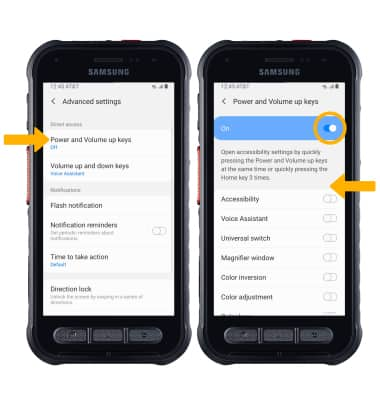
Access and edit Text-to-speech
ACCESS: From the Settings screen, scroll to and select General management > Language and input > select Text-to-speech.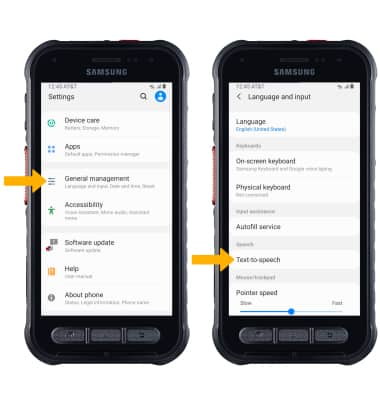
EDIT: Edit settings as desired.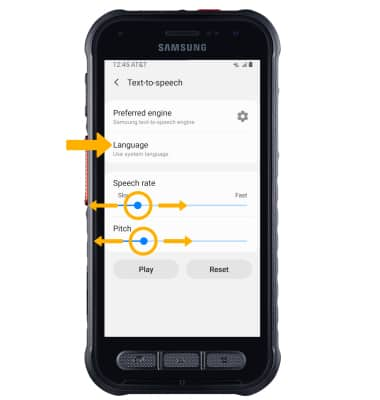
• CHANGE LANGUAGE: Select Language, then select the desired option.
• SPEECH RATE: Select and drag the Speech rate slider to the desired speech rate.
• PITCH: Select and drag the Pitch slider to the desired pitch.
