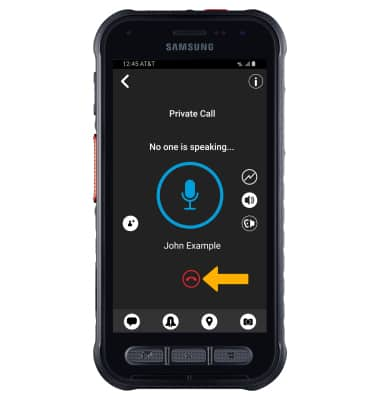In this tutorial you'll learn how to:
• Download and access Mission Critical Push-to-Talk
• Create a contact
• Make a call
• In-call options
• End a call
Download and access Mission Critical Push-to-Talk
1. From the home screen, select the ![]() Play Store app.
Play Store app.
2. Search for and select the AT&T Enhanced PTT app > Install > Open.
Note: When prompted with allowances, select ALLOW to continue. 
3. Review the End User License Agreement, then select the Checkmark icon. 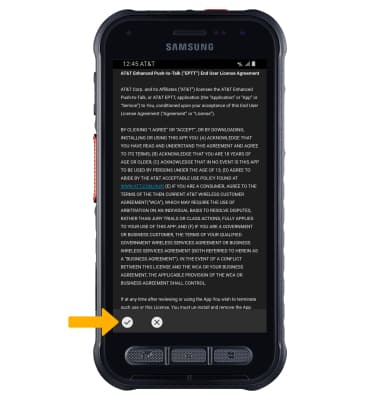
4. To view a tutorial on AT&T Enhanced Push-to-Talk, select View Tutorial. To continue to the app without viewing the tutorial, select Skip Tutorial.
Note: For this demonstration, Skip Tutorial was selected. The tutorial can be viewed later in the AT&T Enahnced Push-to-Talk Settings. From the AT&T Enhanced Push-to-Talk app, select the ![]() Menu icon > Tutorial.
Menu icon > Tutorial. 
Create a contact
1. From the Contacts tab, select the ![]() Add icon, then select New PTT Contact.
Add icon, then select New PTT Contact.
Note: To import an already existing contact, select Import Contact then select the desired contact. 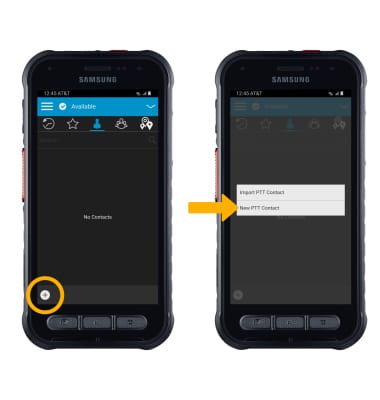
2. Enter the desired contact information, then select the Checkmark icon.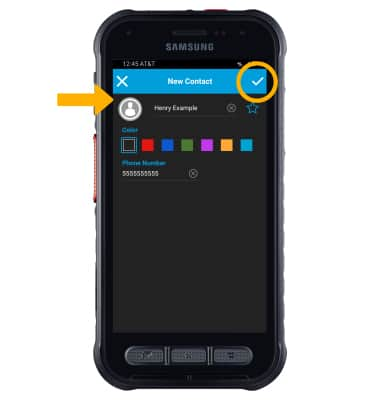
Make a call
1. From the Contacts tab, select the desired contact to call. Press the MCPTT button and begin speaking to make a call. 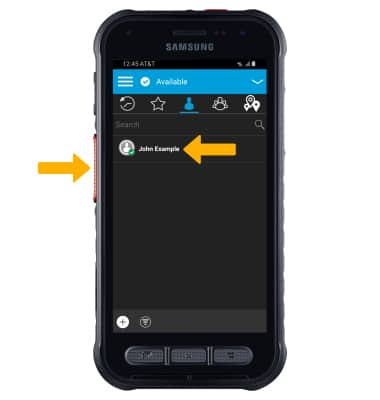
2. While on a call, press and hold the MCPTT button while speaking to talk to the call recipient. 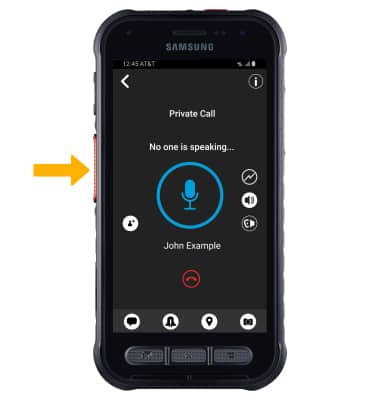
In-call options
From the call screen, select the desired option: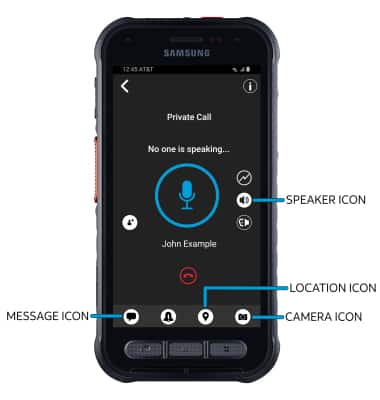
• TURN SPEAKER ON/OFF: Select the Speaker icon.
• SEND A MESSAGE: Select the Message icon then follow the prompts.
• SEND LOCATION: Select the Location icon then follow the prompts.
• SEND A PHOTO: Select the Camera icon then follow the prompts.
End a call
Select the End call icon.