In this tutorial, you will learn how to:
• Access camera settings
• Change the picture size
• Turn the flash on or off
• Use Touch Shot
• Set a timer
Access camera settings
From the home screen, select the ![]() Camera app then select the Menu icon.
Camera app then select the Menu icon. 
Change the picture size
From the Camera settings menu, select Picture Size then select the desired option. 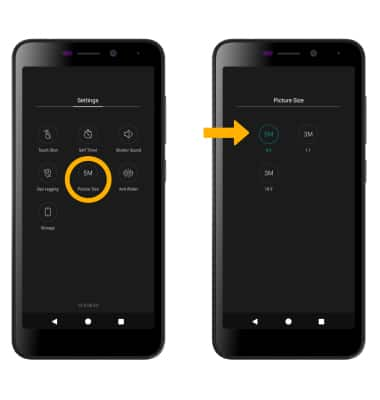
Turn the flash on or off
From the camera screen, select the Flash icon then select the desired option.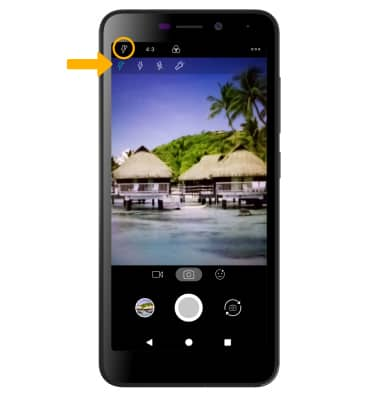
Use Touch Shot
From the camera settings screen, select Touch Shot to enable. Touch shot allows you to take a picture by touching the screen. 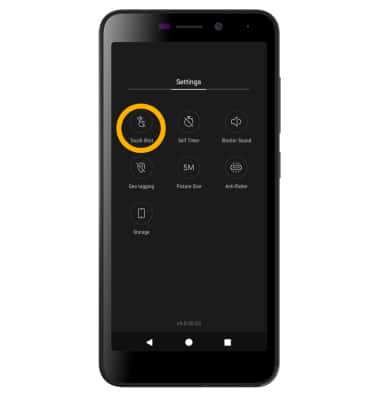
Set a timer
From the camera settings screen, select Self Timer then select the desired time.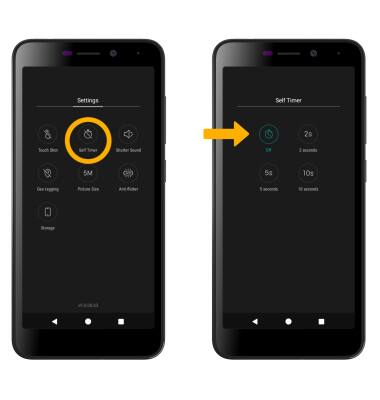
Tips
ALTERNATE METHODS TO ACCESS CAMERA: From the lock screen, swipe up from the ![]() Camera icon.
Camera icon.
