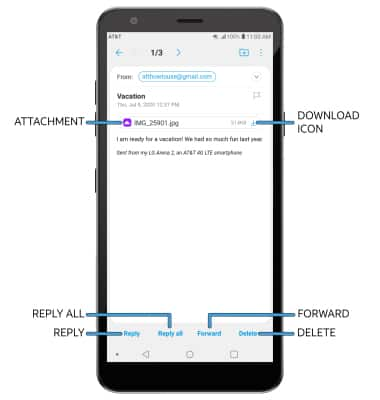In this tutorial, you will learn how to:
• Access email inbox
• Compose an email
• Refresh the inbox/view an email
• Access email options
When a new email is received, the ![]() Email icon will be displayed in the Notification bar. When a new Gmail message is received, the
Email icon will be displayed in the Notification bar. When a new Gmail message is received, the ![]() Gmail icon will be displayed in the Notification bar.
Gmail icon will be displayed in the Notification bar.
Access email inbox
From the home screen, select the ![]() Email app. If you have multiple email accounts on the device, select the
Email app. If you have multiple email accounts on the device, select the ![]() Menu icon then select the desired account.
Menu icon then select the desired account.
Note: To view all emails in one inbox, select the ![]() Menu icon then select Inbox under COMBINDED VIEW.
Menu icon then select Inbox under COMBINDED VIEW.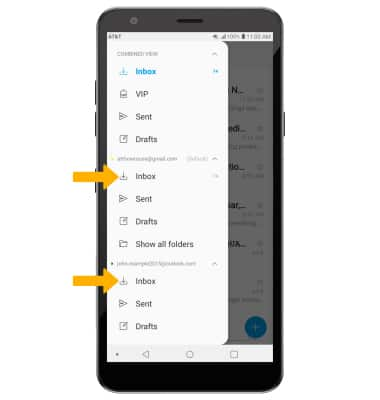
Compose an email
Note: You can also select the Drop-down icon in the sender field to change the sending inbox.

Refresh the inbox/view an email
Swipe down from the center of the screen then release to refresh the inbox. Select the desired email.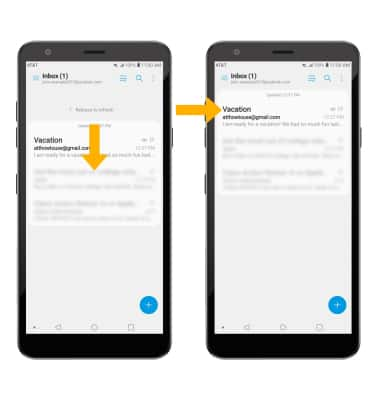
Email options
Select Reply, Reply all, or Forward to respond to an email. Select an attachment to view. Select the ![]() Download icon to download an attachment. Select Delete to delete an email.
Download icon to download an attachment. Select Delete to delete an email.
Note: To view saved attachments, from the home screen select the  Gallery app > Albums tab > Download folder.
Gallery app > Albums tab > Download folder.