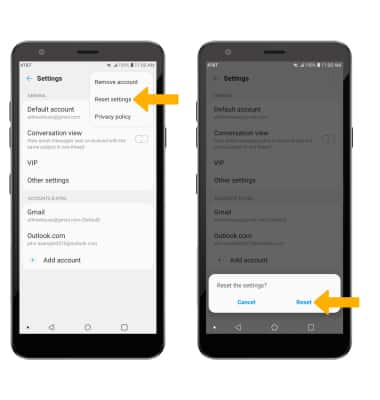In this tutorial, you will learn how to how to:
• Access the email settings screen
• Change sync frequency
• Change your email signature
• Add additional email accounts
• Delete an email account
• Restore default email settings
Access the email settings screen
1. From the home screen, select the ![]() Email app.
Email app.
2. Select the ![]() Menu icon, then select Settings. Select the desired account or select Other settings then edit settings as desired.
Menu icon, then select Settings. Select the desired account or select Other settings then edit settings as desired. 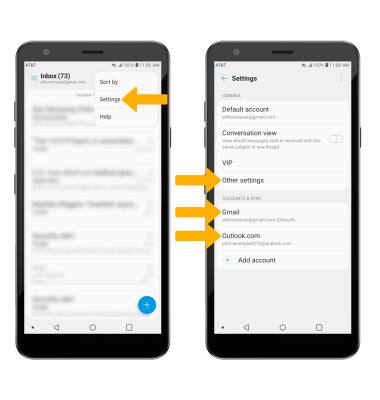
Change sync frequency
From the desired Account settings screen, scroll to and select Sync schedule. Edit sync settings as desired, then select Save.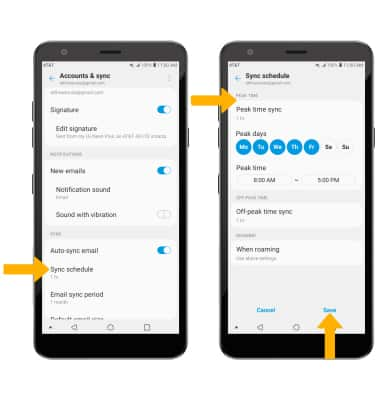
Change your email signature
From the desired Account settings screen, ensure the Signature switch is in the On position, then select Edit signature. Enter the desired signature, then select the Checkmark icon.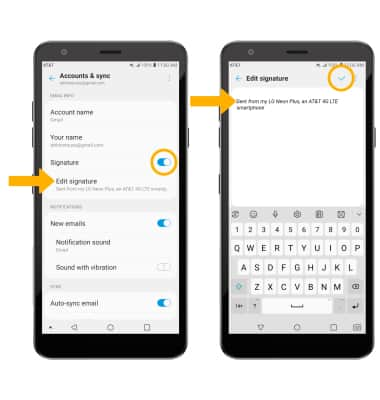
Add email accounts
From the Email settings screen, select Add account then follow the on-screen prompts.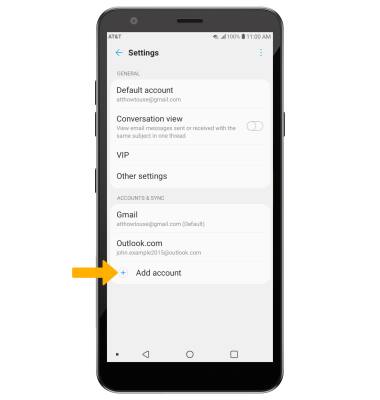
Delete an email account
Note: Select Remove again to confirm.
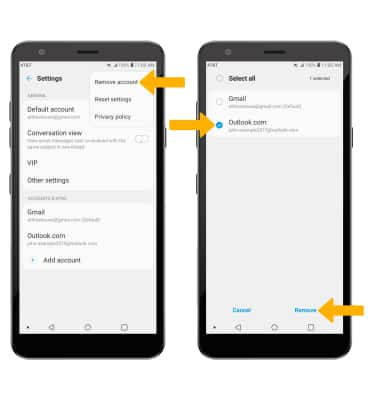
Restore default email settings